In this guide, we will show you various methods to fix the texture graphics issue in Starfield. Over the past couple of days, the gaming community has only been talking about this offering from Bethesda. While most of the talks surround its impressive graphics and intriguing challenges, however, there’s another side to this story as well.
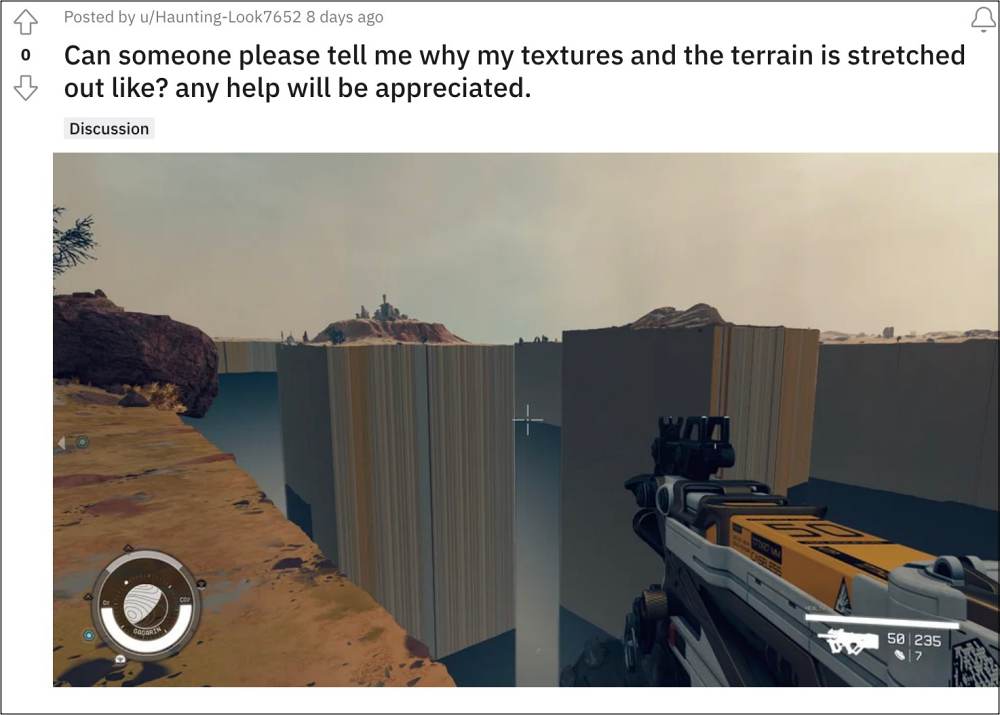
The game has already been bugged with quite a few graphics-related issues such as the HDR washed-out graphics. While that was yet to be rectified, a new one has already made its way. As of now, numerous users have voiced their concerns regarding the texture graphics issue in Starfield.
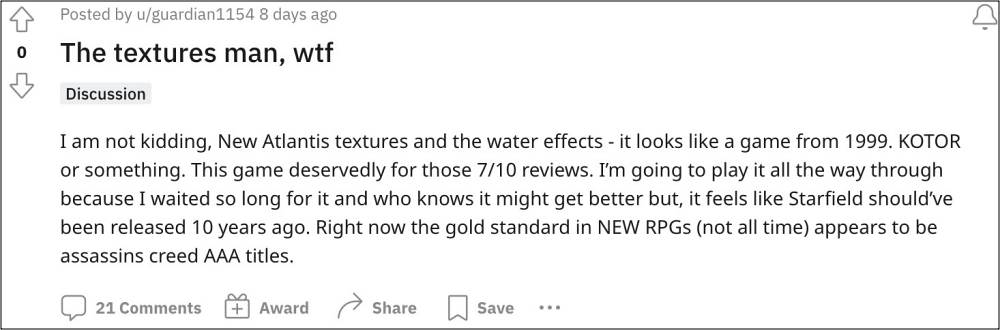
According to them, the textures aren’t losing properly, the yare constantly flickering, and even the terrain appears stretched and distorted. Moreover, the New Atlantis region is only making matters worse due to its horrible textures, poor lighting, blurry vision, and FPS drops, among others. Fortunately, there do exist a few nifty workarounds that should help you resolve these bugs. So without further ado, let’s check them out.
Table of Contents
Fix Texture Graphics Issue in Starfield

It is recommended that you try out each of the below-mentioned workarounds and then see which one spells out success. So with that in mind, let’s get started.
Using Reshade
- Download Reshade and select starfield.exe when installing.
- Make sure to select dx10/11/12 and allow it to install everything.
- Once in the game press the home key to open the Reshade menu].
- Then select the “curves” option, this will allow you to increase the contrast.
- Check if this fixes the HDR washed out graphics issue in Starfield.
Using Mod
Some users were able to rectify this issue by using the NaturaLUTs mod as well. You may grab it from here and check if works out in your favor or not.

Tweak Shadow Settings
Changing these settings will not only fix the shadow pixelated and flickering issue, but will also come in handy in rectifying the HDR washed out graphics bug in Starfield. In this regard, here are the settings that needs to be implemented:
Anisotropic Filtering - 16X Antialiasing Gamma Correction - OFF MFAA - ON Texture Filtering Anisotropic Sample Optimization - ON Trilinear Optimization - OFF

Disable HDR 10
In a usual case scenario, he below tweak might create a mismatch between the TV and Xbox black-level settings, however, it seems to be doing wonders for Starfields. So let’s give it a try and check out the results.
- Navigate to General TV > Display/Video Mode and disable HDR 10.
- Now proceed to Video Fidelity and Overscan and change the color space to PC RGB.
- Ensure your TV is set to Low or Limited black levels.
- Check if it fixes HDR washed out graphics issue in Starfield.
Delete Shader Cache
Your next course of action should be to delete the delete shader cache, and then check out the results.
- To begin with, head over to the below location
- user*yourname*\AppData\Local\Starfield\
- Now remove the “Pipeline.cache” file
- Check if it fixes HDR washed out graphics issue in Starfield.
Adjust HDR Intensity
For some, Adjust HDR Intensity also seems to have get the job done. So give it a try via the below-listed steps and check out the result.
- Press Windows+G to open the Xbox Game Center
- Then go to Settings -> Gaming Features -> Adjust HDR Intensity.
- Check if it fixes HDR washed out graphics issue in Starfield.
That’s it. These were the various methods to fix the HDR washed out graphics issue in Starfield. As far as the official stance on this matter is concerned, the developers are aware of this issue, but they haven’t given out any ETA for the rollout of a fix. As and when that happens, we will update this guide accordingly. In the meantime, the aforementioned workarounds are your best bet.







