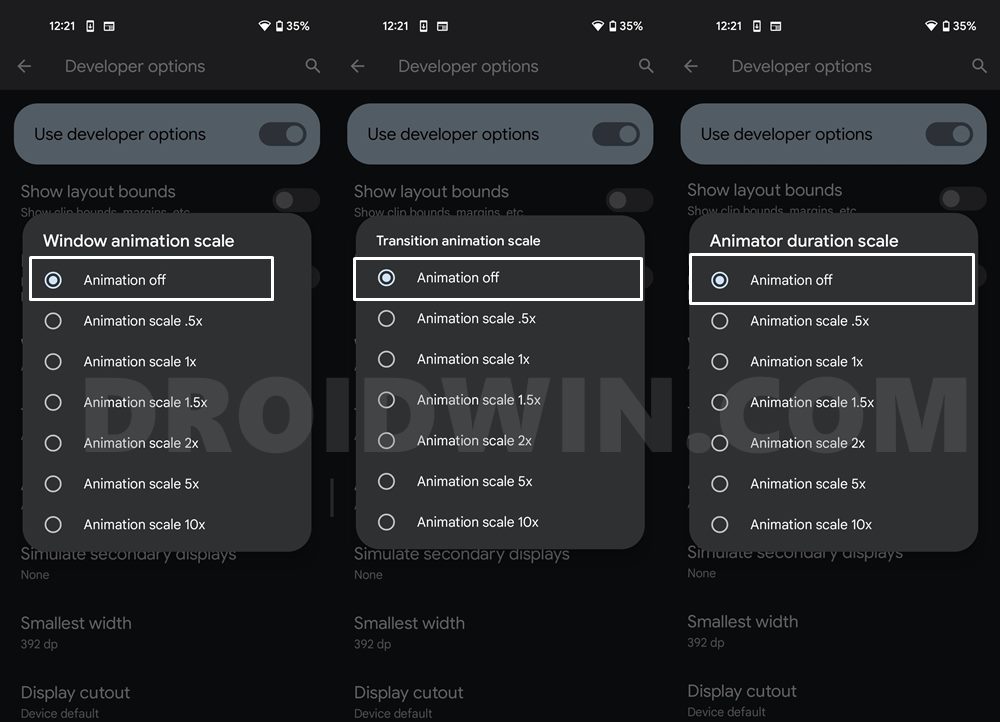In this guide, we will show you a nifty workaround to fix the issue of split screen not working in stock and custom launcher on Android. The Google based OS beholds a slew of nifty features under the hood. One among them is the ability to multi-task. You could have two instances of an app opened on your screen at the same time and interact with both of them simultaneously.By default, both these apps ocupies equal halves of the screen.
But you have the option to increase the working area of one app so that it ends up occupying 75% of the screen whereas the other gets 25. However, all this is proving to be easier said than done. Numerous users have voiced their concern that the split screen is not working on their Android device, across both the stock and custom launcher. If you are asloin the same boat, thrn this guide will help you out. Follow along for the fix.
Fix Split Screen not working in Stock/Custom Launcher on Android
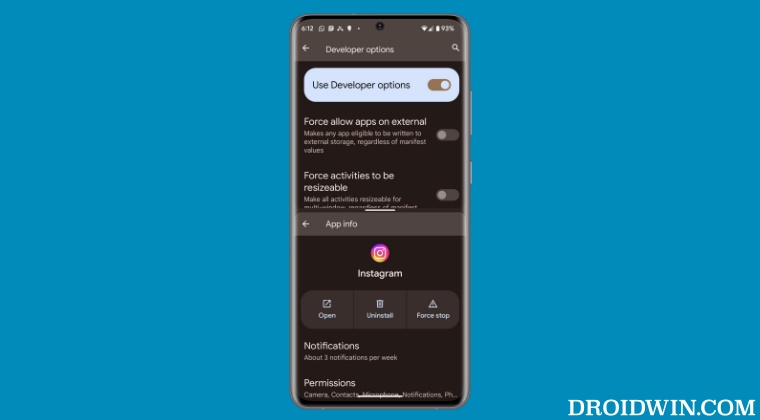
In order to rectify this issue, youwill have to disable the system animation styles using the steps given below. If you don’t want to completey disable it, then you could also assign it an extremle small value, way below the minimal value of 0.5 provided by the OS. To carry out this task, you’ll have to take the help of ADB commands, as explained in our separate guide].
- To begin with, head over to Settings > System > tap on Build Number 7 times.
- This will enable Developer Options. So go to Settings > System > Developer Options.
- Now turn off Windows Animation Scale, Transition Animation Scale, and Animation Duration Scale.

That’s it. This should fix the issue of split screen not working in stock and custom launcher on Android. If you have any queries concerning the aforementioned steps, do let us know in the comments. We will get back to you with a solution at the earliest.