From this guide, you could download and install the Google Camera Port for the Redmi K20/K20 Pro. To clear any doubts, this port will also work on Mi 9T and Mi 9T Pro (as known in some parts of Europe and America).
The latest beast from the Chinese OEM, Redmi K20 Pro, has taken the mid-segment by storm. Coupled with the latest Snapdragon 855 Chipset and massive 8GB of RAM, this device will never be short on performance and speed. Add to that, a huge 4000mAh battery will be more than enough to make your device last at least for a day.
Coming to the aesthetic front, it certainly looks among the best Xiaomi/Redmi device ever made. With a full 6.39″ display and a pop-up camera, there is hardly any room for the bezels. And a quite impressive 48MP rear camera together with a 20MP selfie camera makes it a complete package.
But although the camera specs look good on paper, the same cannot be said in reality. One of the best tech reviewers, MKBHD, even went on to say that it has probably the worst camera that he has ever seen. Well, we cannot change his opinion, but we can certainly improve the quality of the camera. Just follow the below guide for the same.
Table of Contents
Google Camera Port on Redmi K20/K20 Pro
Huge thanks to the developer sannn111ty for porting the Google Camera (GCam) to Redmi K20/K20 Pro. The best part of installing the GCam port on both of these devices is that you don’t need an unlocked bootloader or a rooted device. The reason is simple- the devices have Camera2API enabled by default. Now, let us have a quick look at “What’s Working” and “What’s Not” of this GCam Build:
Features working in this build of Google Camera:
- HDR+
- HDR+ Enhanced
- Night Sight
- ZSL
- Flash
- Exposure Compensation
- Video Recording at 60FPS
- RAW
- HDR+ Off feature
- AR Stickers
- Portrait Mode
However, some features are currently not working in this port. These includes:
- Slow Motion Video Recording
- Telephoto Lens also does not seems to work when HDR+ is enabled. To correct this, you need to disable the HDR+ feature before using the Telephoto lens.
With that, now let’s move on to the next section to download the Google Camera Port for Redmi K20/K20 Pro.
Download GCam for Redmi K20/K20 Pro
The below version of Google Camera for Redmi K20/K20 Pro is based on the latest Google Camera v6.2.030. There are two GCams available to download. Both work well and fine. Try both of them and let us know which one you liked more. As mentioned before, these ports will also work on Mi 9T and Mi 9T Pro.
Download GCam for Redmi K20/K20 Pro:
How to Install GCam for Redmi K20/K20 Pro
- Download the Google Camera for Redmi K20/K20 Pro on your phone.
- Navigate to the download GCam.

- Tap on the GCam Port APK file (Kv1.0_6.2.030.apk or K20PRO-F1v9.3a_6.2.030).
- Now, tap on the install button to install the Google Camera on your Redmi K20/K20 Pro.
- The installation will be completed within seconds.
Congratulations! You now have a working GCam on your device. Go ahead and try clicking amazing pictures. Do let us know whether you found any major differences in the photos clicked by the stock camera and those clicked by the GCam. Moreover, there are tons of other options available in the ‘Settings’ menu. Tweak them as per your preference to get the desired results.
So, this was a detailed tutorial on How to Download Google Camera K20/K20 Pro. If you have any doubts with respect to any part of this guide, do let me know. Happy Instaling!
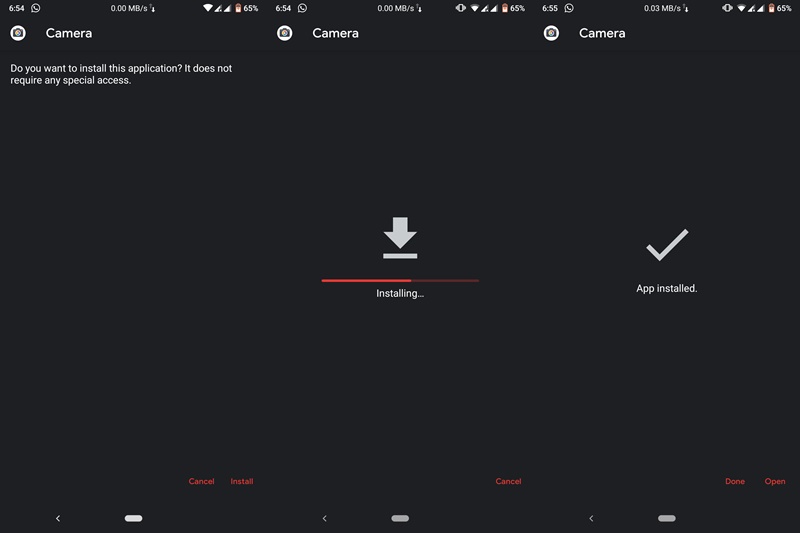








Huse Telefoane
Thanks for ones marvelous posting! I actually enjoyed reading it, you could be a great author.I will be sure to bookmark your blog and will eventually come
back later on. I want to encourage you continue
your great job, have a nice evening!
Sadique Hassan
Thanks a lot for the encouraging words.
Apple iPhone SE 128GB Red
I’m really enjoying the design and layout of your site. It’s a very easy on the eyes which makes it much more enjoyable for me to come here and visit
more often. Did you hire out a developer to create your theme?
Excellent work!
Sadique Hassan
Thanks a lot for the encouraging words 🙂
Nopes, I didn’t hire any developer. Just a few tutorials here and there, and that’s it!