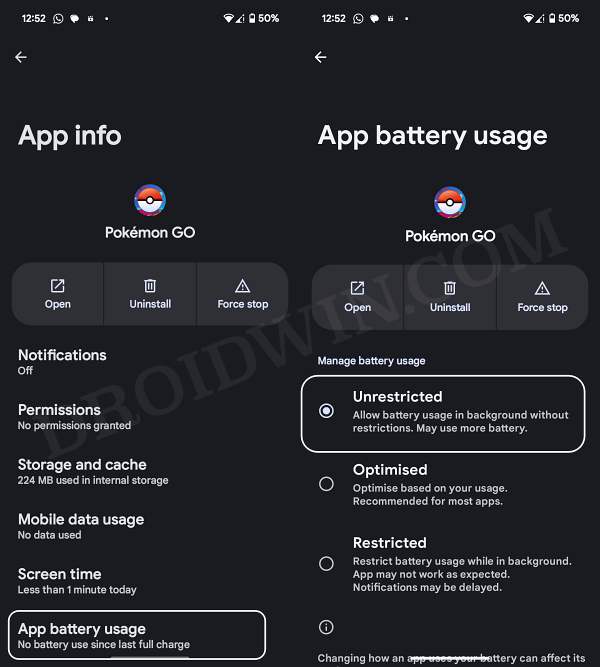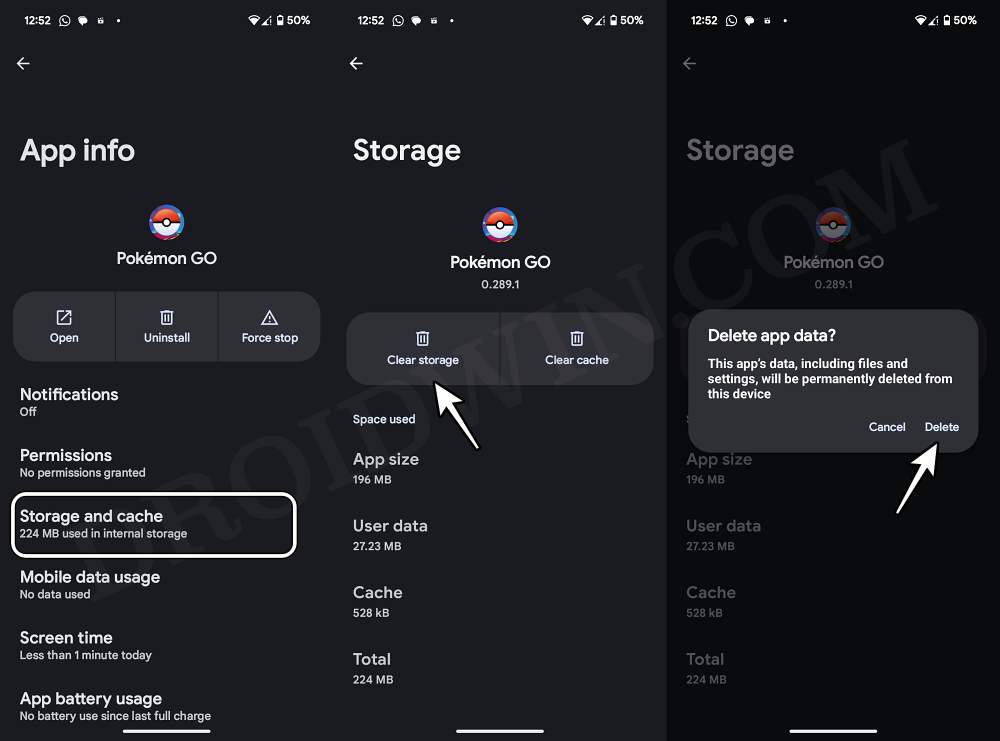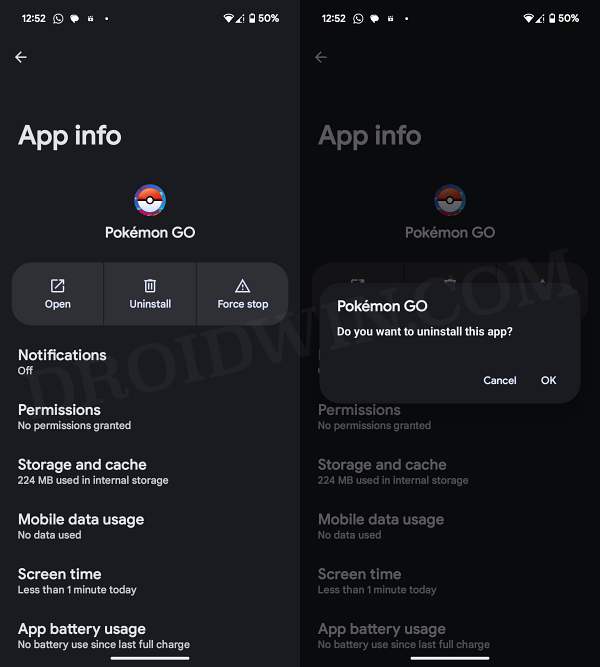This guide will list out some potential workarounds that might help you fix the Failed to Authenticate Login Error in Pokemon Go. This augmented reality mobile game from Niantic created quite a buzz when it was first launched and it has done a great job in maintaining a decent level of popularity even to this date. However, that might no longer be the case if it tends to get bugged with issues at regular intervals.
Unfortunately, that seems to be the current scenario. Numerous users have voiced their concern that they are getting the Failed to Authenticate Error while trying to login to Pokemon Go. The issue is occurring across both Android and iPhones and has only started in the past few days. With that said, there do exist a few workarounds that might help you rectify this issue. So without further ado, let’s check them out.
Table of Contents
Fix Pokemon Go Failed to Authenticate Login Error

It is recommended that you try out each of the below-mentioned workarounds and then see which one spells out success. So with that in mind, let’s get started.
FIX 1: Toggle Network
Your first course of action should be to turn off WiFi on your device, wait for a few seconds, and then turn it back on. This will refresh its underlying settings and could well rectify the issue that we are currently dealing with. So do give it a try and check if it fixes the fix the Failed to Authenticate Login Error in Pokemon Go.
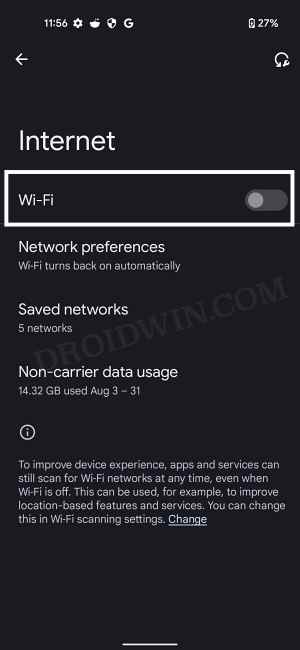
FIX 2: Allow Run in Background
Next up, you should let the game run in the background and remove its battery-related restrictions, if any. So let it function in this restriction-free ecosystem using the below-listed steps and check if it works out for you or not.
- Head over to Settings > Apps > All Apps > Pokemon Go.
- Then go to its App Battery Usage and select Unrestricted.
- Check if it fixes the Failed to Authenticate Login Error in Pokemon Go.

FIX 3: Delete Data
The issue might also arise if the app gets corrupted or outdated. Therefore, you should consider deleting that app and then letting the app re-populate a fresh instance of the same from scratch. Here’s how it could be done:
- Head over to Settings > Apps > All Apps > Pokemon Go.
- Then go to its Storage and Cache section and select Clear Storage > Delete.
- Check if it fixes the Failed to Authenticate Login Error in Pokemon Go.

FIX 4: Reinstall App
If none of the aforementioned tweaks worked in your favor, then your last course of action should be to uninstall and then reinstall it from scratch. So let’s put this tweak to the test and check out the results
- Head over to Settings> Apps > All Apps > Pokemon Go.
- Then tap Uninstall > OK in the confirmation prompt.
- Now check if it resolves the underlying issue or not.

That’s it. These were the various methods that should help you fix the Failed to Authenticate Login Error in Pokemon Go. If you have any queries concerning the aforementioned steps, do let us know in the comments. We will get back to you with a solution at the earliest.