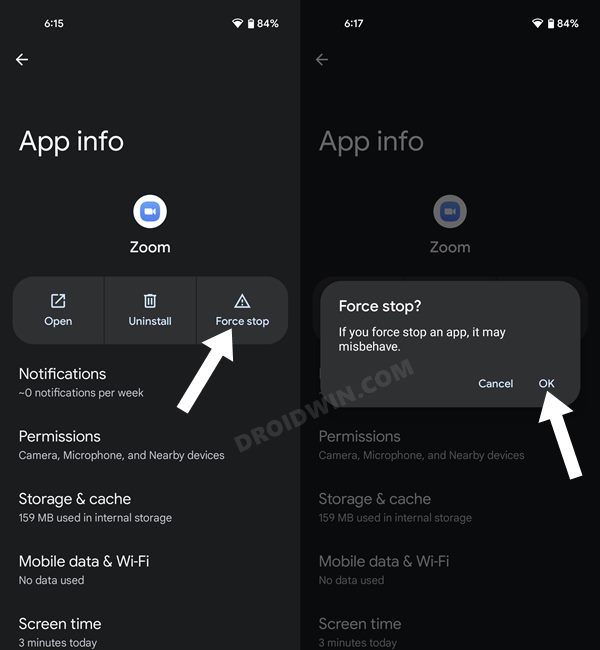In this guide, we will show you various methods to fix the camera app crashing issue in Pixel 7/Pro resulting in the “Camera keeps Stopping” error. There’s no denying that when it comes to the camera department, then it’s the offering from the Silicon Valley giant that has established itself as the absolute best in this domain. Thanks to its impressive computation photography module and its software powerhouse, it gives you an unmatched result.
![]()
However, users aren’t able to make full use of this feature because they aren’t even able to launch the camera in the first place. Whenever they try to launch the Camera app on their Pixel 7 Pro, the app tends to crash straight away, and they are greeted with the “Camera keeps Stopping” error. If you are also in the same boat, then this guide will make you aware of a nifty workaround that shall help you rectify this issue. So without further ado, let’s check it out.
Table of Contents
Fix Pixel 7 Pro Camera app crashing: “Camera keeps Stopping” Error
![]()
Do note that there’s no universal fix as such. You will have to try out each of the below-mentioned workarounds and see which one works best in your favor. So keeping that in mind, let’s get started. [NOTE: If you are facing the camera crashing issue right after unboxing your Pixel 7/Pro, then first try out FIX 6].
FIX 1: Restart Device
Let’s start off with the most basic troubleshooting tip. In most instances, a simple reboot is all that is needed to rectify the underlying issues. So long-press the Power button and select Restart from the menu that appears. Once your device boots up, check if it fixes the camera app crashing issue in Pixel 7/Pro.
![]()
FIX 2: Verify Camera Permissions
Next up, verify that the app in question has been granted permission to access your device’s camera. If it hasn’t been given the authority to use your smartphone camera, then this issue is bound to happen. Along the same lines, you should also double-check that the camera system app has been granted the necessary permissions. Here’s how both these tasks could be carried out.
- To begin with, head over to the Settings menu on your device.
- Then go to Apps > See All Apps and select the Camera app from the list.

- Now go to its Permission section and make sure that the Camera is under the Allowed section.
- If that is not the case, then select either Ask every time or Allow only while using the app.
- Once done, check if it fixes the camera crashing issue in Pixel 7/Pro.
FIX 3: Force Stop Camera
In some instances, an app’s background services might not be functioning along the expected lines. In that case, you should consider force-stopping that app and then letting it start from scratch. And this should be implemented across both the system camera app and the third-party app that is currently facing this issue.
- So go to Settings > Apps > See All Apps and select Camera from the list
- Then tap on Force Stop followed by OK in the confirmation dialog box.

- Likewise, do the same for the third-party app that is unable to use the camera.
- Now check if it fixes the camera crashing issue in Pixel 7/Pro.
FIX 4: Disable and Re-Enable App
Disabling and re-enabling the app will let the app’s backend processes start off with a fresh instance from scratch and this, in turn, might rectify the underlying issue as well. So let’s put it to test both for the third-party as well as the system camera app.
- As before, go to Settings > Apps > See All Apps and select the Camera app from the list.
- After that, tap on Disable App and again on Disable App in the confirmation dialog box.
- Then wait for a few seconds and tap Enable. The app will now be enabled.

- Now do the same for the third-party app that is currently facing the camera-related issue.
- Once done, check if it fixes the camera crashing issue in Pixel 7/Pro.
FIX 5: Disable Battery Optimizations for the Camera
If you have implemented any battery restrictive measure to converse battery juice, then consider turning it off for the time being. This is because some apps might not be able to function in this restrictive environment, and more often than not ends up disabling some important app components so as to obey this rule. This might spell trouble for that app and ultimately for the end-users as well. So it’s better to keep this functionality disabled and then check out the results.
- For that, go to Settings > Battery > Battery Saver.
- Then disable the toggle next to Use Battery Saver.
- After that, go to App > See All Apps and select the desired app.

- Then go to its Battery section and select Unrestricted.
- Verify if it is able to fix the camera crashing issue in Pixel 7/Pro.
FIX 6: Update the Camera App
Google tends to release updates for some of its system apps via the Play Store. In most instances, these updates are automatically installed via an OTA update. However, that might not be the case always [especially if you have just unboxed your device]. So head over to the Play Store and if you find a pending update for the camera app, then grab it right away. Here’s how:
![]()
- Launch the Play Store and head over to the Google Camera app.
- If there’s an update, then hit the Update button to install it.
- Once the app has updated, it is advised to restart your device.
- Check if it fixes the Pixel 7 Pro camera crashing issue.
FIX 7: Wipe Camera/App Cache
If a lot of temporary data gets accrued over the due course of time, then not only could it slow down the app, but it could also conflict with its normal functioning. Therefore, your best bet is to delete these cached data at regular intervals, and now should be the perfect time for that.
- So head over to Settings > Apps > See All Apps.
- Then select the Camera app from the list.
- Go to its Storage section and tap on Clear Cache.

- Now check if it fixes the camera crashing issue in Pixel 7/Pro.
FIX 8: Wipe Camera/App Data
If the stored data or its files get corrupted or outdated, then simply deleting its temporary files wouldn’t do any good. Rather, you will have to delete the entire app data and let it repopulate it from scratch. This needs to be done for both the Camera and the third-party app.
- So head over to Settings > Apps > See All Apps.
- Then select the Camera app from the list.
- Go to its Storage section and tap on Clear Data.

- After that, tap OK in the confirmation dialog box.
- Check if it fixes the camera crashing issue in Pixel 7/Pro.
FIX 9: Uninstall Other Camera Mods
if you have installed a camera mod, such as the popular Google Camera Port (GCam), then sometimes its XML file might conflict with the system camera app. And when that happens, the only way out is to delete that Gcam port from your device. Here’s how it could be done:
- Head over to the Settings menu on your device
- Then go to Apps > See All Apps and select the GCam mod.

- After that, tap Uninstall > OK in the confirmation dialog box.
- Now check if it fixes the camera crashing issue in Pixel 7/Pro.
FIX 11: Install System Update
Sometimes the OEM might release a botched OTA update that could spell out trouble for the various apps and services of your device. However, the developers then release a subsequent update that tends to patch this issue. While there is no ETA for this fix, but it generally arrives anywhere between 3-7 days. So, you should check if the OEM has rolled out any updates or not. If it is there, then you should install it without any second thought.
- For that, head over to Settings > System > System Update.
- If there is any pending update, then download and install it right away.

- Once the update has been installed, restart your device.
- Now check if it fixes the camera crashing issue in Pixel 7/Pro.
FIX 12: Boot to Safe Mode
In some instances, a third-party app might conflict with the device’s camera. The best way to verify and hence rectify it is to boot your device to Safe Mode. Doing so will disable all the third-party apps and only the system apps will be running in that mode. And if you are able to use the camera in this mode, then the issue is indeed caused by a third-party app. So you should uninstall each of the recently installed apps, one at a time until the issue is rectified. here’s how:
- Long press the Power button to bring up the Power menu.
- Then long tap on the Restart option and it shall bring up the Safe Mode pop-up.
- Tap OK and your device will be booted to Safe Mode.

- Now access the camera and if it is working well and good, then restart your device back to normal mode.
- Now uninstall the recently installed apps, one at a time, until it fixes the camera crashing issue in Pixel 7/Pro.
FIX 13: Reset Device
if none of the aforementioned methods managed to spell out success, then your last course of action should be to factory reset your device. This will delete all the apps and data and your device will be just as it was when first unboxed. Since all the settings will be reverted to the factory default state, the underlying issue might be rectified.
- So start off by going to Settings > System > Backup
- Then tap on Backup Now and wait for the process to complete.
- Once done, go to System > Reset Options and select Erase All Data (Factory Reset).

- Finally, tap on the Erase All Data button situated at the bottom right.
- Once the device has been formatted, it should take you to the Startup page.
- Sign in with your Google Account and set it up. You should no longer face any camera-related issues now.
That’s it. These were the various methods to fix the camera crashing issue in Pixel 7/Pro resulting in the “Camera keeps stopping” error. We have listed thirteen different fixes for the same. Do let us know in the comments section which method spelled out success for you. Likewise, if you have any queries concerning the aforementioned steps, do let us know in the comments. We will get back to you with a solution at the earliest.