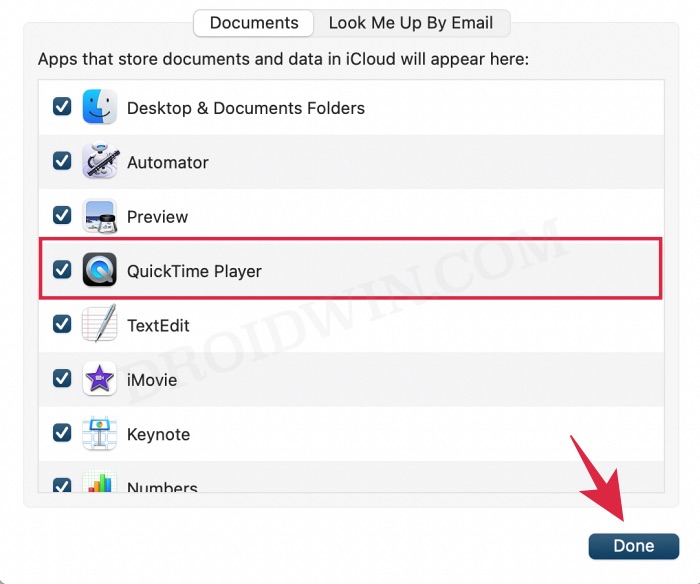In this guide, we will show you the steps to fix the issue of opening QuickTime Player instead brings up Finder. There are a plethora of screen recording apps available for the Mac ecosystem. However, if you talk about it from the security point of view, then there’s always a risk involved with using these third-party recorders. No matter how many features they behold, they usually tend to fall short in the privacy domain.
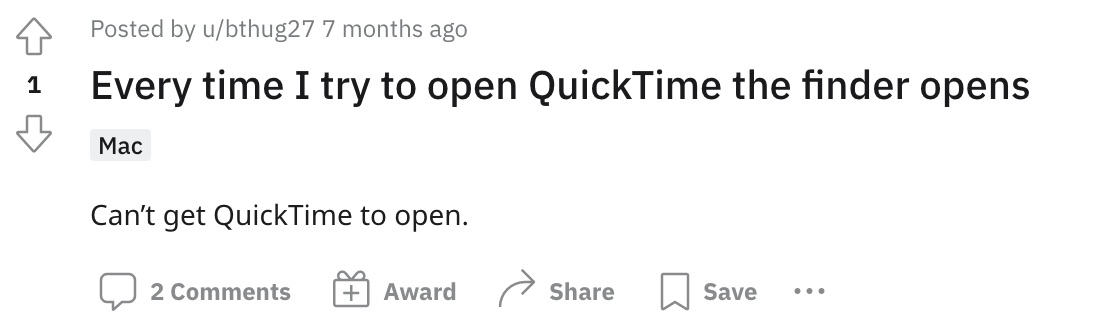
Turns out, you don’t even need to take the help of any of these softwares as macOS comes with its in-built recorder. So if you are looking to carry out a basic level of movie, audio, or screen recording, then it might probably be the best app out there. Apart from the fact that it is the safest recorder out there, it also scores on being completely free without no watermarks.
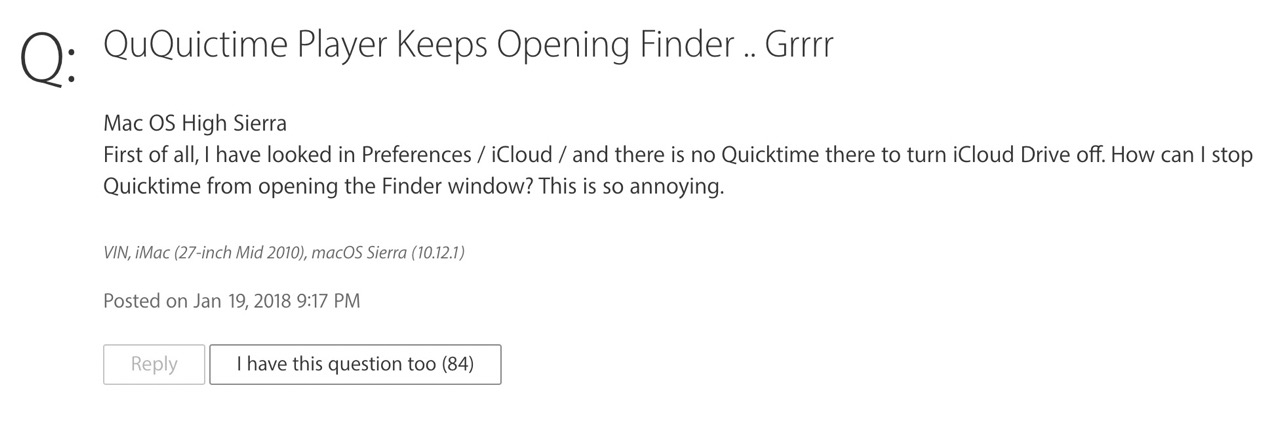
However, a few users have voiced their concern that wherever they open the QuickTime Player, their Mac instead brings up Finder. Inside the Finder, they are taken to the iCloud section of QuickTime, but this section will be of no use since we aren’t able to record in the first place. Well, turns out it isn’t a bug of any sort, but just how every app works in the Mac ecosystem. Confused? Let me explain.
Fix Opening QuickTime Player brings up Finder
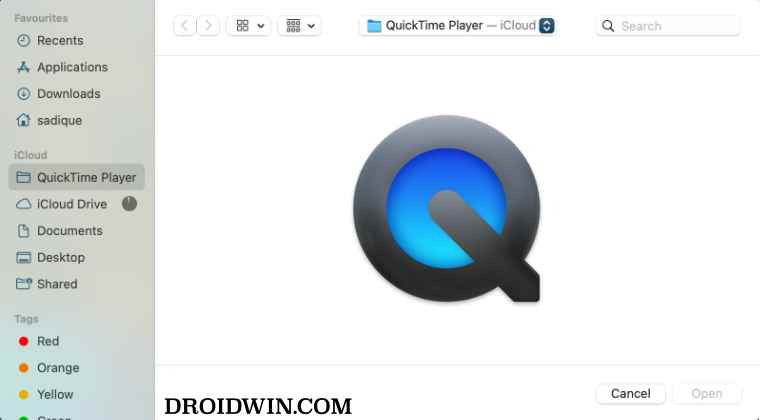
The thing is whenever you open any app in macOS, its menu isn’t located in the app’s menu bar. Rather, its menu will be present in Mac’s menu bar which is situated at the top of your screen. So when you open QuickTime Player, although the Finder window will pop up as well, however, you will still be access all the player’s functionalities right from the Mac menu bar.
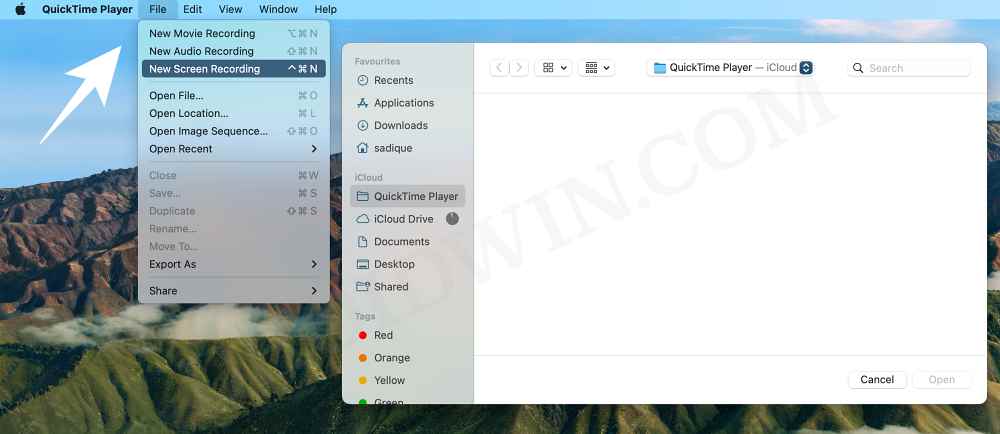
As is evident from the above screenshot, the numerous options seen at the top, such as File, Edit, and View, and its subsequent options present in the drop-down menu are all a part of the QuickTime Player only. So what are you waiting for? Start your recording right away! We hope this would have cleared your doubts regarding the issue of opening QuickTime Player instead brings up Finder.
How to Stop Saving QuickTime Player Recording to iCloud Drive
As you might be aware, Apple gives you 5GB of free cloud storage service, so, filling it up with random screen recordings might not be the greatest of ideas. So you could instead keep the sync off and only manually upload those recordings over to the clouds that are of paramount importance to you. Here’s how it could be done:
- Click on the Apple logo and select System Preferences.
- Then click on Apple ID and click Options next to iCloud Drive.

- After that, uncheck QuickTime Player and hit Done.

- Your recording will no longer be automatically uploaded over to the clouds.
So with this, we round off the guide on how you could fix the issue of opening QuickTime Player brings up Finder. Likewise, we have also shown you the steps to prevent the auto-upload of recording of recordings over to your iCloud. If you have any queries concerning the aforementioned steps, do let us know in the comments. We will get back to you with a solution at the earliest.