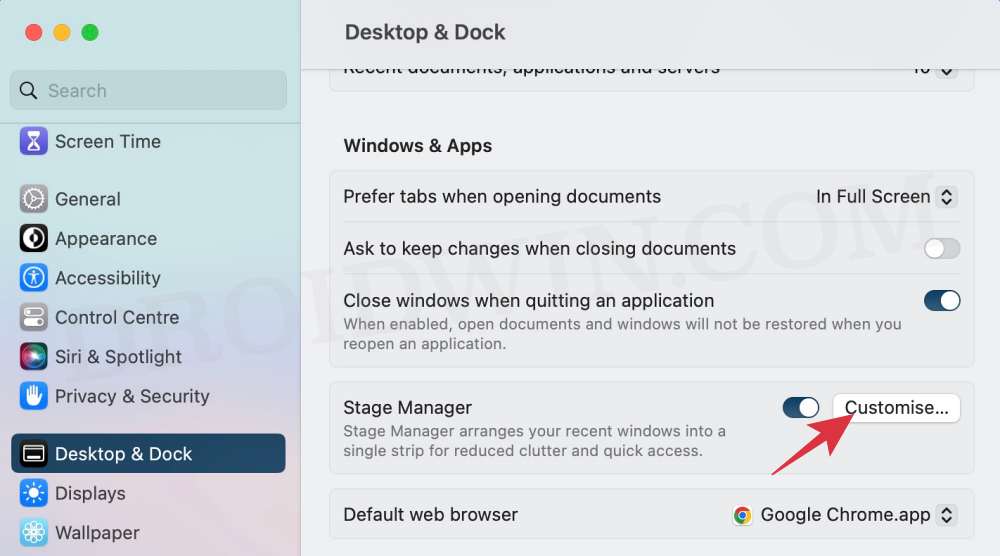In this guide, we will show you a nifty workaround to mitigate the mouse pointer/cursor issue on your macOS Sonoma. The Cupertino giant has recently rolled out the fourteenth iteration of the OS and with that, there are a slew of intriguing and noteworthy features that you are about to welcome abode. However, a few bugs have also managed to creep in, with the mouse seeming to be one of the most affected parties involved.
In this regard, while the strange clicks on Sonoma were yet to be addressed, a new one has already made its way. As of now, numerous users have voiced their concern that the mouse pointer/cursor does not change based on the content it’s hovering over. For instance, it doesn’t change to a hand when hovering over a link or to a text cursor when hovering over a text field. If you are also facing these issues, then this guide will help you resolve them. Follow along.
Fix Mouse Pointer/Cursor Issue on macOS Sonoma
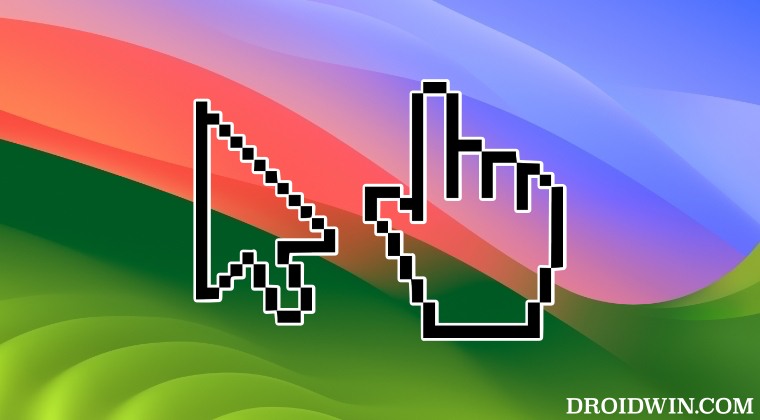
As of now the only workaround that seems to spell out success for the users involves enabling Stage Manager. While for some it has completely rectified the issue, for others, it has suppressed it up to a great extent. So do give it a try using the below-listed steps and check if it works out in your favor or not.
- To begin with, launch System Settings on your Mac.
- Then select Desktop & Dock from the left-hand side.
- Finally, scroll to Stage Manager and enable its toggle.

So these were the steps to mitigate the mouse pointer/cursor issue on your macOS Sonoma. If you have any queries concerning the aforementioned steps, do let us know in the comments. We will get back to you with a solution at the earliest.