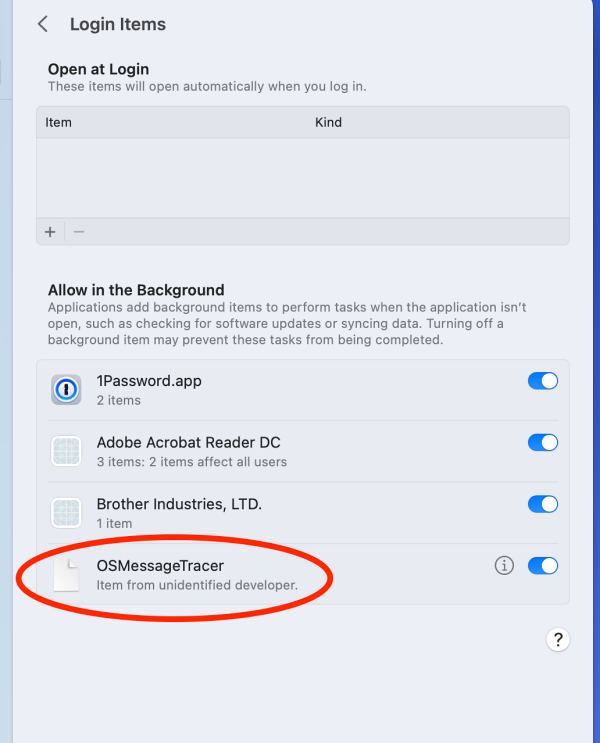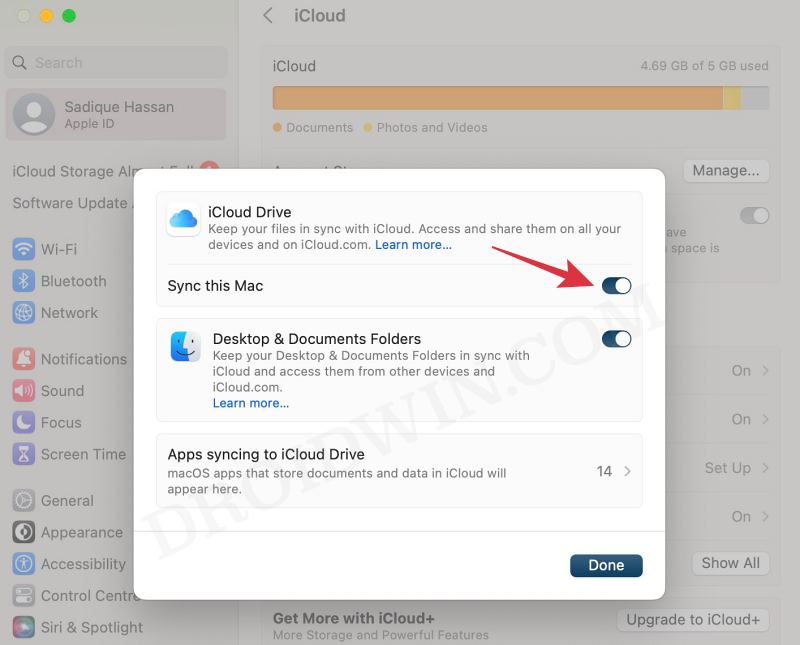In this guide, we will show you a nifty workaround that might help you fix the issue of Time Machine backup not working in macOS Sonoma. The fourteenth iteration of the OS has recently been released by the Cupertino giant and with that, there are a few noteworthy to look forward to. On the flip side though, you might come across a few bugs and issues as well. Among them, the built-in backup from Apple seems to be one of the affected parties.
In this regard, numerous users have voiced their concern that Time Machine backup is not working along the expected lines in macOS Sonoma. According to the affected users, they are always greeted with the skipping backup message in Time Machine after installing Sonoma. If you are also facing this issue, then this guide will make you aware of a nifty workaround that could help you rectify this issue. So without further ado, let’s check it out.
Table of Contents
Fix Time Machine Backup not working in Sonoma
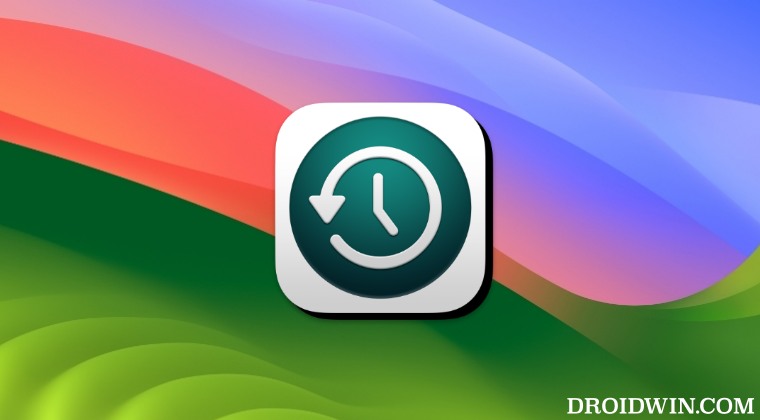
FIX 1: Via ‘OSMessageTracer’ and ‘UpdaterStartupUtility’
Your first course of action should be to remove the ‘OSMessageTracer’ and ‘UpdaterStartupUtility’ from the macOS background processes. Once that is done, you’ll have to disable and re-enable iCloud Drive. Here’s how all of this could be carried out:
- Head over to System Settings > General > Login Items > Allow in the Background
- Now disable ‘OSMessageTracer’ and ‘UpdaterStartupUtility’.

- Once done, click on your profile at the top left and select iCloud.
- Then go to iCloud Drive and disable the toggle next to iCloud Drive.
- Wait for a few seconds, re-enable it, and check out the results.

FIX 2: Via com.apple.findmy.FindMy* Path
The com.apple.findmy.FindMy* is causing Time Machine backups to not complete. So adding all the associated paths of com.apple.findmy.FindMy* to Time Machine exclusion list does manage to rectify the issue for some users.
- Head over to Launchpad > Others > open Terminal.
- Then type in the below command and hit Enter:
tmutil addexclusion -p ~/Library/Containers/com.apple.findmy*
- It will now add its path to the Time Machine exclusion list, namely:
/Users/username/Library/Containers/com.apple.findmy, /Users/username/Library/Containers/com.apple.findmy.FindMyWidgetPeople, /Users/username/Library/Containers/com.apple.findmy.FindMyWidgetIntentsPeople, /Users/username/Library/Containers/com.apple.findmy.FindMyNotificationsServiceExtension, /Users/username/Library/Containers/com.apple.findmy.FindMyWidgetItems, /Users/username/Library/Containers/com.apple.findmy.FindMyWidgetIntentsItems
- Now retry doing a Time Machine backup and there will be no issues this time around.
That’s it. These were the steps to fix the issue of Time Machine backup not working in macOS Sonoma. If you have any queries concerning the aforementioned steps, do let us know in the comments. We will get back to you with a solution at the earliest.