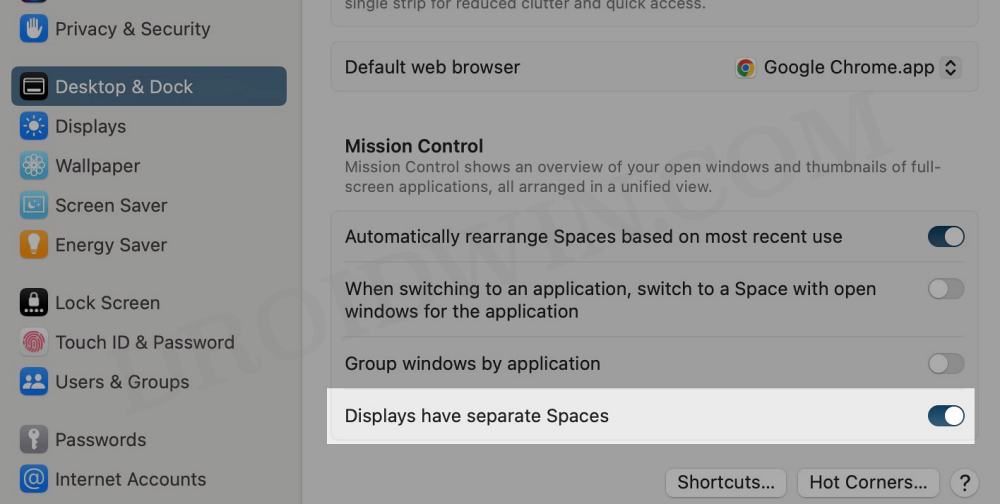In this guide, we will show you the steps to fix the issue of Mac’s second external display going black on the Full Screen mode. It has always proved to be quite a challenging task when it comes to connecting an external display or second monitor to your Mac. And with the thirteenth iteration of the OS, things have taken turn for the worse.
At the time of writing, numerous users have voiced their concern that when they carry out any task on Full Screen on one external display on their Mac, then all their other second displays tend to go black. If you are also getting bugged by this issue, then this guide will help you out. Follow along for the fix.
Fix Mac second external display going black on Full Screen

First and foremost, let’s address the elephant in the room- this is not a bug but rather just a case of incorrect settings being applied. So you will have to tweak the display setting a little bit and things will be back to normal. Here’s how:
- Launch System Settings and select Desktop and Dock from the left side.
- Then enable the toggle next to “Displays have separate spaces”. That’s it.

This should fix the issue of the Mac’s second external display going black on the Full Screen. So is there any downside to this? Once you enable the aforementioned setting, then each display will now have a menubar. Moreover, the Dock and Application Switcher will automatically jump around to whatever display Space is currently active. This might not translate as the best UI/UX experience for some users, though it ultimately boils down to personal preference.