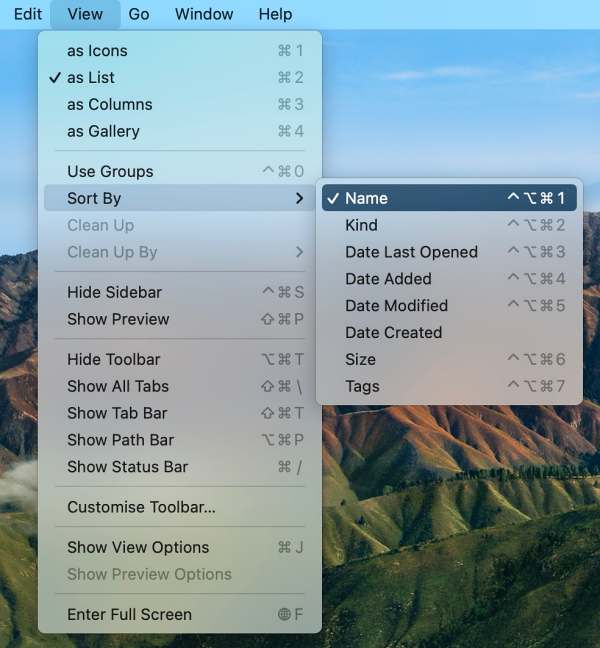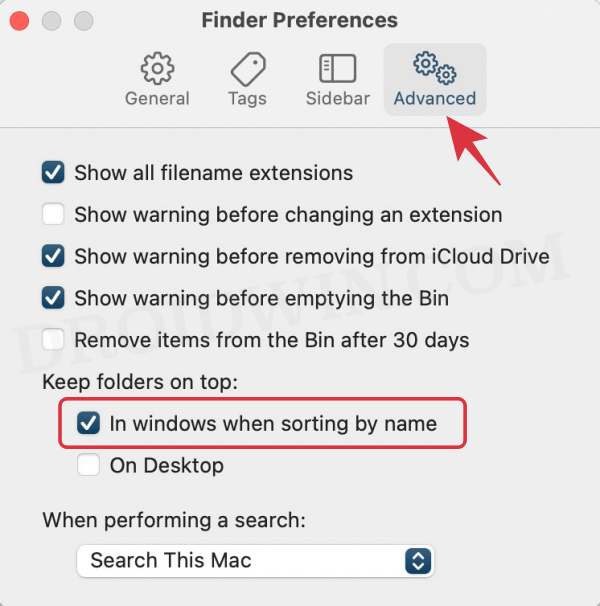In this guide, we will show you the steps to keep the folders at the top when sorting by name in the macOS Finder. When it comes to sorting files and folders in Mac, then there are quite a few types to choose from. These include the likes of Name, Grid, Last Opened, Added, Modified, Created, Size, and Tags. In this regard, when you sort by name, then it will be arranged in alphabetical order, irrespective of the fact whether that directory has both files and folders.
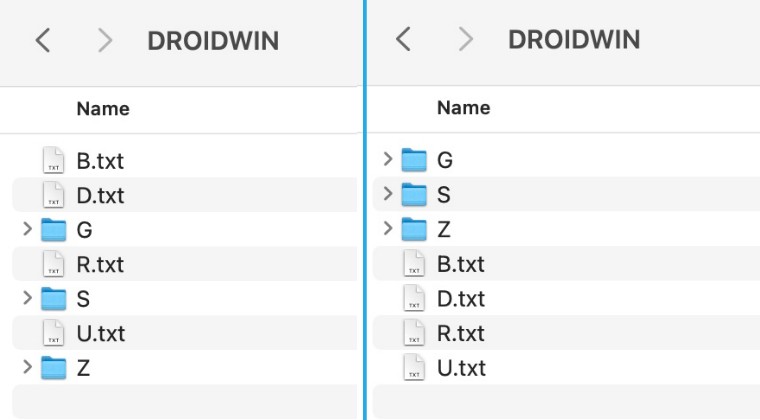
However, some users have said that they want segregation between the files and folders when choosing this sorting style. In other words, when they sort by name, the folders should be first sorted followed by files, rather than all being sorted out together under one roof. If you also echo this thought then this guide will show you how to keep the folders at the top when sorting by name in the macOS Finder. Follow along for the instructions.
How to Keep Folders on Top When Sorting by Name in Mac OS Finder
- To begin with, open the desired folder via Finder.
- Then select Finder at the top menu bar and select Preferences.
- Now go to the View tab and set Sort by Name [if not done already].

- Then go to its Preferences menu and head over to the Advanced tab.
- Now checkmark “In Windows when sorting by name” under Keep folders on top.

- The folders will now ocuppy the front row followed by files, and both of them will be sorted alphabetically.
That’s it. These were the steps to keep the folders at the top when sorting by name in the macOS Finder. If you have any queries concerning the aforementioned steps, do let us know in the comments. We will get back to you with a solution at the earliest.