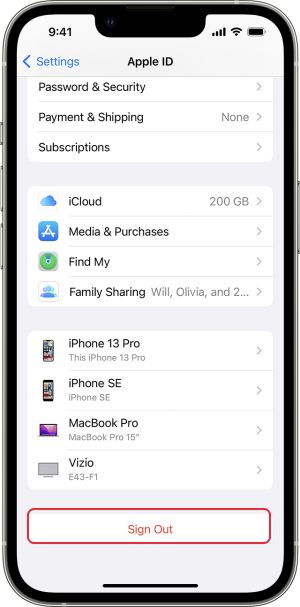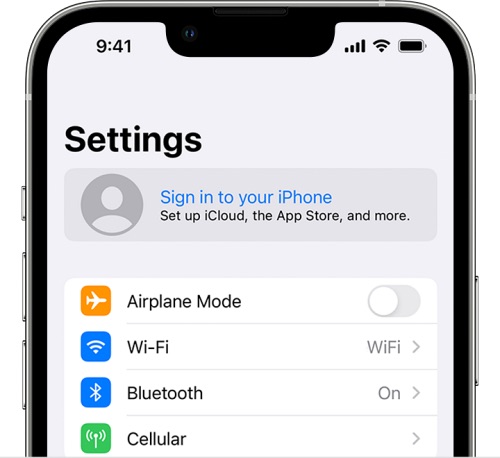In this guide, we will show you the steps to fix the issue of the iCloud Backup option missing from the Settings menu on your iPhone. One of the biggest perks of being a part of the Apple ecosystem is the ease of sync across numerous devices. Whether its the macOS, iOS, or even the watchOS, there’s a streamlined sync of data across all its devices. Likewise, it also allows you to back up all your important stuff over to iCloud which could then be accessed from all the linked devices.
However, it goes along the obvious lines that for this to happen you’ll have to enable iCloud Backup in the first place? Well, this is a fairly easy task and could be done simply from the settings menu, so where’s the catch? Well, that doesn’t seem to be the case for a minority of users. They have voiced their concern that the iCloud Backup option is surprisingly missing from the Settings menu on their iPhones. If you are also in the same boat, then this guide will help you out.
Fix Missing from Settings Menu
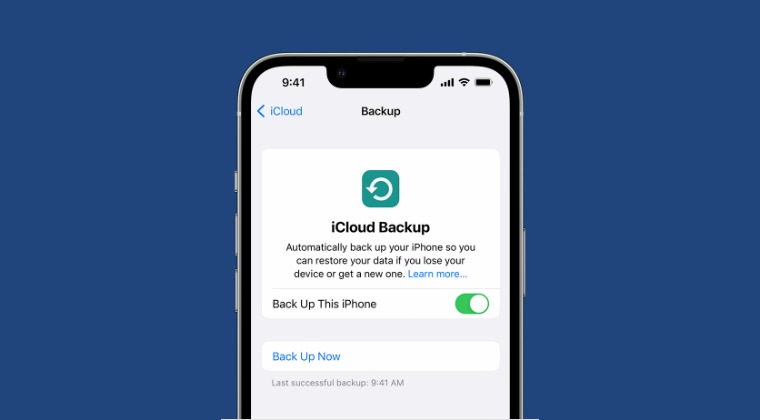
In order to rectify this issue, you just need to sign out and then re-sign into your iCloud account from your iPhone. Here’s how it could be done:
- Head over to Settings > [Your Name] > Sign out.
- Enter your Apple ID password and tap Turn Off.

- Tap Sign out > Sign out and then restart device.
- Then go to Settings > Sign in to your [device].

- Finally, enter your Apple ID and password.
This should fix the issue of the iCloud Backup option missing from the Settings menu on your iPhone. If you have any queries concerning the aforementioned steps, do let us know in the comments. We will get back to you with a solution at the earliest.