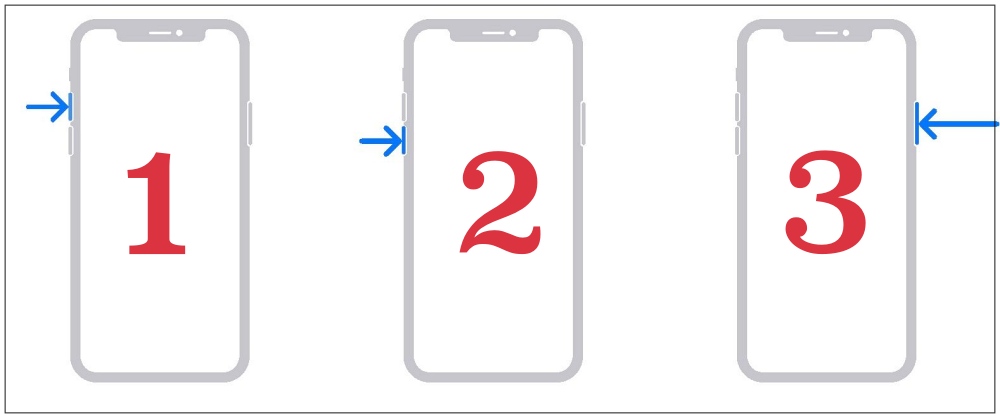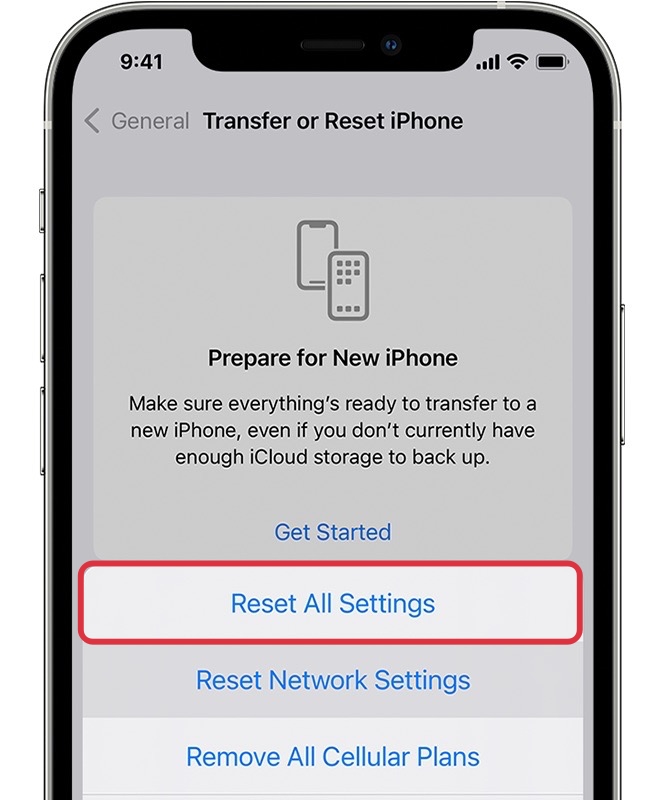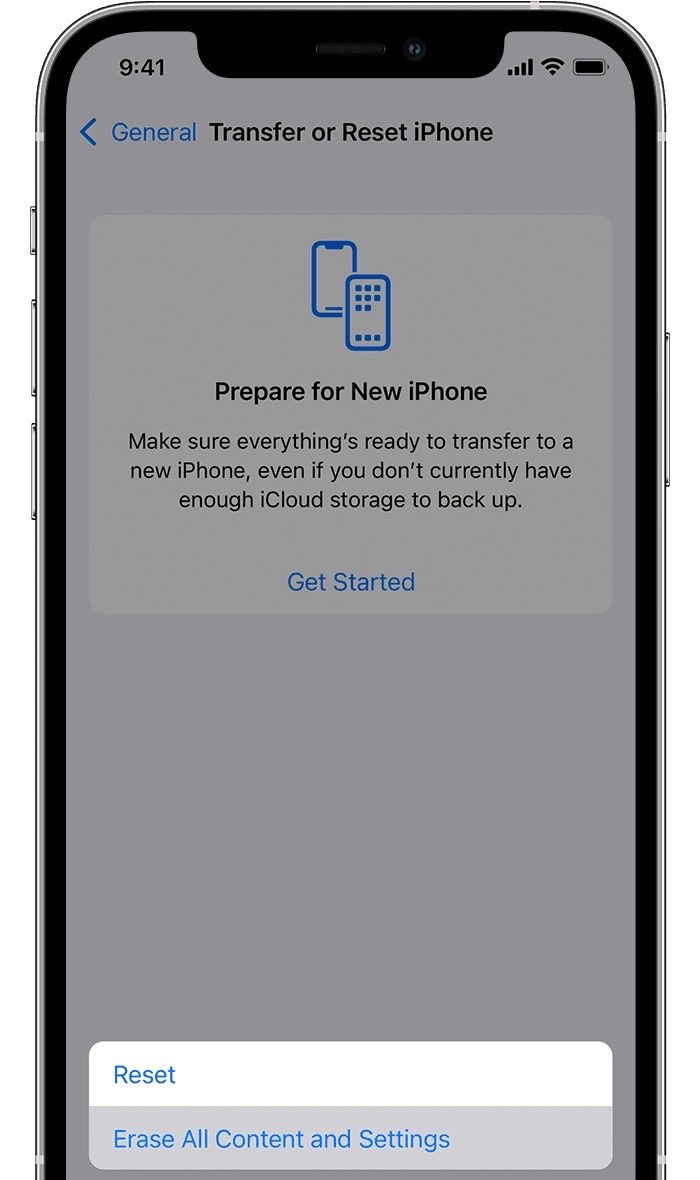In this guide, we will show you various methods to fix the issue of iPhone dialer freezing after the iOS 17 update. The seventeenth iteration of the OS build was recently rolled out by the Cupertino giant and with that, we were greeted with a slew of intriguing features. However, a few bugs have also managed to creep in which is negatively impacting the workflow of the end users.
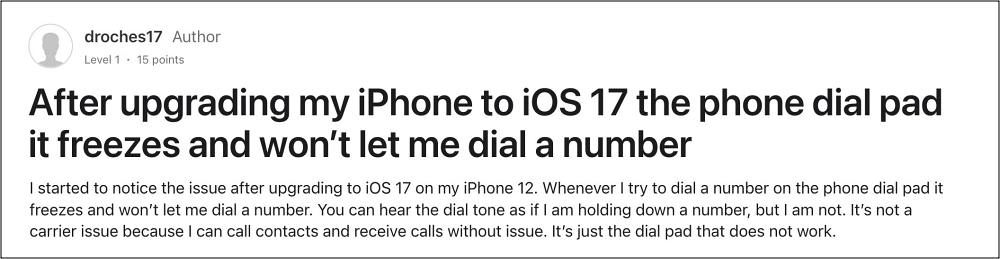
In this regard, numerous users have voiced their concern that their iPhone dialer is freezing after installing the latest iOS 17 update. As a result of which, they cannot place any call. Likewise, carrying out other tasks via this dialer such as clicking on the info button next to an unsaved number, also tends to crash the dial pad. If you are also facing these issues, then this guide will make you aware of numerous workarounds to rectify this issue. Follow along.
Table of Contents
Fix iPhone Dialer Freezes after iOS 17 update

It is recommended that you try out each of the below-mentioned workarounds and then see which one spells out success. So with that in mind, let’s get started.
FIX 1: Force Reboot
Your first course of action should be to force reboot your iPhone. Here’s how it could be done:
- First off, press and release the Volume Up button.
- Then press and release the Volume Down button.
- Now press and hold the Power button until the Apple logo appears.

- Once that happens, release the Power key. The forced reboot is complete.
- Check if it fixes the issue of the iPhone dialer freezing on iOS 17.
FIX 2: Reset Settings
Your next course of action should be to reset all the settings back to their default state on your iPhone. Here’s how it could be done:
- Head over to Settings > General > Transfer or Reset iPhone.
- Then select Reset > Reset All Settings. Now restart your device.

FIX 3: Reset Device
If none of the aforementioned methods managed to rectify the issue, then your last course of action should be to factory reset your device. This will delete all the data and bring the settings back to their default state- exactly how it was when you first unboxed your device. So it goes without saying that you should first take a backup of all the data and only then proceed with the below steps:
- To begin with, head over to Settings > General.
- Then go to Transfer or Reset iPhone > Reset.

- Once the reset is complete, set up your device using your Apple ID.
- The underlying dialer issue should now be resolved.
That’s it. These were the various methods to fix the issue of the iPhone dialer freezing after the iOS 17 update. If you have any queries concerning the aforementioned steps, do let us know in the comments. We will get back to you with a solution at the earliest.