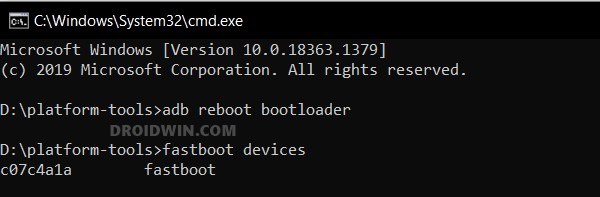In this guide, we will show you the steps to install LineageOS onto your Redmi Note 11S/Poco M4 Pro 4G. Xiaomi devices have always occupied the topmost position in the pecking order, thanks to its USP of providing a plethora of functionalities at a price that wouldn’t burn a hole in your pocket. However, there’s just one caveat according to many- its underlying OS. Numerous users have voiced their concern that the MIUI gives out a bloated usage experience.
Fortunately, the devices from Xiaomi are also quite an active player in the custom development. So you always have an easy way out to break free from the shackles of the stock MIUI and welcome abode a clean stock OS. In this regard, there couldn’t be any better player than LineageOS to offer a fast snappy bloat-free, and perhaps the most stable UI. So on that note, let’s make you aware of the steps to install LineageOS 20 on Redmi Note 11S/Poco M4 Pro 4G. Follow along.
Table of Contents
Install LineageOS 20 on Redmi Note 11S | Poco M4 Pro 4G

The below instructions will wipe off all the data, so please take a backup beforehand. Droidwin and its members wouldn’t be held responsible in case of a thermonuclear war, your alarm doesn’t wake you up, or if anything happens to your device and data by performing the below steps.
STEP 1: Install Android SDK

First and foremost, you will have to install the Android SDK Platform Tools on your PC. This is the official ADB and Fastboot binary provided by Google and is the only recommended one. So download it and then extract it to any convenient location on your PC. Doing so will give you the platform-tools folder, which will be used throughout this guide to install LineageOS on Redmi Note 11S | Poco M4 Pro 4G.
STEP 2: Enable USB Debugging and OEM Unlocking
Next up, you will also have to enable USB Debugging and OEM Unlocking on your device. The former will make your device recognizable by the PC in ADB mode. This will then allow you to boot your device to Fastboot Mode. On the other hand, OEM Unlocking is required to carry out the bootloader unlocking.
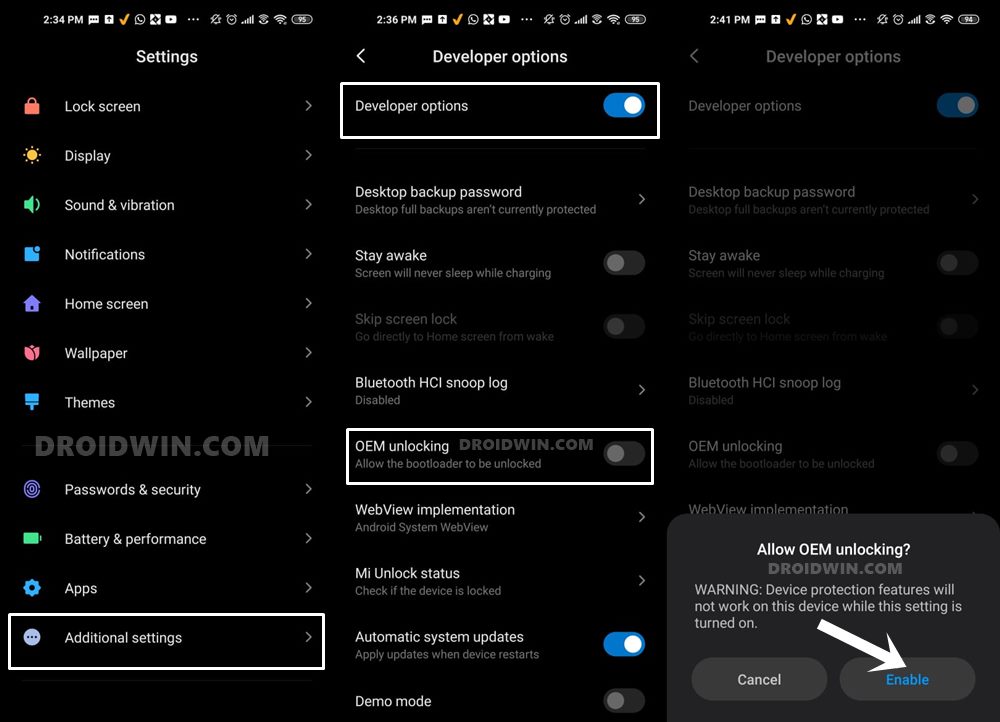
So head over to Settings > About Phone > Tap on Build Number 7 times > Go back to Settings > System > Advanced > Developer Options > Enable USB Debugging and OEM Unlocking.
STEP 3: Unlock Bootloader on Redmi Note 11S | Poco M4 Pro 4G
Next up, you will also have to unlock the device’s bootloader. Do keep in mind that doing so will wipe off all the data from your device and could nullify its warranty as well. So if that’s all well and good, then please refer to our detailed guide on How to Unlock Bootloader on any Xiaomi Device.
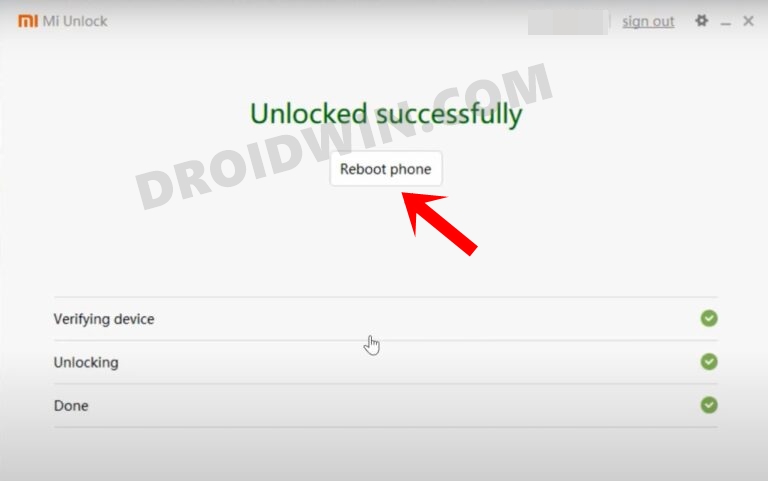
STEP 4: Update Firmware
First off, make sure that there is no pending update, if there is any, then download and install it right away. Likewise, make sure to be on the latest firmware. For that, you could download the firmware for your device from here [make sure that it corresponds to your region].
If you have TWRP/OrangeFox [do not use AOSP recovery like LineageOS Recovery for flashing firmware], then you could directly flash the firmware ZIP. However, if the recovery is not yet available, then you’ll have to extract the firmware and flash the files to their respective partitions [check out this guide as a reference].
STEP 5: Download LineageOS for Redmi Note 11S | Poco M4 Pro 4G
- You may now grab hold of the LineageOS ROM for your Redmi Note 11S | Poco M4 Pro 4G from the below link.
LineageOS for Redmi Note 11S | Poco M4 Pro 4G: DOWNLOAD ROM | DOWNLOAD BOOT.IMG
- Rename the ROM file to rom.zip and transfer it to the platform-tools folder on your PC.
STEP 6: Boot to Fastboot Mode
- Connect your device to the PC via a USB cable. Make sure USB Debugging is enabled.
- Then head over to the platform-tools folder, type in CMD in the address bar, and hit Enter. This will launch the Command Prompt.
- After that, type in the following command in the CMD window to boot your device to Fastboot Mode
adb reboot bootloader

- To verify the Fastboot connection, type in the below command and you should get back the device ID.
fastboot devices

- If you don’t get any serial ID, then please install Fastboot Drivers.
STEP 7: Flash LineageOS on Redmi Note 11S | Poco M4 Pro 4G
Steps to follow soon.....