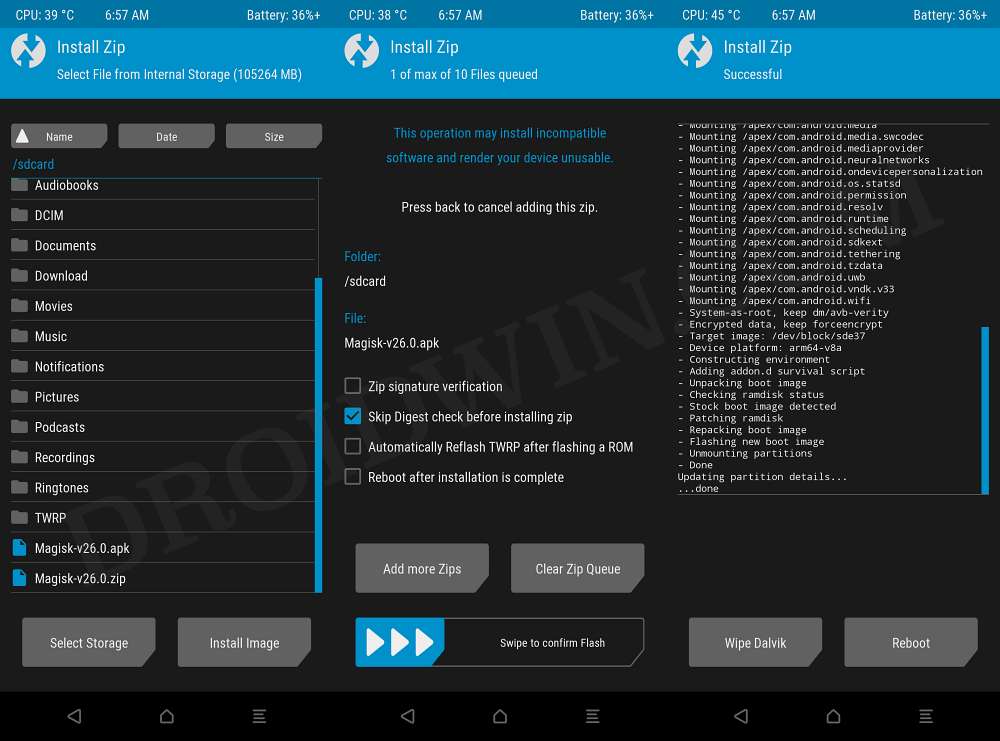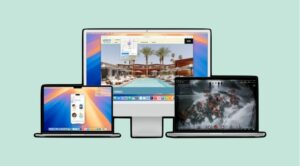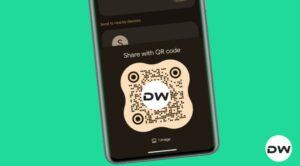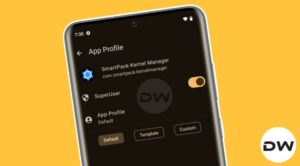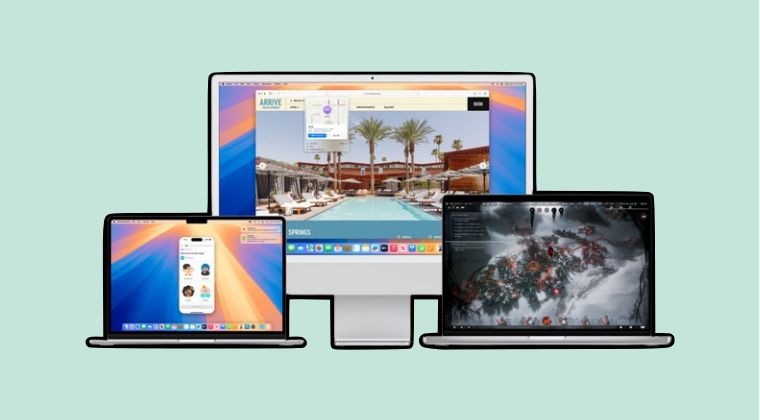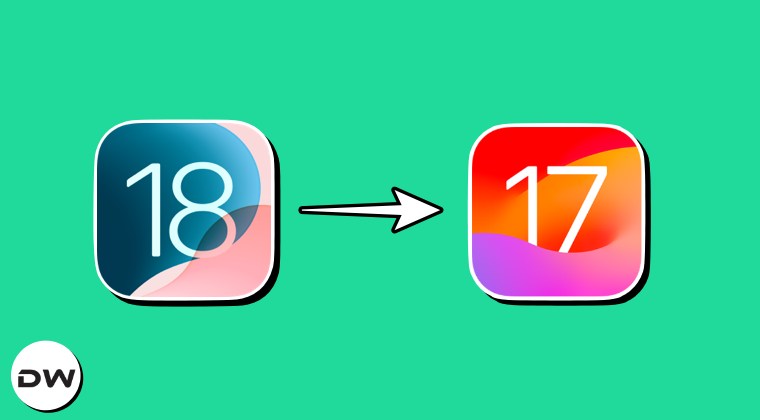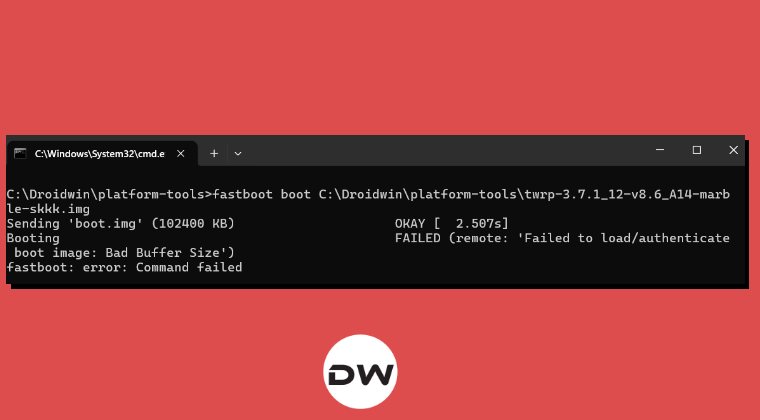In this guide, we will show you the steps to install the latest Kali Linux Nethunter kernel on your Galaxy S20 FE. This open-source mobile penetration testing platform for Android devices based on Kali Linux beholds a slew of intriguing networking tweaks in its arsenal. It has quickly become the go-to choice for tech enthusiasts, whether it is for tweaking the network settings or unearthing some hidden settings that would help you explore the less chartered territories.
Apart from that, it is also used by white hat hackers to patch numerous network vulnerabilities that might otherwise be used by malicious users to gain access to the WiFi. While it’s usually used on a PC, either standalone, on a virtual machine, or as a dual boot, but you can now even use it on a smartphone, thereby adding an ease of convenience factor.
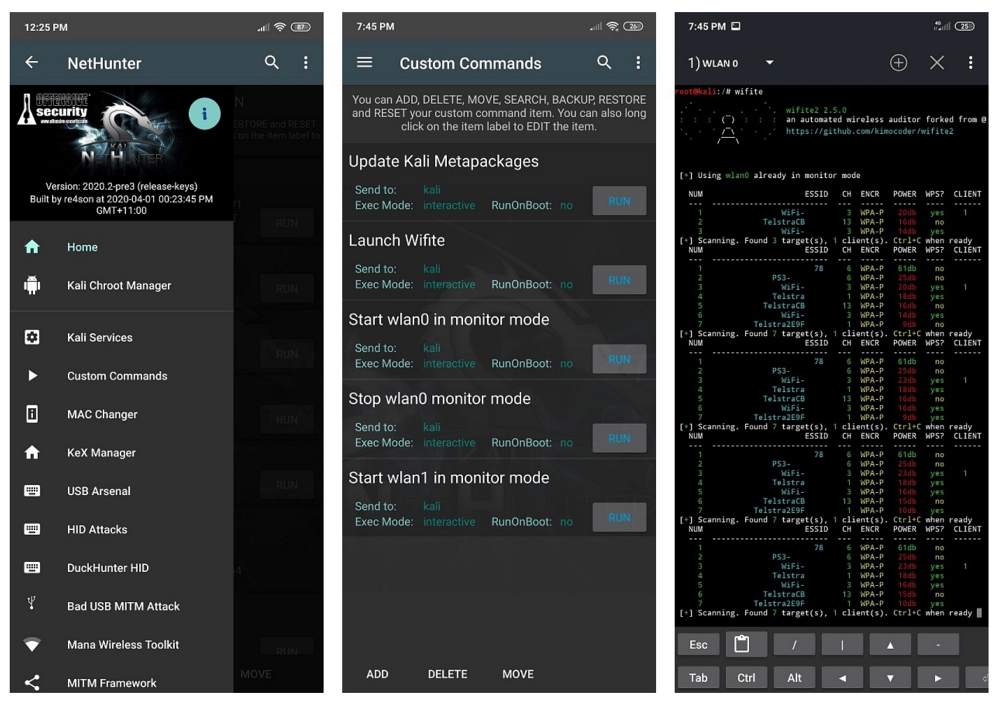
Although the first-time setup is a tad bit tedious, it’s just required for the first time and the end result is definitely worth the effort. So with that in mind, let’s make you aware of the steps to install the Kali Linux Nethunter kernel on your Galaxy S20 FE.
Table of Contents
How to Install Kali Linux Nethunter Kernel on Galaxy S20 FE

Before starting, do note that the process should only be carried out for educational purposes. Droidwin and its members wouldn’t be held responsible in case of a thermonuclear war, your alarm doesn’t wake you up, or if anything happens to your device and data by performing the below steps.
Features of Kali Linux NetHunter Kernel
- BadUSB
- HID gadget keyboard/mouse
- DriveDroid
- USB WiFi, mac80211 (Monitor mode, packet capture, packet injection)
- support rtl88xxau USB WiFi
- support rtl8188eus USB WiFi
- support rtl88x2bu USB WiFi
- Ethernet
- Bluetooth HCI USB support + Internal Bluetooth support (carwhisperer does not work yet)
- RTL-SDR DVB support
- Monitor mode for building wifi card ( Qcacld-3.0 ) (No frame injection)
- Enabled BT_RFCOMM
- Support for extra file systems like CIFS, NFS, NTFS, F2FS
- Boeffla wakelock blocker v1.10
- Wireguard
- Docker support
Download Kali Linux NetHunter Kernel
You may download the latest version of the Kernel for your device from below:
DOWNLOAD LINK [Credits: XDA Senior Member Svirusx]
Compatibility Device
Samsung Galaxy S20 FE 5G (Snapdragon)
OS Compatibility
Stock Android 10, 11, 12 & 13
Installation Instructions
- First off, download and extract Android SDK Platform Tools.
- Next, unlock the bootloader and install the TWRP Recovery.
- Then transfer the Kali Linux Nethunter Kernel to your device.
- After that, download Magisk ZIP and transfer it to the device.
- Now open Command Prompt inside the platform-tools folder.
- Then type in the below command to boot the device to TWRP:
adb reboot recovery
- From TWRP, go to Install and flash the Kali Nethunter Kernel.
- Once done, flash the Magisk ZIP. Then go to Reboot > System.

- Now download and install BusyBox on your device from below.
BUILD 1 NEW | BUILD 2 OLD [Use this if Build 1 doesn't work]
- Then download and install the Nethunter Store onto your device.
- From the Nethunter Store, download and install the below apps:
NetHunter, NetHunter Terminal, NetHunter KeX
- Launch NetHunter, go to Kali Chroot Manager, and install Chroot.
- Extract Nethunter_WirusMOD_r8q_vX.X_binaries.7z and binaries:
Android 11 & 12 & 13 = Firmwares: /vendor/firmware_mnt/image/ Android 10 = Firmwares: /vendor/etc/firmware_mnt/image/ Firmware: Give rw-r--r-- permissions to every file in the firmware hid-keyboard binary: system/xbin/ and give rwxr-xr-x permissions
- Finally, restart your device for the changes to be saved and implemented.
That’s it. These are the steps to In this guide, we will show you the steps to install the latest Kali Linux Nethunter kernel on your Galaxy S20 FE. If you have any queries concerning the aforementioned steps, do let us know in the comments. We will get back to you with a solution at the earliest. [Featured Image Credits: Kali.org]