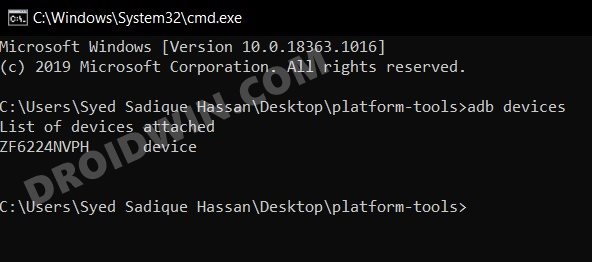In this guide, we will show the steps to uninstall the Xiaomi App Store from your device. It’s no hidden secret that the Chinese OEM comes with a slew of preinstalled apps. There’s literally no limit to the bloatware. And the reason for the same is hardly a secret either- it’s solely done from the revenue point of view or just to push their own apps. One such app is their app store, which for many, is completely useless.
Not only is the app in Chinese language but it only has a limited number of apps in its arsenal. So many users straightaway went to the Settings menu to bid adieu to this app only to find out that they cannot. This is because the app is treated as a system app and can’t be removed the traditional way. With that said, there does exist a nifty workaround using which you could easily uninstall the Xiaomi App Store from your device. And in this guide, we will show you how to do just that. Follow along.
Table of Contents
How to Uninstall Xiaomi App Store

The below instructions are listed under separate sections for ease of understanding. Make sure to follow the same sequence as mentioned.
STEP 1: Install Android SDK
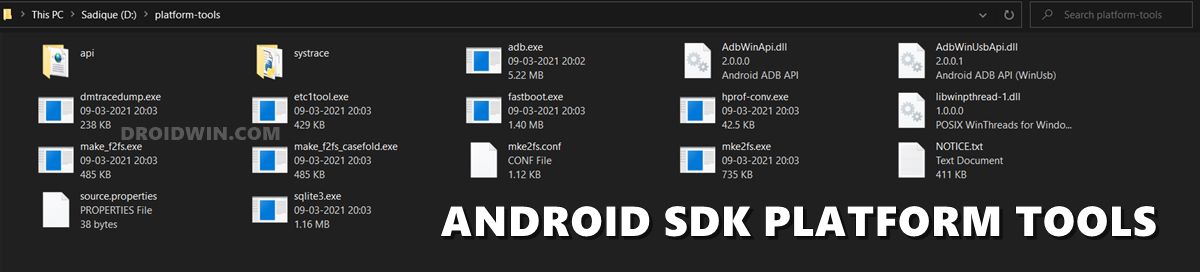
First and foremost, you will have to install the Android SDK Platform Tools on your PC. This is the official ADB and Fastboot binary provided by Google and is the only recommended one. So download it and then extract it to any convenient location on your PC. Doing so will give you the platform-tools folder, which will be used throughout this guide.
STEP 2: Enable USB Debugging
Next up, you will have to enable USB Debugging on your device. This will make your device recognizable by the PC in ADB mode, which will then allow you to boot your device to Fastboot Mode. So head over to Settings > About Phone > Tap on MIUI Number 7 times > Go back to Settings > Additional Settings > Developer Options > Enable USB Debugging.
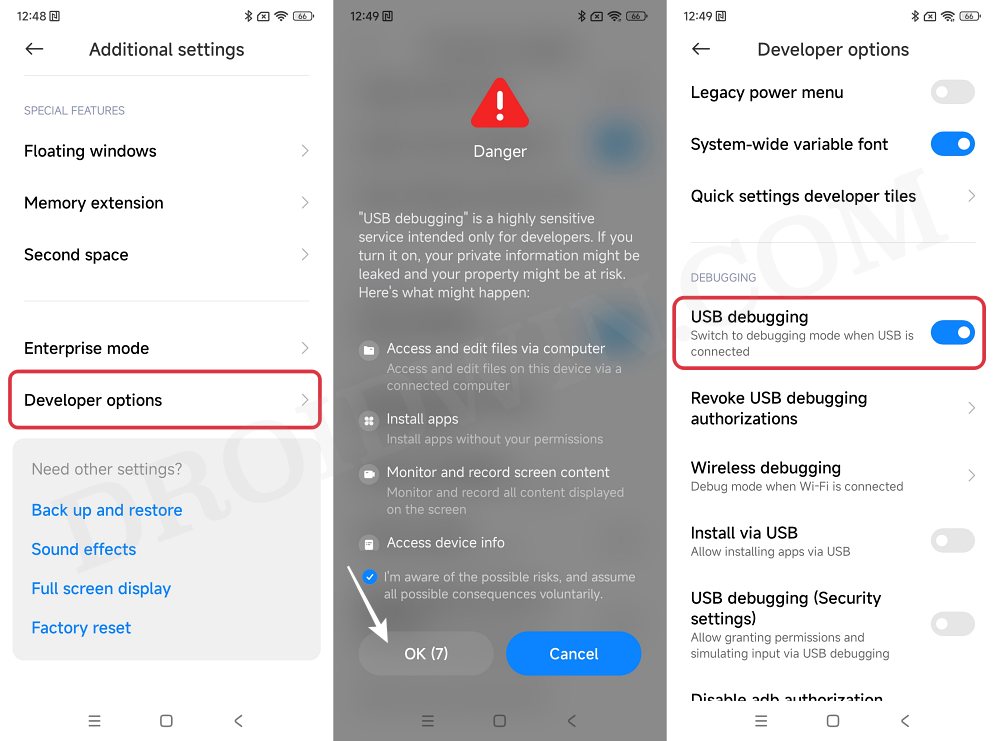
STEP 3: Get Xiaomi App Store Package Name
To uninstall a bloatware app, you will need to have its package name. There are quite a few ways through which you could get hold of the same, so check out our guide on How to Get App Package Name on Android [3 Methods]. Fortunately, since we are only dealing with one app, I have already done this job for you, in other words, the app package name for Xiaomi App Store is
com.xiaomi.mipicksSTEP 4: Verify ADB Connection
- Connect your device to the PC via USB cable. Make sure USB Debugging is enabled.
- Then head over to the platform-tools folder, type in CMD in the address bar, and hit Enter. This will launch the Command Prompt.
- Type in the following command in the CMD window to check the ADB Connection:
adb devices

- You should now get the Device ID, signifying that the connection stands successful. [If there’s an issue, then please refer to our guide How to Fix All ADB and Fastboot Errors].
STEP 5: Enable ADB Shell
- Type in the below command in the CMD window and hit Enter:
adb shell
- You shall now get your device codename, signifying that the shell connection has been established.
STEP 6: Uninstall/Disable Xiaomi App Store
- If you want to disable the Xiaomi App Store on your device, then type in the below command:
pm disable-user --user 0 com.xiaomi.mipicks
- On the other hand, use the below command to uninstall the Xiaomi App Store from your device:
pm uninstall -k --user 0 com.xiaomi.mipicks
- If the above command doesn’t work, then use the below command instead
pm uninstall --user 0 com.xiaomi.mipicks
Re-Enable/Reinstall Xiaomi App Store
- If for some reason, you want to re-enable the Xiaomi App Store on your device, then type in the below command:
pm enable -–user 0 com.xiaomi.mipicks
- On the other hand, use the below command to reinstall the Xiaomi App Store on your device:
cmd package install-existing com.xiaomi.mipicks
That’s it. These were the steps to uninstall the Xiaomi App Store from your device. If you have any queries concerning the aforementioned steps, do let us know in the comments. We will get back to you with a solution at the earliest.