In this guide, we will show you the steps to install the Xiaomi EU ROM onto the Xiaomi 12/Pro/Lite/12X/12S Ultra devices. The devices from Xiaomi have always been known to be among the most active players in custom development. And this is the case with the twelfth iteration of the devices as well. However, in spite of the presence of the likes of Lineage and Pixel Experience, many users are inclinced towards the EU version of the ROM. And we can’t blame them either.
When you are getting a polished and streamlined MIUI experience, bereft of unnecessary customizations and bloatware, then there’s not much left to ask Along the same lines, this ROM also edges out its counterpart in the performance domain- its fluidity and smoothness are literally unmatched when compared to the stock MIUI.
Combine all these goodies, and you get a much more optimized and efficient performing ROM that is light on the system and hence consumes battery- well these reasons are sufficient to justify the massive popularity of the EU ROM. So without any further ado, let’s now make you aware of the steps to install the Xiaomi EU ROM onto the Xiaomi 12/Pro/Lite/12X/12S Ultra.
Table of Contents
Install Xiaomi EU ROM on Xiaomi 12/Pro/Lite/12X/12S Ultra

The below instructions are listed under separate sections for ease of understanding. Make sure to follow the same sequence as mentioned. Droidwin and its members wouldn’t be held responsible in case of a thermonuclear war, your alarm doesn’t wake you up, or if anything happens to your device and data by performing the below steps.
STEP 1: Install Android SDK

First and foremost, you will have to install the Android SDK Platform Tools on your PC. This is the official ADB and Fastboot binary provided by Google and is the only recommended one. So download it and then extract it to any convenient location on your PC. Doing so will give you the platform-tools folder, which will be used throughout this guide to root your Xiaomi 12/Pro/12X via Magisk.
STEP 2: Enable USB Debugging and OEM Unlocking
Next up, you will also have to enable USB Debugging and OEM Unlocking on your device. The former will make your device recognizable by the PC in ADB mode. This will then allow you to boot your device to Fastboot Mode. On the other hand, OEM Unlocking is required to carry out the bootloader unlocking process.
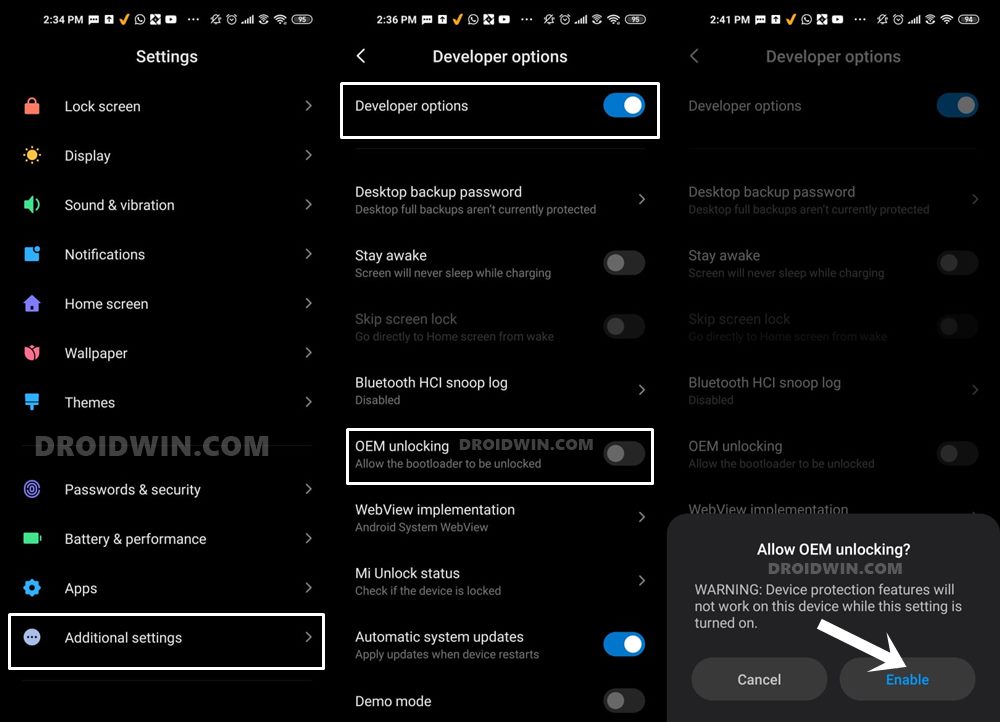
So head over to Settings > About Phone > Tap on MIUI Number 7 times > Go back to Settings > System > Advanced > Developer Options > Enable USB Debugging and OEM Unlocking.
STEP 3: Unlock Xiaomi 12/12X/Pro Device Bootloader
Since this is an unofficial ROM (a custom ROM to be precise), you will need to unlock the device’s bootloader. However, doing so will wipe off all the data and could nullify the device’s warranty as well. So if that’s all well and good, then please refer to our guide on How to Unlock the Bootloader on any Xiaomi Device. Once that is done, you may move over to the next step to root your Xiaomi 12/Pro/12X via Magisk.
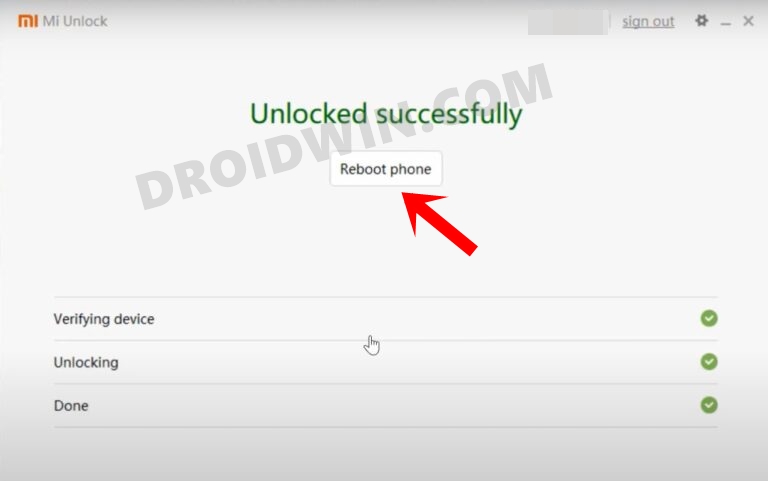
STEP 4: Download Xiaomi EU ROM
- Next up, grab hold of the Xiaomi EU ROM for your device from the below links:
EU ROM for Xiaomi 12/Pro/Lite/12X/12S Ultra: Download Link 1 | Mirror Link
- Once downloaded, extract it inside the platform-tools folder.
STEP 7: Boot Xiaomi 12/Pro/12X to Fastboot Mode
- Connect your device to the PC via a USB cable. Make sure USB Debugging is enabled.
- Then head over to the platform-tools folder, type in CMD in the address bar, and hit Enter. This will launch the Command Prompt.

- Type in the following command in the CMD window to boot your device to Fastboot Mode
adb reboot bootloader

- Now type in the below command to verify the Fastboot Connection
fastboot devices

- If you get a device ID followed by the fastboot keyword, then the connection stands successful.
STEP 8: Install Xiaomi EU ROM on Xiaomi 12/Pro/Lite/12X/12S Ultra
- Head over to the platform-tools folder where you have extracted the EU ROM.
- Then double click on windows_fastboot_first_install_with_data_format.bat.
- The flashing of the Xiaomi EU ROM will now begin and it will take time.
- Once done, your device will automatically reboot to the newly installed EU ROM.
That’s it. These were the steps to install the Xiaomi EU ROM onto the Xiaomi 12/Pro/Lite/12X/12S Ultra devices. If you have any queries concerning the aforementioned steps, do let us know in the comments. We will get back to you with a solution at the earliest.

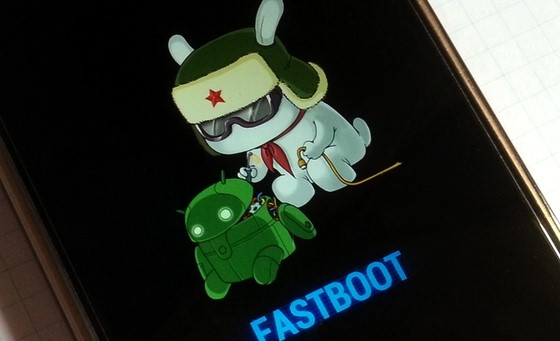
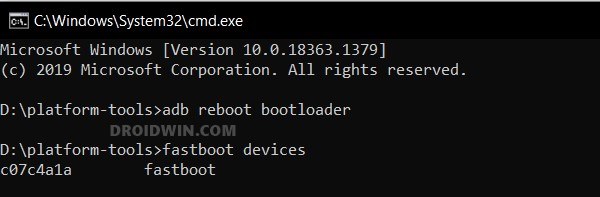








ririmru
hello, when i double click on windows_fastboot_first_install_with_data_format.bat. , it gives me this message:
Waiting for device…
Compatible devices: ishtar
Your device: thor
Press any key to continue . . .
and when i press any key, the window close..
what to do?