In this guide, we will show you the steps to remove the Web Search Results in Spotlight. When it comes to search tools, then there’s hardly an iota of doubt that the built-in feature in the macOS is the best in this domain. From applications to contacts, images, emails, documents, settings, and everything else in between, it has covered it all under its domain. Apart from that, it could also carry out online searches and display the results alongside the rest.
However, not everyone wishes to have the results being displayed from the web or in some cases, the so-called trending results and suggestions. Moreover, the fact that these online results tend to occupy the first position in the pecking order only makes the matter worse. Fortunately, you do have granular control over this feature and you could easily remove the Web Search Results from Spotlight. And in this guide, we will show you how to do just that. Follow along.
How to Remove Web Search Results in Spotlight
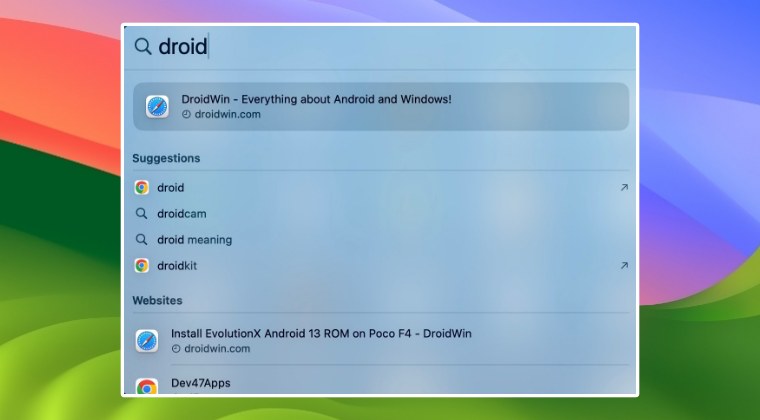
- Launch System Settings.
- Then select Siri and Spotlight from the left.
- Now uncheck Website.
That’s it. These were the steps to remove the Web Search Results in Spotlight. If you have any queries concerning the aforementioned steps, do let us know in the comments. We will get back to you with a solution at the earliest.
UPDATE: Apple Ruined It!
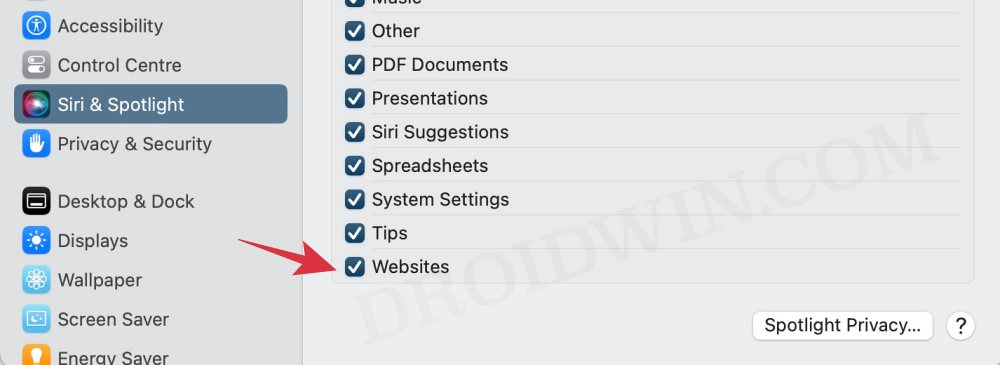
Beginning with macOS Monterey and continuing with Ventura and Sonoma, you can no longer remove the Web Search Results in Spotlight, even if you uncheck Website from the Siri and Spotlight section. Now why the Cupertino giant has done so is beyond anyone’s guess, but this is how things stand over the past three years and one shouldn’t assume that things wouldn’t change in the near future either. As and when and if that happens, we will update this post accordingly.







