In this guide, we will show you the steps to remove the drive space indicator bar in Windows 11. When you launch File Explorer, then it will show you the remaining drive space both in words and in graphical format. As far as the latter is concerned, if the space is more than 10GB it is shown in blue color whereas less than 10GB is shown in red color.
For some users, especially those who prefer a minimalistic approach, this additional UI tweak is something that only tends to clutter the Explorer UI, and hence they prefer to bid it adieu for good. If you also echo the same thought, then this guide will show you a nifty method through which you could remove the drive space indicator bar in Windows 11.
How to Remove Drive Space Indicator Bar in Windows 11
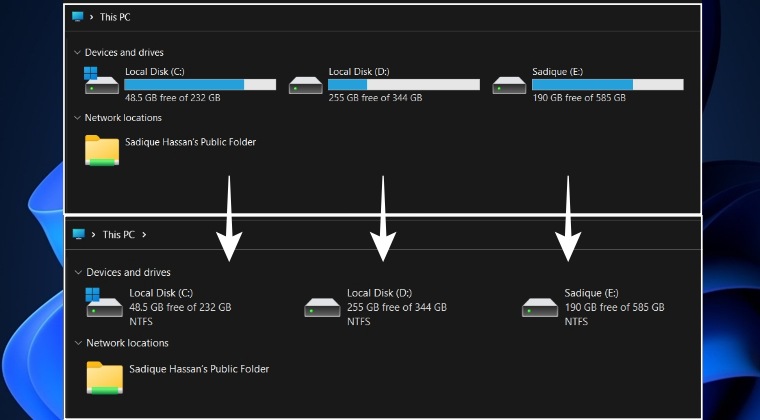
- Right-click in an empty location on Desktop and select New > Text File.
- Now paste the below commands in the text file.
Windows Registry Editor Version 5.00 [HKEY_LOCAL_MACHINE\SOFTWARE\Classes\Drive] "TileInfo"="prop:*System.Computer.DecoratedFreeSpace;System.Volume.FileSystem"
- Then hit Ctrl+S and change Save as to All Files.
- Name it pd.reg and hit Save. Once done, launch it.
- Then click Run > Yes > OK in the prompt that appears.
- Now right-click the desired file > Show More Options.
- This should remove the drive space indicator bar in Windows 11.
How to Bring it Back
- Right-click in an empty location on Desktop and select New > Text File.
- Now paste the below commands in the text file.
Windows Registry Editor Version 5.00 [HKEY_LOCAL_MACHINE\SOFTWARE\Classes\Drive] "TileInfo"="prop:*System.PercentFull;System.Computer.DecoratedFreeSpace;System.Volume.FileSystem"
- Then hit Ctrl+S and change Save as to All Files.
- Name it rpd.reg and hit Save. Once done, launch it.
- Then click Run > Yes > OK in the prompt that appears.
- This should bring back the drive space indicator bar in Windows 11.
That’s it. These were the steps to remove the drive space indicator bar in Windows 11. Likewise, we have also listed the steps to bring it back. If you have any queries concerning the aforementioned steps, do let us know in the comments. We will get back to you with a solution at the earliest.







