In this guide, we will show you the steps to add the Open with option to the URL files in Windows 11 context menu. The OS from the Redmond giant gives you the option to open a file using the desired application. You just need to right-click on that file, select Open with and choose the app of your choice. However, that isn’t true for every file type. If you have an URL file, then the OS will not bring up the Open with option, rather it will directly open the file via the default browser.
While it makes sense up to an extent as most of the users would anyways prefer to open it via their default browser, but in some instances, a need might arise wherein you wish to open that ULR file via any other browser. And in such instances, the best bet will be to add the Open with option for the URL files directly in Windows 11 context menu. And in this guide, we will show you how to do just that. Follow along.
How to Add Open With in URL files in Windows 11 Context Menu
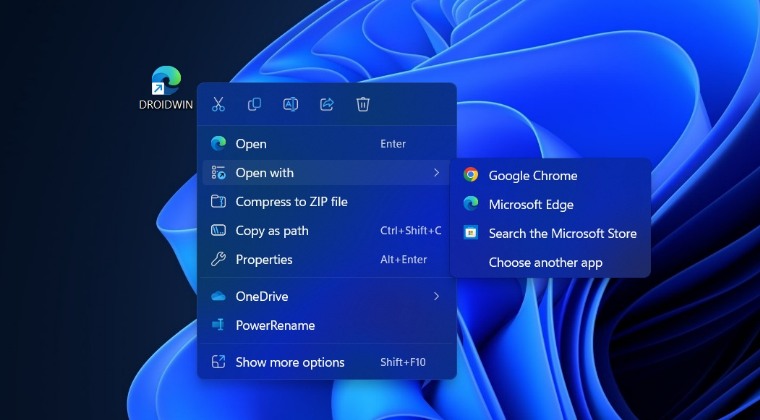
- Right-click in an empty location on Desktop and select New > Text File.
- Now paste the below commands in the text file.
Windows Registry Editor Version 5.00 [HKEY_CLASSES_ROOT\InternetShortcut\ShellEx\ContextMenuHandlers\Open With] @="{09799AFB-AD67-11d1-ABCD-00C04FC30936}" - Then hit Ctrl+S and change Save as to All Files.
- Name it ow.reg and hit Save. Once done, launch it.
- Then click Run > Yes > OK in the prompt that appears.
- Now right-click the desired file > Show More Options.
- You should now see the Open with option for URL files.
How to Remove it
- Right-click in an empty location on Desktop and select New > Text File.
- Now paste the below commands in the text file.
Windows Registry Editor Version 5.00 [-HKEY_CLASSES_ROOT\InternetShortcut\ShellEx\ContextMenuHandlers\Open With]
- Then hit Ctrl+S and change Save as to All Files.
- Name it row.reg and hit Save. Once done, launch it.
- Then click Run > Yes > OK in the prompt that appears.
- Open with for URL file is now removed from right-click menu.
That’s it. These were the steps to add the Open with option to the URL files in Windows 11 context menu. If you have any queries concerning the aforementioned steps, do let us know in the comments. We will get back to you with a solution at the earliest.







