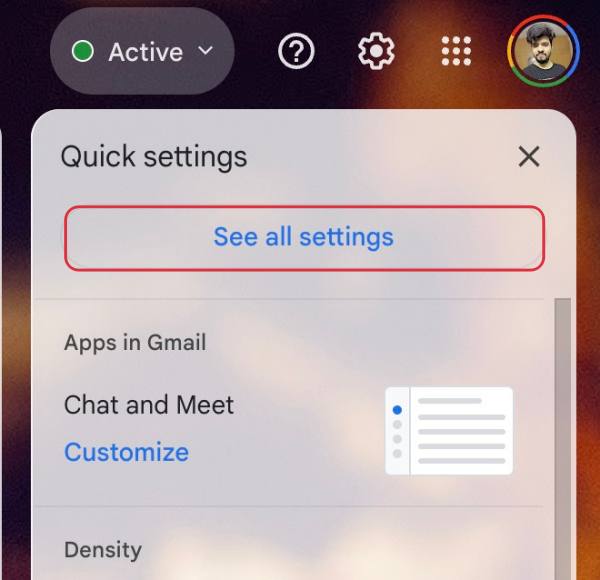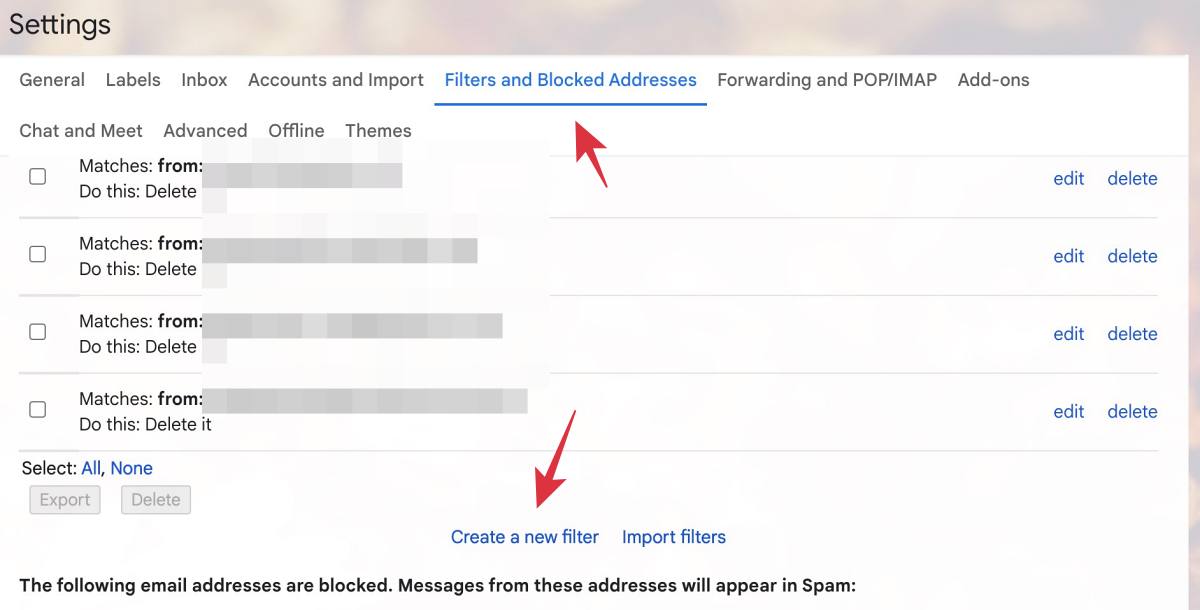In this guide, we will show you the steps to prevent an email from going into Gmail’s Spam folder. This email client from the Silicon Valley giant beholds a slew of intriguing features, some of which are buried deep inside the Settings menu. One such functionality is its ability to automatically identify useless and fraudulent emails and send them to the Spam Folder. And in most cases, it does work perfectly fine.
However, there have been a few rare instances wherein Gmail did end up sending a legitimate useful email into the spam folder. Truth be told I can’t really put the blame on Google because the mail content did have a few questionable tactics and had to rightfully face the wrath as well.
However, it made my tasks quite difficult as I had to constantly get in touch with the support staff only to find out after a plethora of attempts that the email was being sent to the Spam folder. So if also get trapped in a similar situation, then your best bet is to prevent the email from going into Gmail’s Spam folder. And in this guide, we will show you how to do just that. Follow along.
How to Prevent an Email from going into Gmail’s Spam Folder
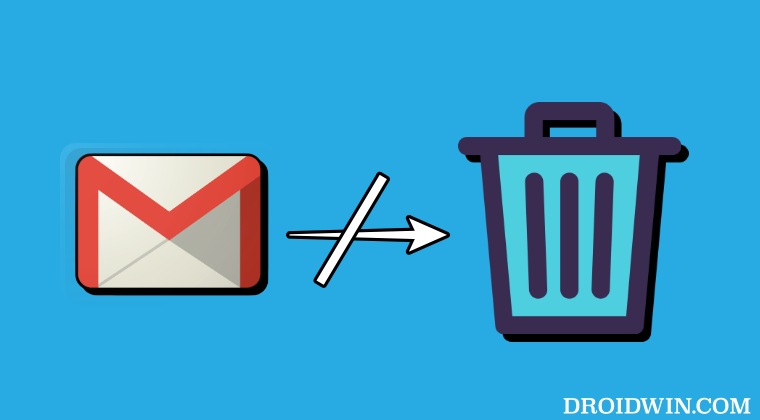
- Log in to your Gmail account and click on the Settings icon at the top right.

- Then select See All Settings and go to the Filter and Blocked Addresses tab.
- Now scroll to the bottom and click on Create a new filter.

- Enter the address whose emails you don’t wish to send to the Spam folder and hit Create Filter.

- Then checkmark Never send it to Spam and click on Create Filter.


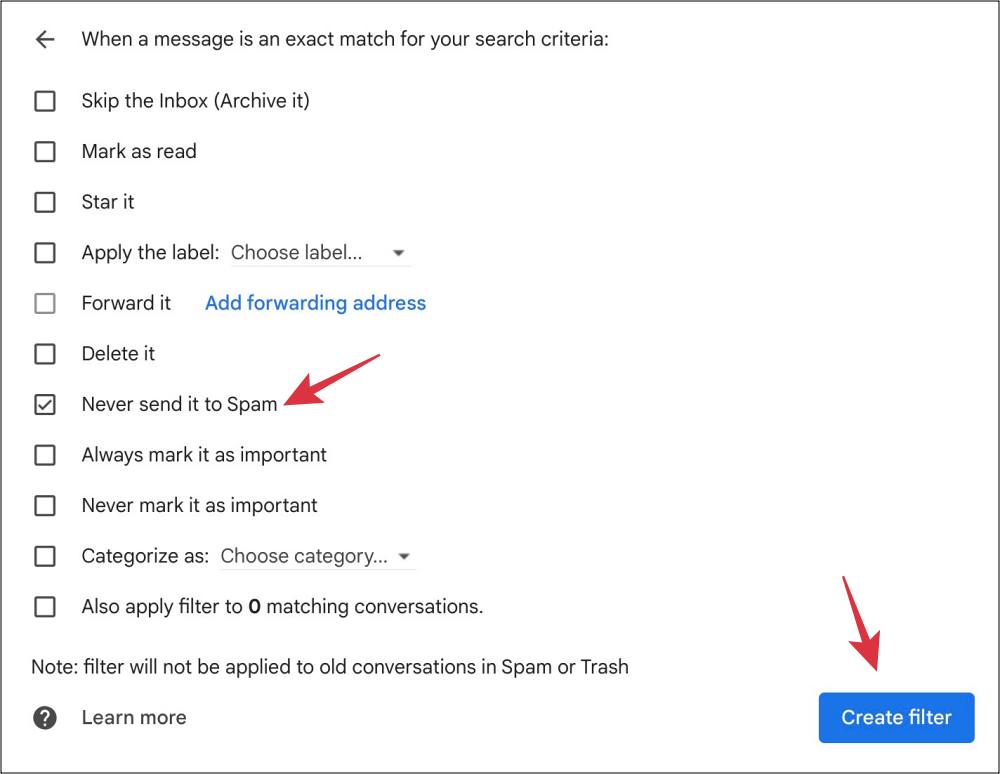
How to Whitelist a Spam Email in Gmail
Up until now, we had discussed the steps to prevent an email from going into Gmail’s Spam folder. But what if an email is already present in the spam folder? Well, you could transfer it from Spam to Inbox and then apply the aforementioned filter. Here’s how:
- Log in to your Gmail account and go to the Spam Folder.
- Then open the email that you want to whitelist.
- Now click on the overflow icon and select Filter Messages like this.

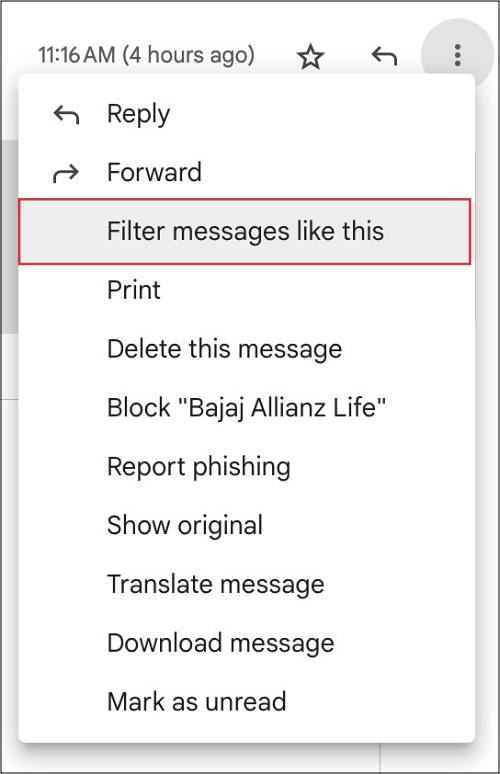
- You will be given the same UI as before, just click on Create Filter.


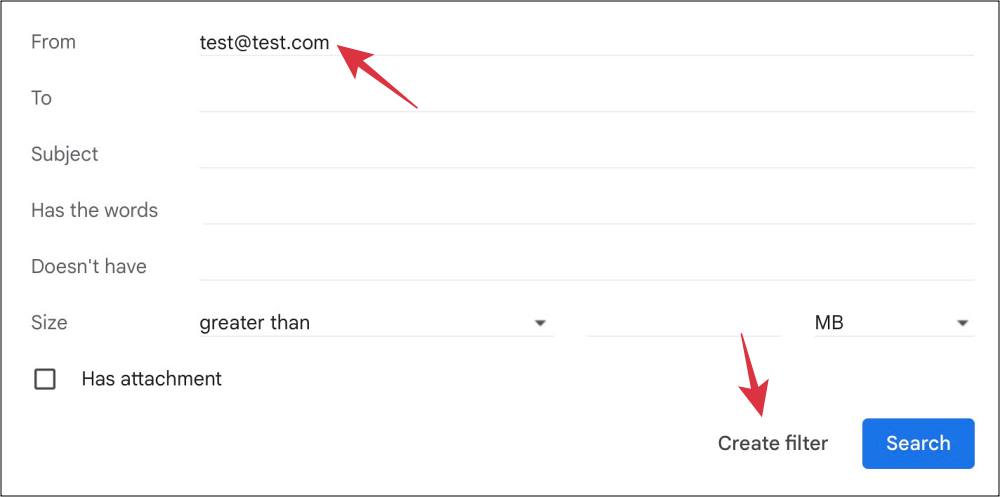
- Then checkmark Never send it to Spam and click on Create Filter.


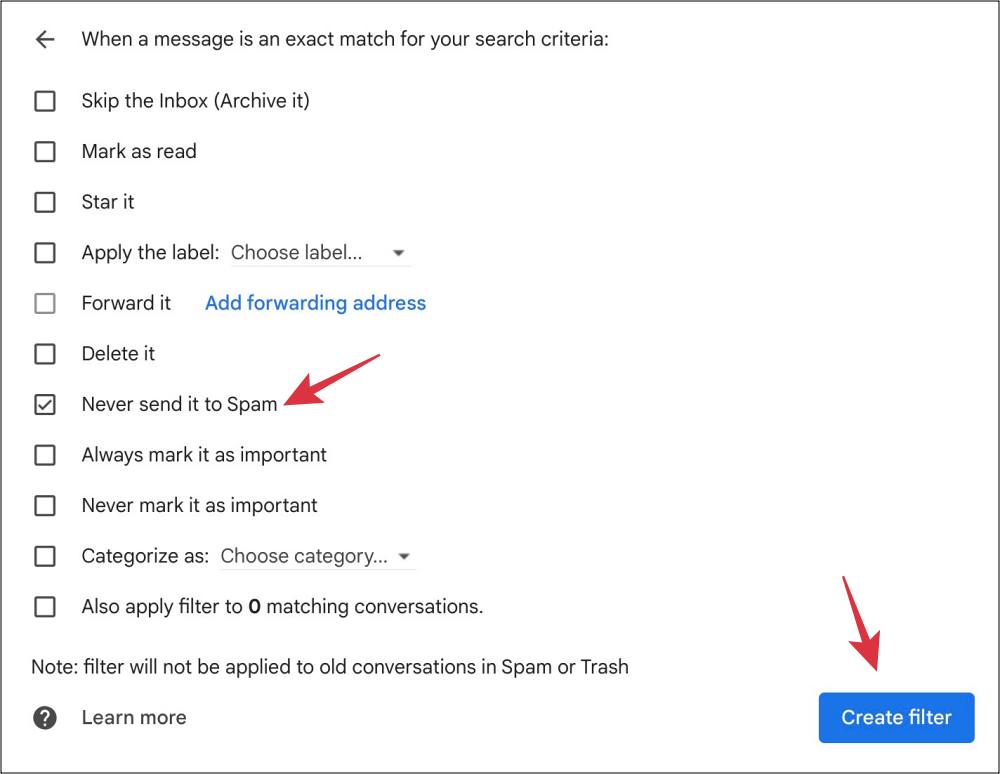
That’s it. These were the steps to prevent an email from going into Gmail’s Spam folder as well as how to whitelist emails in Gmail. If you have any queries concerning the aforementioned steps, do let us know in the comments. We will get back to you with a solution at the earliest.