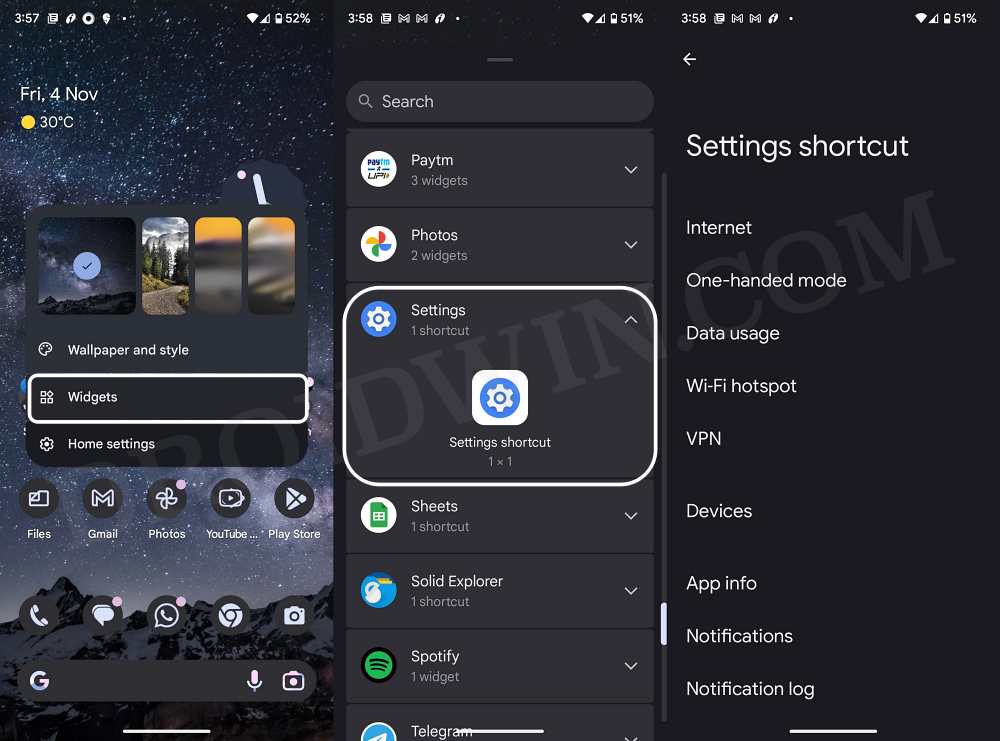In this guide, we will be discussing the plausible workarounds to move the Settings icon to the top of the Notification Panel. Different OEMs have their own underlying OS skin with some differentiating factors that make them stand out from the crowd. However, not every change might be in sync with the user’s requirements. If we talk about the stock OS experience that Pixel devices behold, one functionality has been met with some criticism.
While other OEMs have the settings gear icon at the top of the notification panel, Pixel has it at the bottom right. As a result of which, you will have to swipe down twice to access this menu. While it may not sound like much of an effort, but the fact that we interact with this menu the maximum number of times, it only exponentially adds up to the efforts involved. So is there a way through which you could move the Settings icon to the top of the Notification Panel? Let’s check it out.
Table of Contents
How to move the Settings icon to the top of the Notification Panel
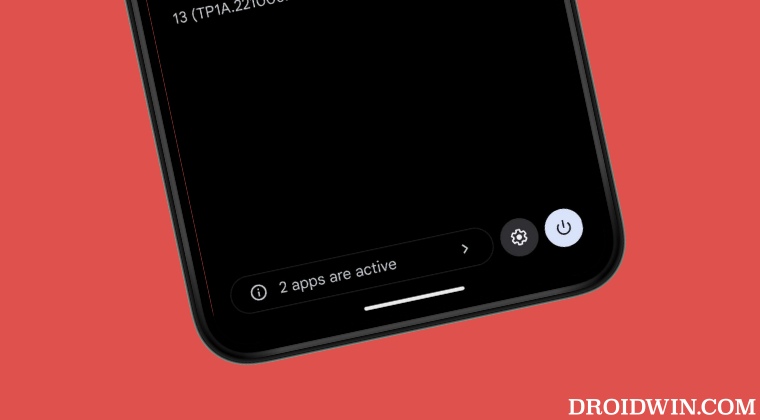
Unfortunately, there is no built-in method that will help you get this job done. With that said, there does exist a few nifty workarounds that could help you mitigate this problem.
Using Two Finger Swipe
First off, you could swipe down with two fingers and this will launch the notification panel in the expanded state. This will allow you to access the Settings icon right away.
Using Settings Widgets
You could also add the Settings icon widget on your home screen. This way you wouldn’t need to even bring up the notification panel in the first place. What’s even more impressive is the fact that you could assign a specific settings item to this widget as well. Here’s how all of this could be carried out:
- Long press on an empty location on your home screen and select Widgets.
- Then scroll to Settings, tap on it, and then drag and drop to your home screen.
- Now select the desired settings that you wish to assign to this widget. That’s it.

Using Gestures
Next up, you could try out a custom launcher like Nova that supports gesture shortcuts. Using it, you could designate a specific gesture to open the Settings menu and then just draw the same gesture on your home screen. This will open the Settings menu in no time whatsoever.
So while you might not be able to move the Settings icon to the top of the Notification Panel, the aforementioned workarounds are the closest that you get to effectively addressing this concern. On that note, we round of this guide. If you know of any other method that could help this job done, then let us know in the comments section below.