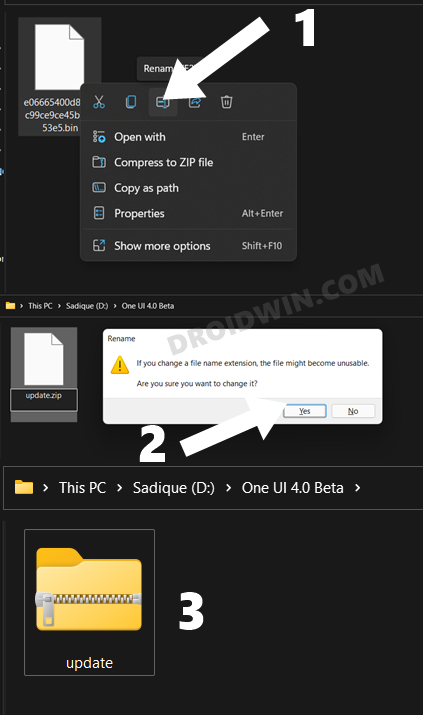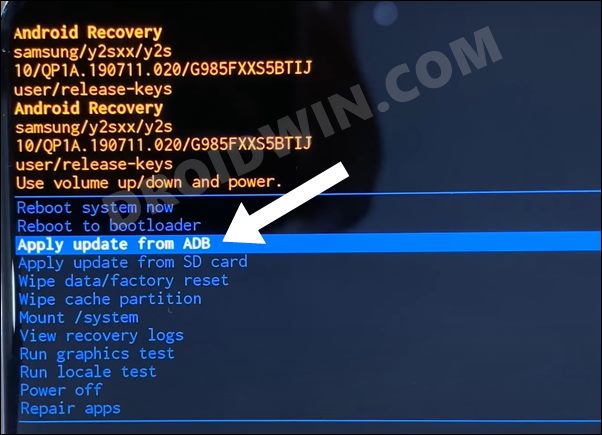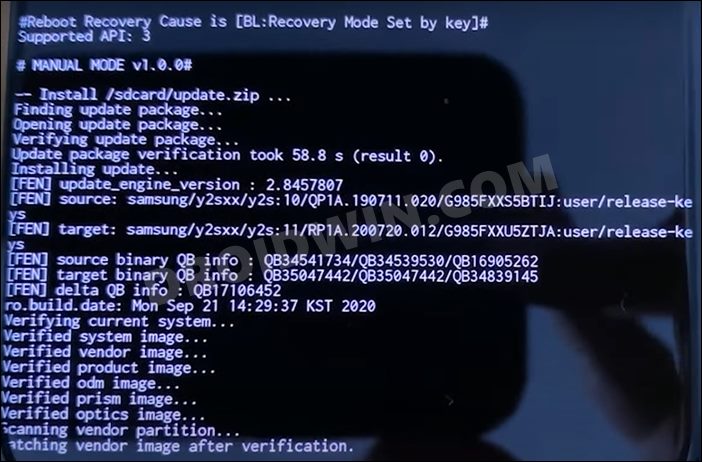In this guide, we will show you the steps to manually install the latest security patch update on your Galaxy S21 device. The South Korean giant recently announced that it will be blessing some of its eligible devices with four years of OS upgrades. While that’s all well and good, however, it should also focus on the speed of its update rollout, otherwise, four years of updates on paper would translate to three years in practicality!
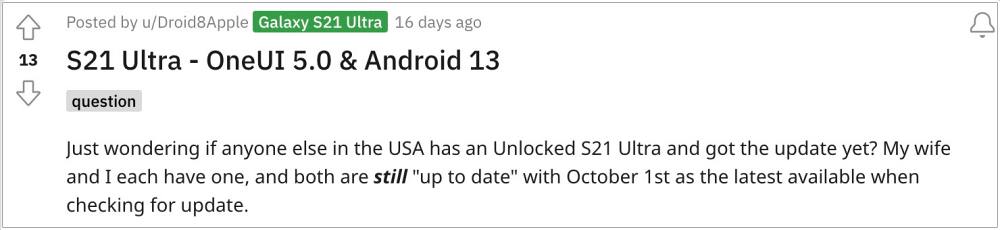
The perfect example of the same is the condition of its S series devices, in particular the twenty-first iteration. Numerous Galaxy S21 users have voiced their concern that for the past few months, they are stuck on the October 2022 update. Well, some are even yet to receive the One UI [Android 13] update! If you are also facing any of these issues, then this guide will show you the steps to manually install the latest January 2023 update on your Galaxy S21. Follow along.
Table of Contents
How to manually install the latest security patch update on Galaxy S21

The below instructions are listed under separate sections for ease of understanding. Make sure to follow the same sequence as mentioned. Droidwin and its members wouldn’t be held responsible in case of a thermonuclear war, your alarm doesn’t wake you up, or if anything happens to your device and data by performing the below steps.
STEP 1: Install Android SDK

First and foremost, you will have to install the Android SDK Platform Tools on your PC. This is the official ADB and Fastboot binary provided by Google and is the only recommended one. So download it and then extract it to any convenient location on your PC. Doing so will give you the platform-tools folder, which will be used throughout this guide.
STEP 2: Enable USB Debugging on Samsung
Next up, you will have to enable USB Debugging on your device so that your device is recognizable by the PC in ADB mode. This will then allow you to boot your device to Recovery Mode. So head over to Settings > About Phone > Tap on Build Number 7 times > Go back to Settings > System > Advanced > Developer Options > Enable USB Debugging.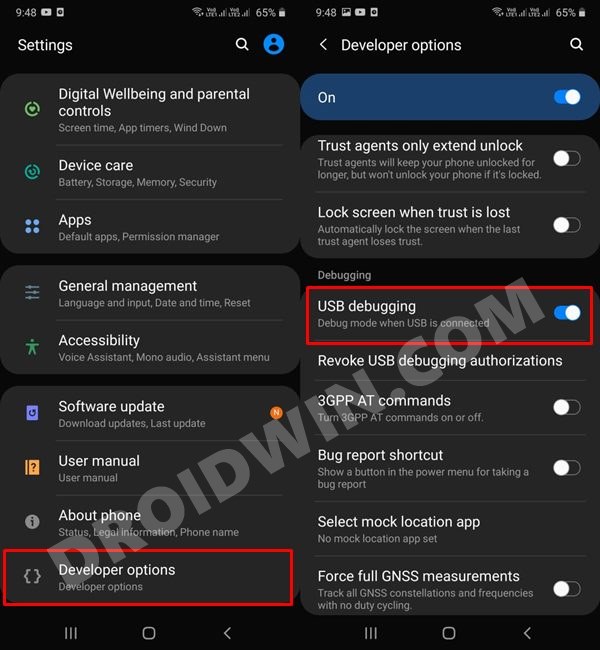
STEP 3: Download the Latest Update
- First off, get hold of the latest security patch update from a website like SamFw.com or via the Frija tool.
- Once you have downloaded the firmware, it might be in a .BIN format. Name it ‘update’ and change its extension to ZIP, so that the complete name becomes update.zip.

STEP 4: Boot Samsung to Stock Recovery
- Connect your device to the PC via a USB cable. Make sure USB Debugging is enabled.
- Then head over to the platform-tools folder, type in CMD in the address bar, and hit Enter. This will launch the Command Prompt.

- Now type in the following command in the CMD window to boot your device to Recovery Mode
adb reboot recovery
STEP 5: Install Update on S21 via ADB Sideload
- First off, transfer the update.zip file to the platform tools folder on your PC.
- Now with your device booted to Recovery Mode, use the Volume keys to highlight the “Update via ADB” option and press the Power key to confirm it.

- Finally, execute the below command in the Command Prompt that you have opened inside the platform-tools folder
adb sideload update.zip
- The latest firmware update will now begin flashing onto your device and could take a couple of minutes.

- Once done, you may use the below command to boot your device to the newly upgraded OS
adb reboot
That’s it. These were the steps to install the latest security patch update on your Galaxy S21 device. If you have any queries concerning the aforementioned steps, do let us know in the comments. We will get back to you with a solution at the earliest.