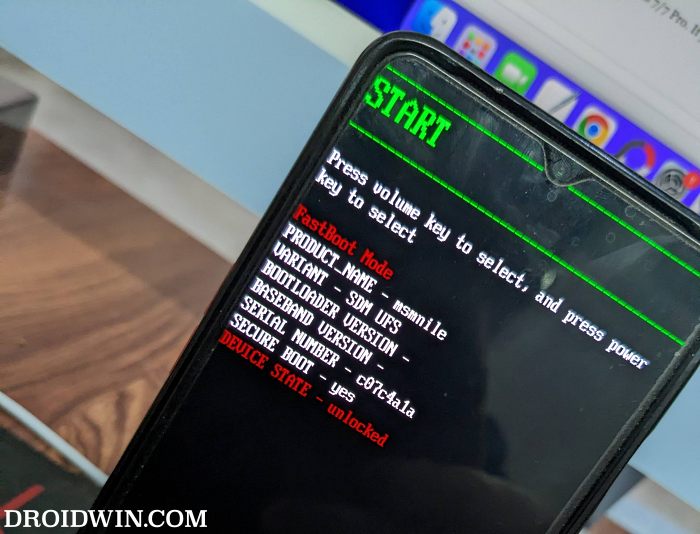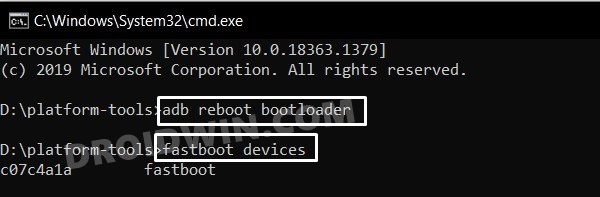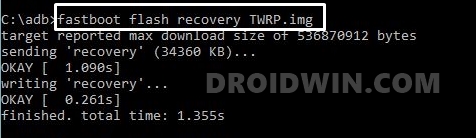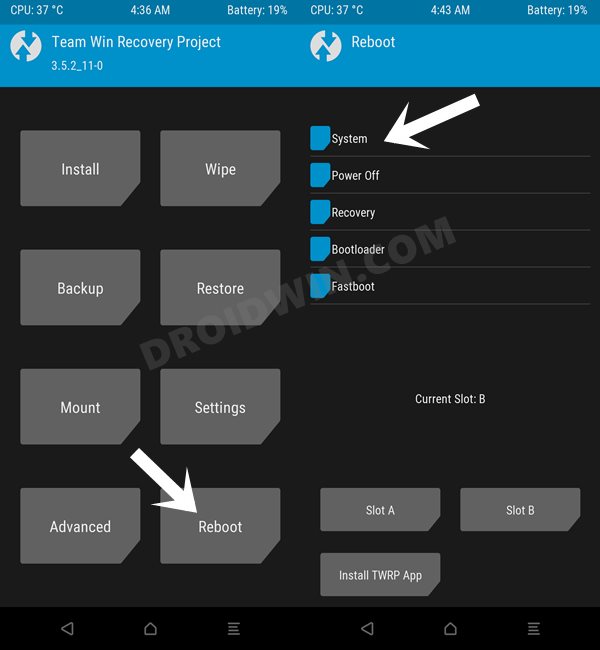In this guide, we will show you the steps to install the TWRP Recovery onto your OnePlus Nord CE 2. This budget-level offering from OnPlus comes with a seven specs sheet and mages to checkmark most of the prerequisites with ease. However, since it has a MediaTek chipset, it hasn’t managed to scale the popularity charts in custom development in comparison with its Qualcomm counterpart.
With that said, the device has been blessed with a custom recovery, which is becoming a rarity nowadays. As a result of this, you could take Nandroid Backup, flash custom ROMs, wipe partitions, and carry out a slew of other noteworthy tweaks onto your device in just. a few taps. So without any further ado, let’s make you aware of the steps to install the TWRP Recovery onto your OnePlus Nord CE 2.
Table of Contents
How to Install TWRP on OnePlus Nord CE 2

The below instructions are listed under separate sections for ease of understanding. Make sure to follow the same sequence as mentioned. Droidwin and its members wouldn’t be held responsible in case of a thermonuclear war, your alarm doesn’t wake you up, or if anything happens to your device and data by performing the below steps.
STEP 1: Install Android SDK

First and foremost, you will have to install the Android SDK Platform Tools on your PC. This is the official ADB and Fastboot binary provided by Google and is the only recommended one. So download it and then extract it to any convenient location on your PC. Doing so will give you the platform-tools folder, which will be used throughout this guide to install the TWRP Recovery on OnePlus Nord CE 2.
STEP 2: Enable USB Debugging and OEM Unlocking
Next up, you will also have to enable USB Debugging and OEM Unlocking on your device. The former will make your device recognizable by the PC in ADB mode. This will then allow you to boot your device to Fastboot Mode. On the other hand, OEM Unlocking is required to carry out the bootloader unlocking process.
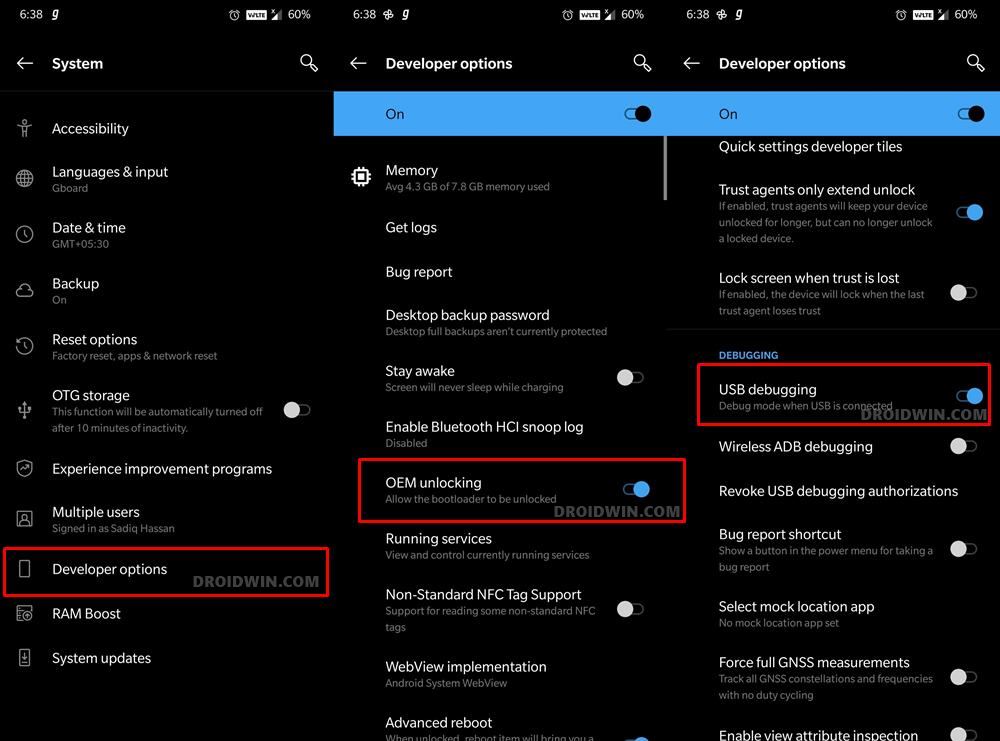
So head over to Settings > About Phone > Tap on Build Number 7 times > Go back to Settings > System > Advanced > Developer Options > Enable USB Debugging and OEM Unlocking.
STEP 3: Unlock Bootloader on OnePlus Nord CE 2
Next up, you will also have to unlock the device’s bootloader. Do keep in mind that doing so will wipe off all the data from your device and could nullify its warranty as well. So if that’s all well and good, then refer to our guide on How to Unlock Bootloader on OnePlus Nord CE 2.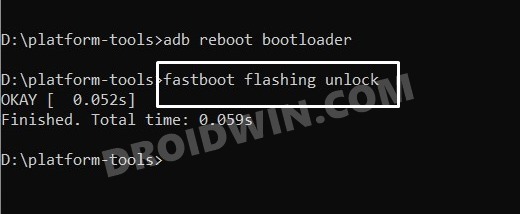
STEP 4: Download TWRP Recovery for OnePlus Nord CE 2
- To begin with, grab hold of the TWPR for your device from the below link.
[Unofficial] TWRP Recovery for OnePlus Nord CE 2: UNOFFICIAL-twrp_IV2201-3.6.2_11-2.img
- Once downloaded, rename the recovery file to twrp, so that the complete name becomes twrp.img.
- Next up, download the stock firmware for your device and extract the vbmeta.img file from there.
- Now transfer both the twrp.img snd vbmeta.img to the platform-tools folder on your PC.
STEP 5: Boot to Fastboot Mode
- Now connect your device to the PC via a USB cable. Make sure USB Debugging is enabled.
- Then head over to the platform-tools folder, type in CMD in the address bar, and hit Enter. This will launch the Command Prompt.

- Type in the following command in the CMD window to boot your device to Fastboot Mode
adb reboot bootloader

- To verify the Fastboot connection, type in the below command and you should get back the device ID.
fastboot devices

- If you are not getting any serial ID, then make sure to install Fastboot Drivers on your PC.
STEP 6: Install TWRP Recovery on OnePlus Nord CE 2
- First off, type in the below command to disable verify by flashing the vbmeta:
fastboot --disable-verity --disable-verification flash vbmeta vbmeta.img
- Then execute the following command to flash TWRP to the Recovery partition:
fastboot flash recovery twrp.img

- Now use the below command to boot your device to TWRP Recovery directly from the Fastboot Mode [you could also use the hardware keys to boot to this mode].
fastboot reboot recovery
- Once you are done using the recovery and wish to boot to the OS, then go to Reboot and select System.

These were the steps to install the TWRP Recovery on your OnePlus Nord CE 2. If you have any queries concerning the aforementioned steps, do let us know in the comments. We will get back to you with a solution at the earliest.