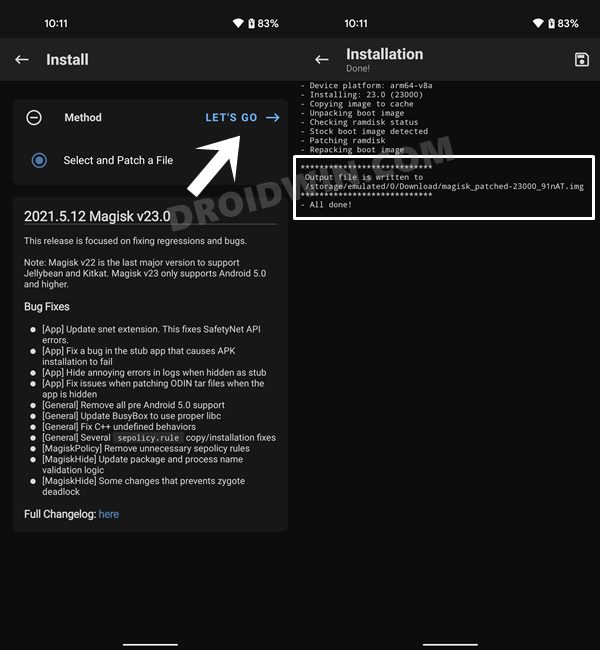This guide will show you the steps to install One UI on your Pixel device. One major reason why users opt for the devices from the Silicon Valley giant is for the clean stock UI experience. However, there’s also a bunch of users for whom the excellent camera is the single biggest reason for getting their hands on this device. This set of users has no choice but to remain content with the limited set of features that the stock Pixel UI has to offer.
This is in stark contrast to the likes of Samsung which offers One UI as its underlying OS skin and boost of a plethora of customization and tweaks under the hood. Likewise, it manages to maintain a perfect equilibrium between the features and the device’s stability. So what if we told you a cross-over between both of them is a possibility? Yes, you heard that right!
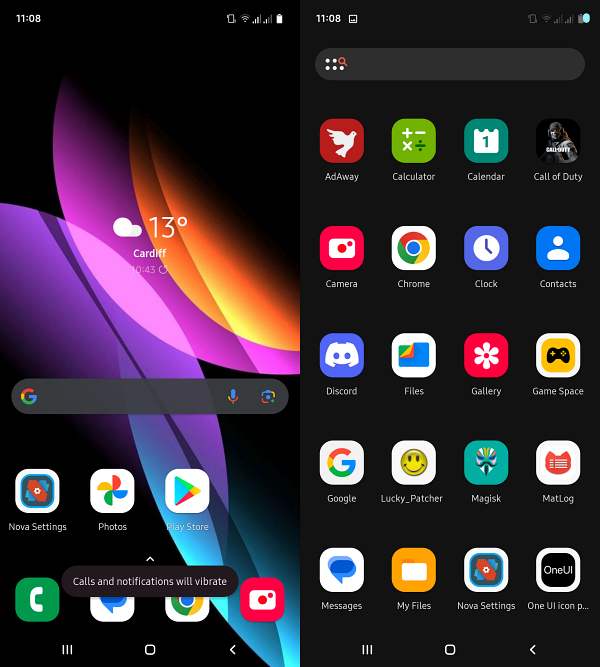
How to Install One UI on Pixel [Without Custom ROM]
![]()
- First off, download and install the Nova Launcher on your device.
- Then launch it and import this config profile to the launcher.
- Now download and install the One UI Icon Pack on your device.
- Now download and install the Volume Styles app on your device.

- Then open Volume Styles and select the One UI 4 volume style.
- Now let’s proceed ahead and install the popular One UI emojis.
- But for that, rooting is required. So refer to our guide for the same.

- Once done, download the two emoji packs and flash them via Magisk.
Emoji Pack 1 | Emoji Pack 2
- Finally, restart your device and welcome abode to the One UI experience.
That’s it. These were the steps to install One UI on your Pixel device. If you have any queries concerning the aforementioned steps, do let us know in the comments. We will get back to you with a solution at the earliest. [Credits: XDA Senior Member MagicJungle7053].