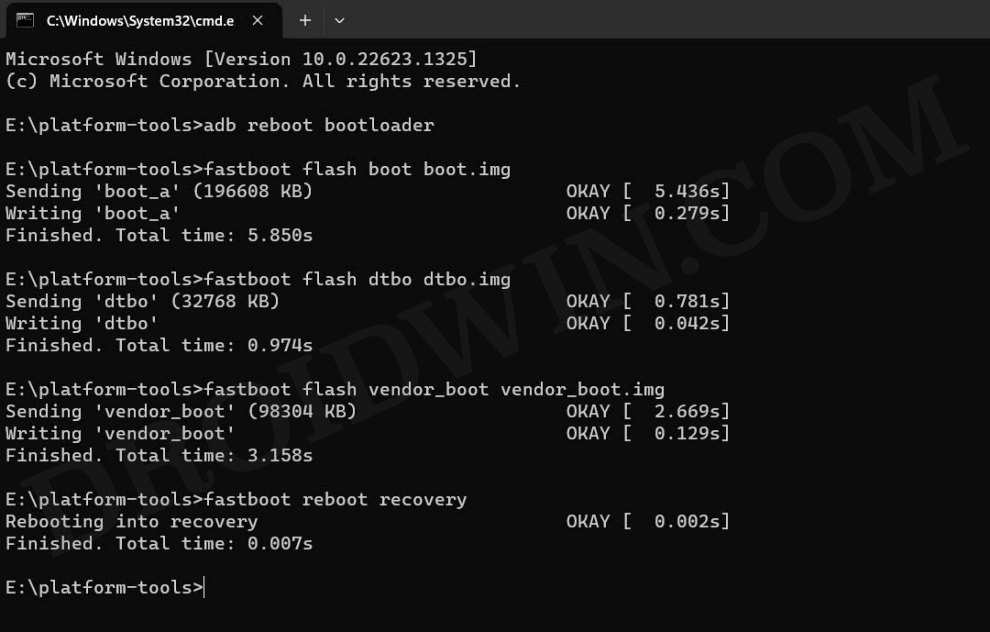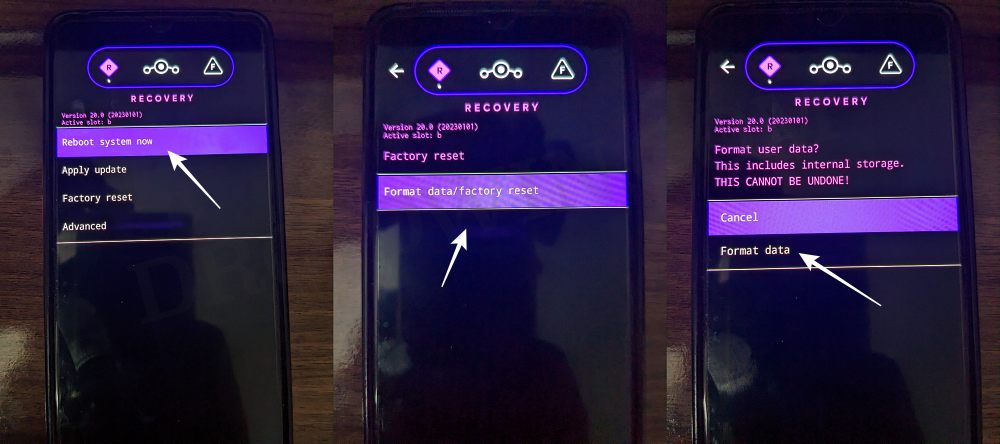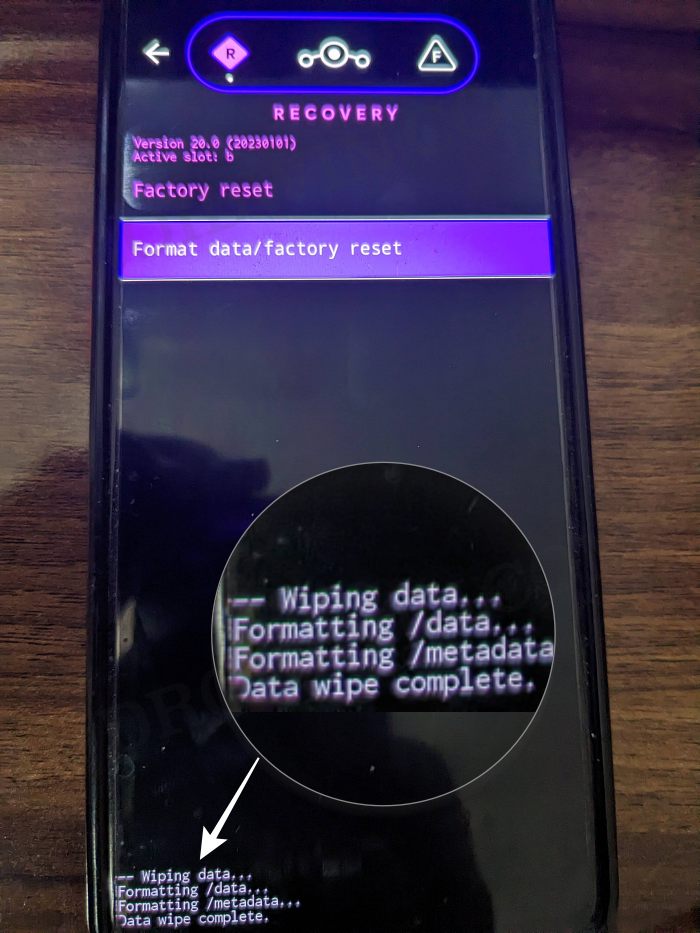In this guide, we will show you the steps to install the LineageOS 21 ROM based on Android 13 onto your Poco F5. When it comes to offering the best value for money, then there’s no denying the fact that the offering from Xiaomi stands out from the crowds. Moreover, it has firmly established itself as the absolute best in the mid-budget domain, all thanks to its impressive Poco series. However, there’s just one factor that might repel a few users from trying out this device- the underlying OS.
According to some, MIUI offers a bloated usage experience with quite a few unnecessary installed system apps. If you also echo a similar thought process, then you now have the perfect opportunity to break free from the shackles of the MIUI and welcome abode a clean stock usage experience with just the right amount of features. So on that note, let’s make you aware of the steps to install the latest LineageOS 21 ROM based on Android 13 on Poco F5.
Table of Contents
Install LineageOS 21 ROM on Poco F5 via Fastboot Commands
Before starting, please take a backup of all the data on your device. Droidwin and its members wouldn’t be held responsible in case of a thermonuclear war, your alarm doesn’t wake you up, or if anything happens to your device and data by performing the below steps.
STEP 1: Install Android SDK

First and foremost, you will have to install the Android SDK Platform Tools on your PC. This is the official ADB and Fastboot binary provided by Google and is the only recommended one. So download it and then extract it to any convenient location on your PC. Doing so will give you the platform-tools folder, which will be used throughout this guide to install LineageOS ROM on your device.
STEP 2: Enable USB Debugging and OEM Unlocking
Next up, you will also have to enable USB Debugging and OEM Unlocking on your device. The former will make your device recognizable by the PC in ADB mode. This will then allow you to boot your device to Fastboot Mode. On the other hand, OEM Unlocking is required to carry out the bootloader unlocking.
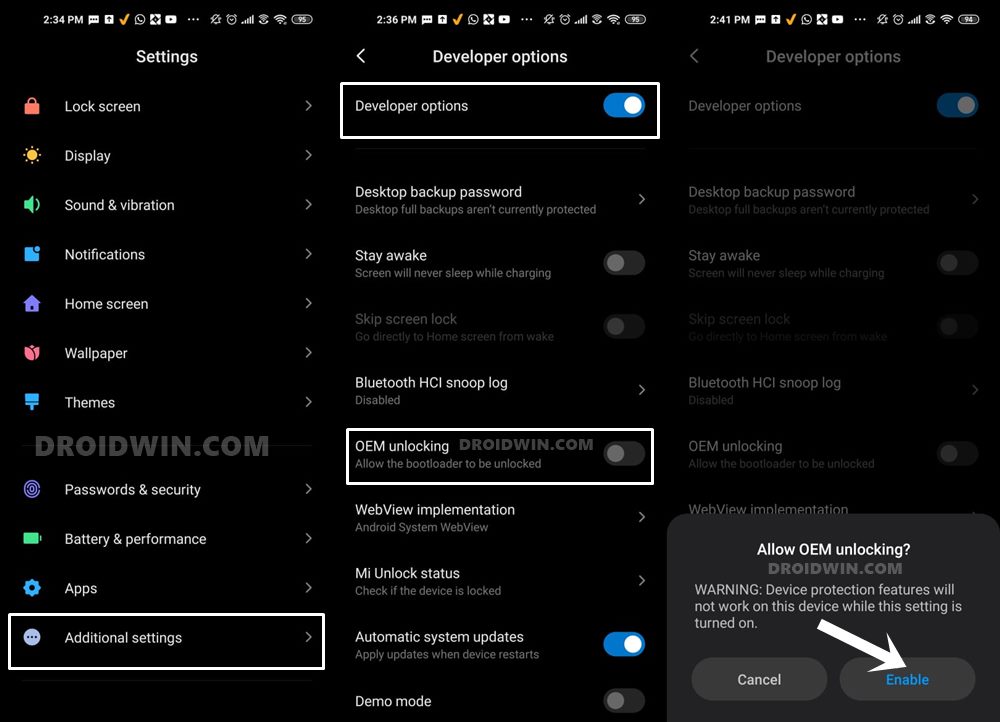
So head over to Settings > About Phone > Tap on Build Number 7 times > Go back to Settings > System > Advanced > Developer Options > Enable USB Debugging and OEM Unlocking.
STEP 3: Unlock Bootloader
Next up, you will also have to unlock the device’s bootloader. Do keep in mind that doing so will wipe off all the data from your device and could nullify its warranty as well. So if that’s all well and good, then please refer to our detailed guide on How to Unlock Bootloader of Any Android Device.
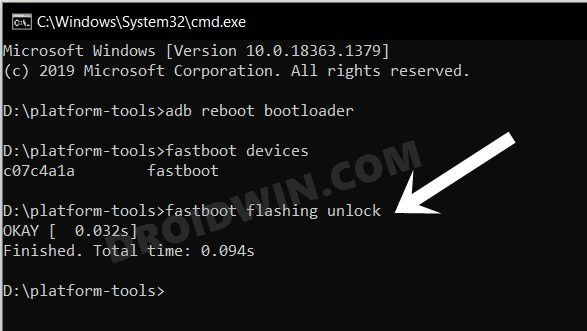
STEP 4: Download LineageOS 21 ROM
NOTE: Looking for LineageOS 20? Check out the Archived section at the end
- Grab hold of the ROM for your device from the below link.
LineageOS 21 [Unofficial] Poco F5: DOWNLOAD LINK GApps [Optional]: DOWNLOAD LINK
- Rename it to rom.zip and transfer to the platform-tools folder on your PC.
- Likewise, rename the GApps to gapps.zip and transfer it to platform tools.
STEP 5: Boot Poco F5 to Fastboot Mode
- Now connect your device to the PC via a USB cable. Make sure USB Debugging is enabled.
- Then head over to the platform-tools folder, type in CMD in the address bar, and hit Enter. This will launch the Command Prompt.

- Type in the following command in the CMD window to boot your device to Fastboot Mode
adb reboot bootloader

- To verify the Fastboot connection, type in the below command and you should get back the device ID.
fastboot devices

STEP 6: Install LineageOS 21 Recovery on Poco F5
- First off, flash the boot.img
fastboot flash boot boot.img
- Next up, flash the dtbo.img
fastboot flash dtbo dtbo.img

- Now, flash the vendor_boot
fastboot flash vendor_boot vendor_boot.img
- Finally, flash the recovery.img:
fastboot flash recovery recovery.img
- Now type in the below command to boot to the LineageOS Recovery.
fastboot reboot recovery
STEP 7: Factory Reset
- From the Custom Recovery, go to Factory Reset.
- Then select Format Data/Factory Reset > Format Data.

- Your device will now undergo a reset.
- Once done, you shall get the “Data wipe complete” message.

STEP 8: Install LineageOS 21 Android 14 on Poco F5
- From the LineageOS Recovery, go to Apply Update > Apply from ADB.

- Then head over to the platform-tools folder, type in CMD in the address bar, and hit Enter.
- This will launch the Command Prompt. So type in the below command to flash the ROM file via Sideload:
adb sideload rom.zip

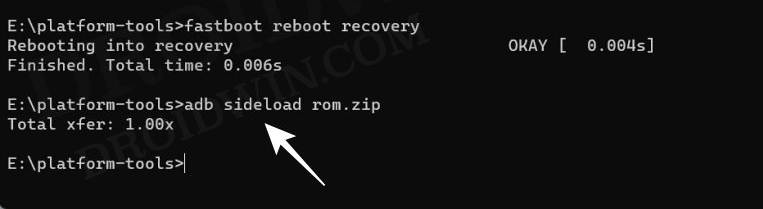
- The process will now begin and once done, you shall get the Total xfer: 1.00x message [Got an error? See FAQ below].
- If you want to install GApps, then tap on YES in the prompt that appears. It will reboot your device to LineageOS Recovery.
- On the other hand, if you don’t want to flash GApps, then select No > Reboot System Now. Your device will boot to LineageOS.


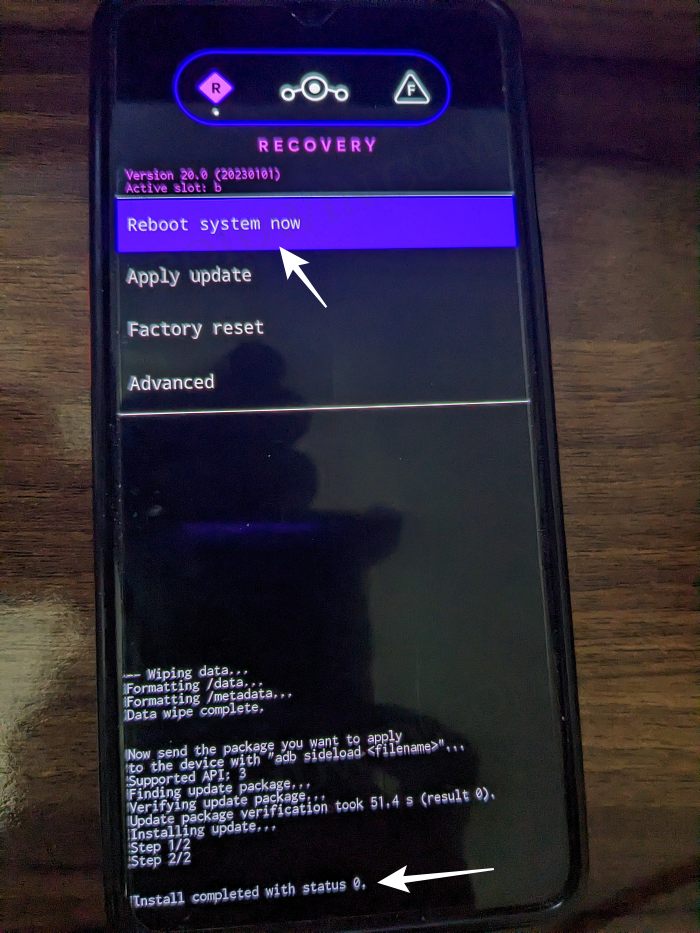
STEP 9: Install GApps [Optional]
- From recovery, go to Apply Update > Apply from ADB.


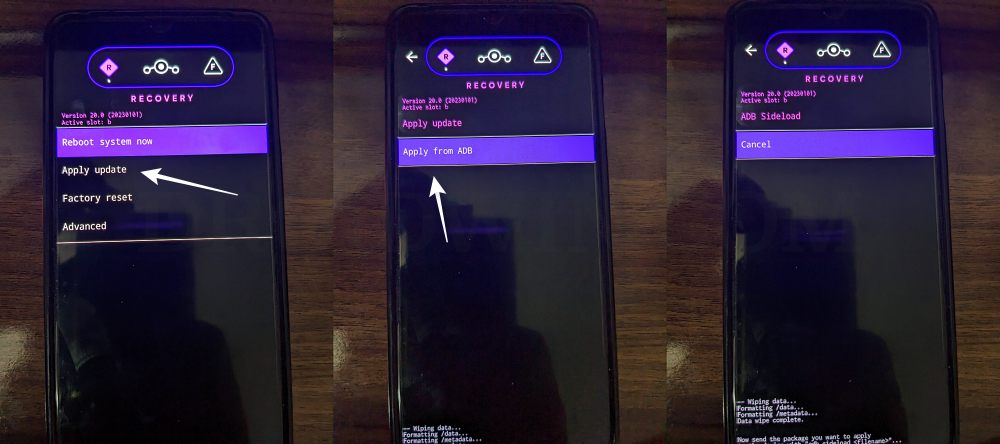
- Now type in the below command to flash the GApps file via Sideload:
adb sideload gapps.zip

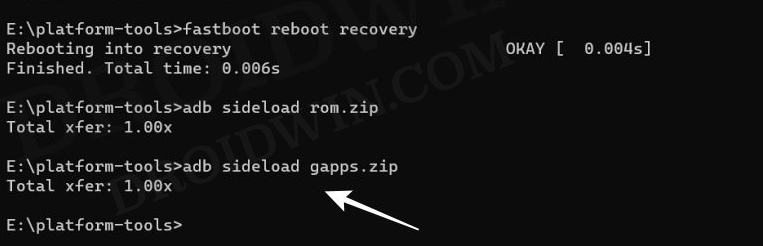
- You will get a Signature Verification failed message because the GApps package isn’t signed by LineageOS. That’s not an issue, just hit YES to proceed ahead.

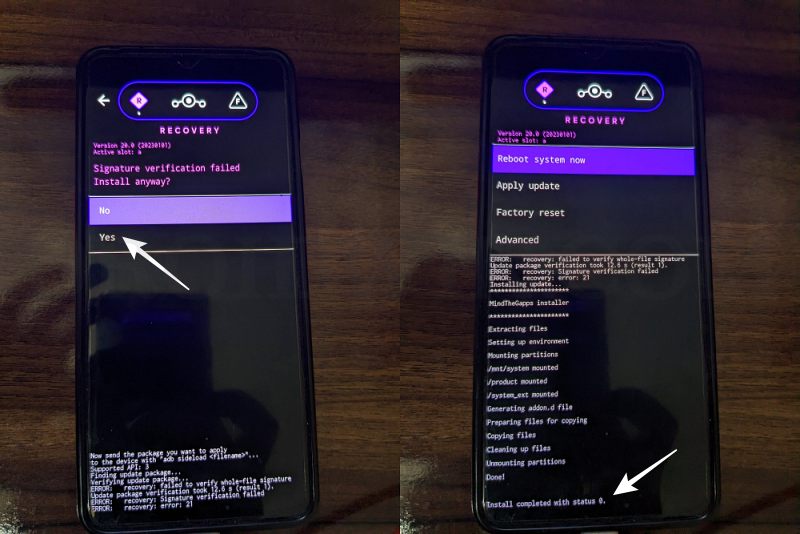
- Once done, you may now finally reboot your device to the OS via “Reboot system now”.


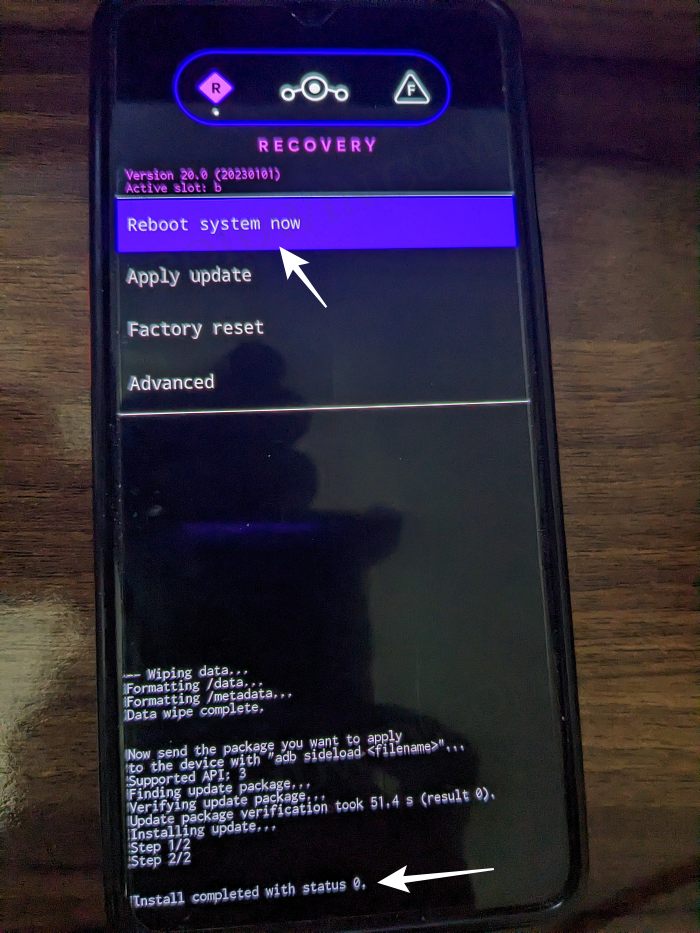
Fix: Error During ADB Sideload
If you get one of the below error messages, then it signifies a successful installation and you can reboot the device to the OS without any issues:
- Total xfer: 1.00x
- adb: failed to read command: Success/No error
- adb: failed to read command: No error
- (~47%) adb: failed to read the command: No error
- adb: failed to read command: Undefined error: 0
That’s it. These were the steps to install the LineageOS 21 ROM on your Poco F5. If you have any queries concerning the aforementioned steps, do let us know in the comments. We will get back to you with a solution at the earliest.
Archived: LineageOS 20 for Poco F5
ROM: DOWNLOAD LINK
GApps [Optional]: DOWNLOAD LINK [It’s better to download the ROM’s GMS build instead]