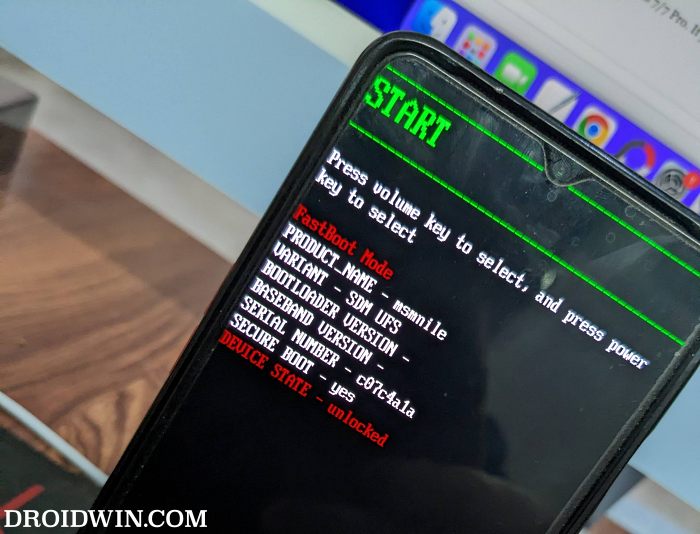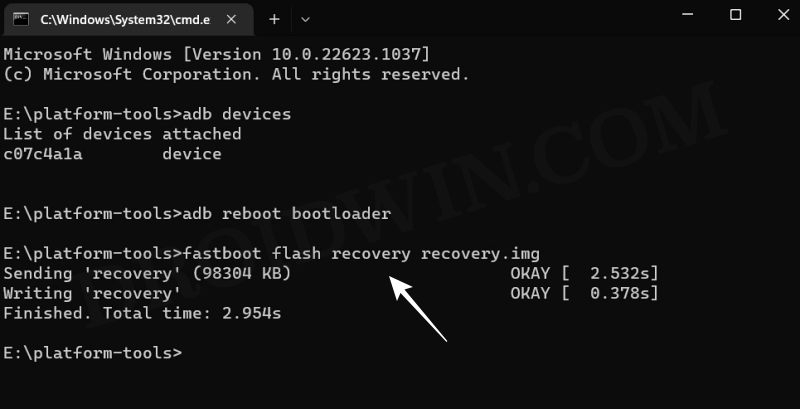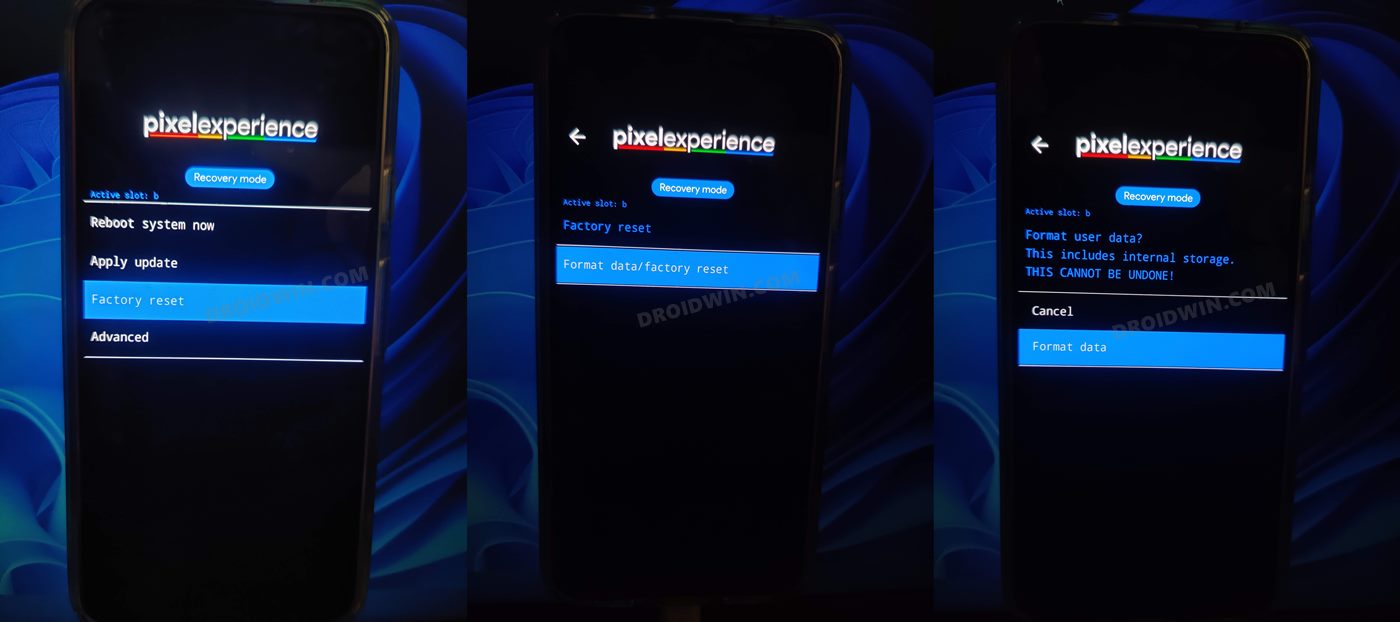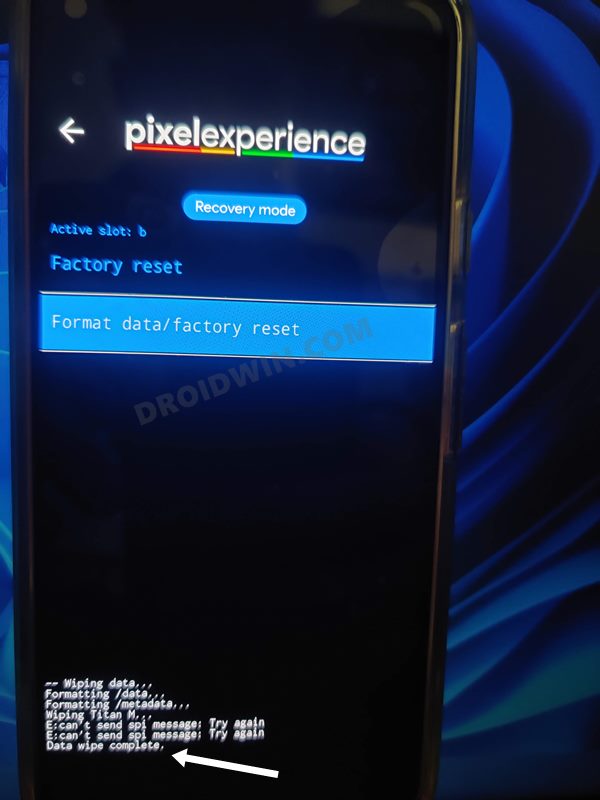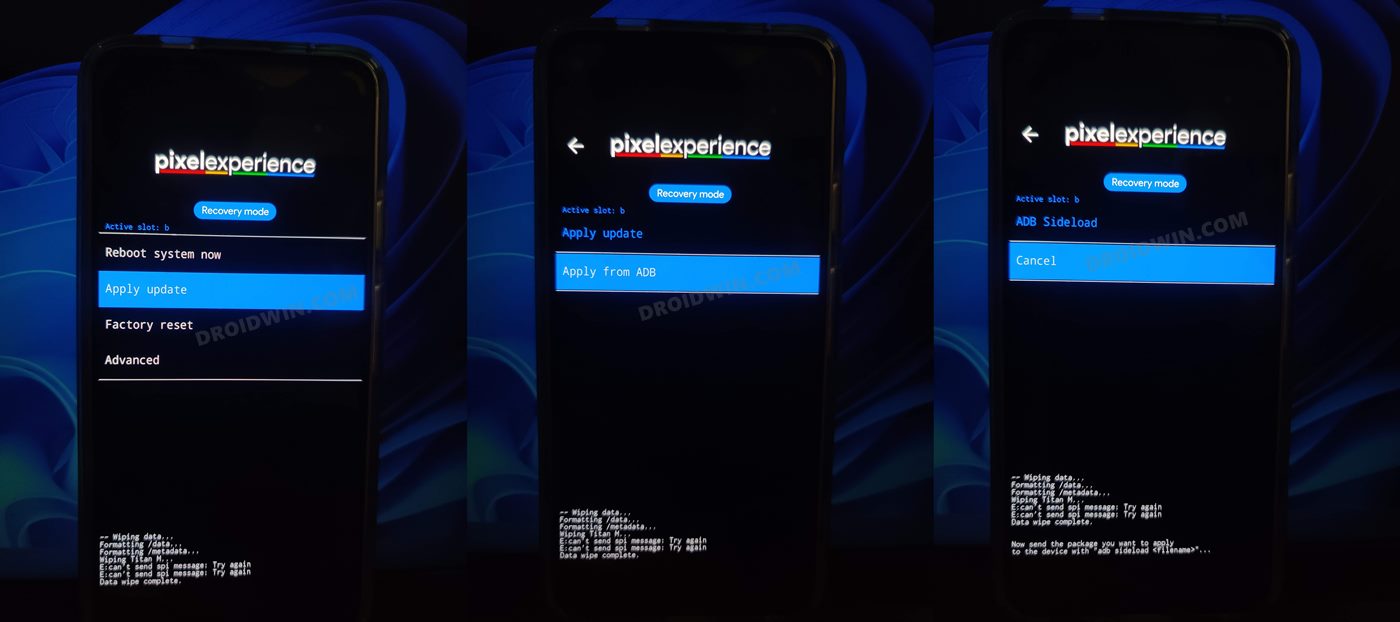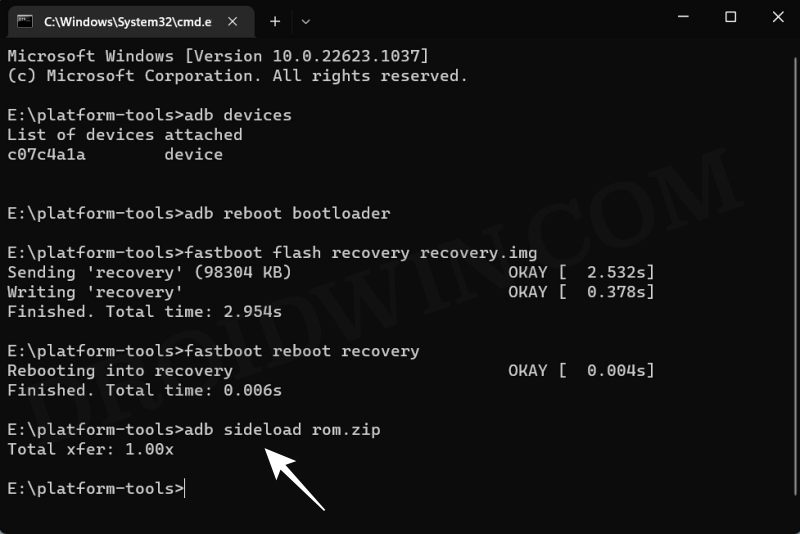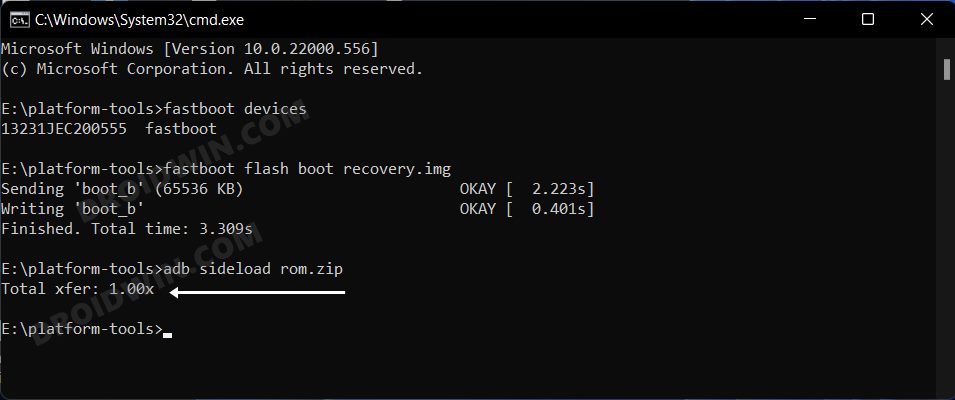In this guide, we will show you the steps to install the latest Black Iron Project ROM on the OnePlus 8/8 Pro/8T. When it comes to custom development, then there’s hardly an iota of a doubt that the eighth iteration from OnePlus is among the very best in this domain. It has already been blessed with tons of custom ROMs so much so that users are literally spoiled for choices. This is when an underrated player comes into the picture and changes the completion of this scenario.
So you might ask what’s different this time around? Well, the ROM that we are about to install contains a unique amalgamation of a pure stock AOSP-like experience with a few Pixel goodies and at the same time is heavily inclined towards giving you a cutting-edge gaming experience. So you’re getting the best of both worlds in one single platform. With that in mind, let’s get started with the steps to install the latest Black Iron Project ROM on the OnePlus 8/8 Pro/8T.
Table of Contents
How to Install Black Iron Project ROM on OnePlus 8/8 Pro/8T [Video]

The below process will wipe off all the data from your device, so please take a complete device backup beforehand. Droidwin and its members wouldn’t be held responsible in case of a thermonuclear war, your alarm doesn’t wake you up, or if anything happens to your device and data by performing the below steps.
STEP 1: Install Android SDK
First and foremost, you will have to install the Android SDK Platform Tools on your PC. This is the official ADB and Fastboot binary provided by Google and is the only recommended one. So download it and then extract it to any convenient location on your PC. Doing so will give you the platform-tools folder, which will be used throughout this guide.

STEP 2: Enable USB Debugging and OEM Unlocking
Next up, you will have to enable USB Debugging and OEM Unlocking on your device. The former will make your device recognizable by the PC in ADB mode. This will then allow you to boot your device to Fastboot Mode. On the other hand, OEM Unlocking is required to carry out the bootloader unlocking process.
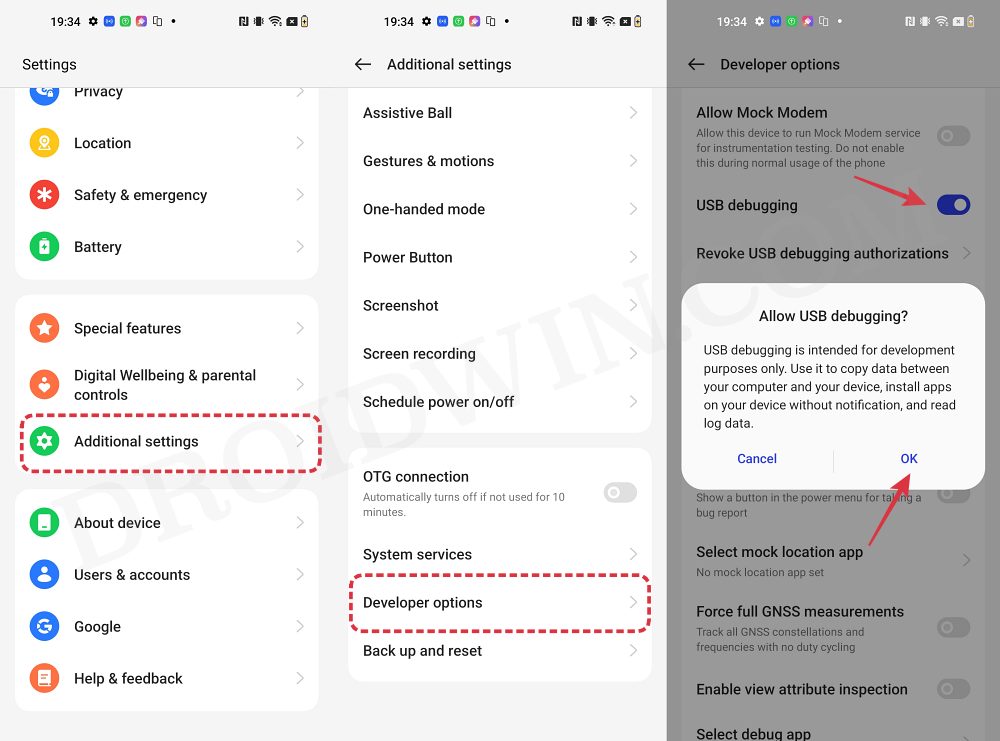
So head over to Settings > About Phone > Tap on Build Number 7 times > Go back to Settings > System > Advanced > Developer Options > Enable USB Debugging and OEM Unlocking.
STEP 3: Unlock Bootloader on OnePlus 8/Pro/8T
Next up, you will also have to unlock the device’s bootloader. Do keep in mind that doing so will wipe off all the data from your device and could nullify its warranty as well. So if that’s all well and good, then please refer to our detailed guide on How to Unlock the Bootloader of any Android Device.
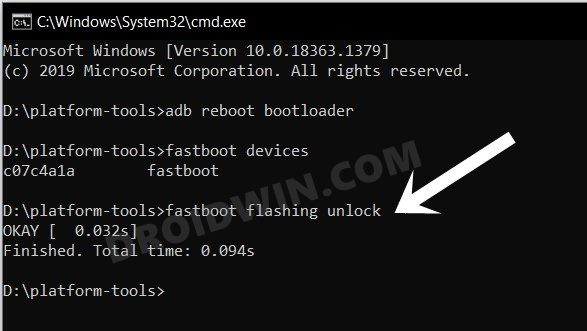
STEP 4: Flash Android 13 Firmware
You’ll now have to flash the Android 13 firmware across both slots on your device. For that, you could refer to our guide on How to Flash Firmware on any OnePlus Device.
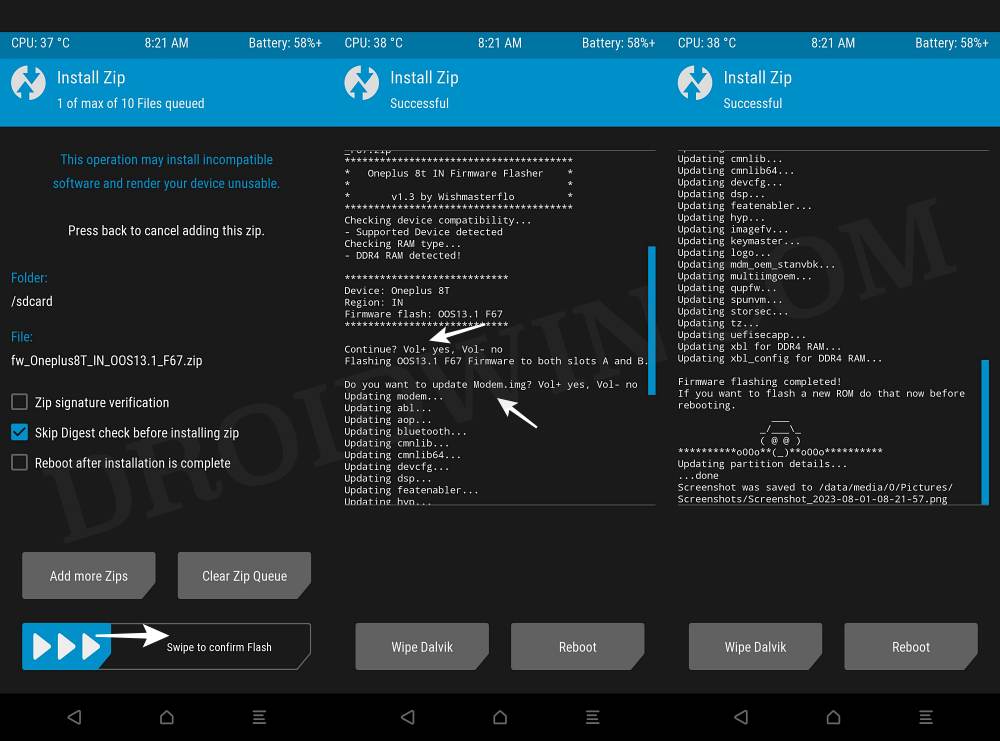
STEP 5: Download Pixel Experience ROM & Recovery for OnePlus 8/Pro/8T
- Now, get hold of the Pixel Experience ROM, Recovery, and Kernel from below [Kernel is optional].
OnePlus 8: ROM | Recovery | Kernel OnePlus 8 Pro: ROM | Recovery | Kernel OnePlus 8T: ROM | Recovery | Kernel
- Once all the files have been downloaded, transfer them to the platform-tools folder on your PC.
- Likewise, rename the ROM file to rom.zip, recovery to recovery.img, and the kernel to boot.img.
STEP 6: Boot to Fastboot Mode
- Connect your device to the PC via a USB cable. Make sure USB Debugging is enabled.
- Then head over to the platform-tools folder, type in CMD in the address bar, and hit Enter. This will launch the Command Prompt.
- After that, type in the following command in the CMD window to boot your device to Fastboot Mode
adb reboot bootloader

- To verify the Fastboot connection, type in the below command and you should get back the device ID.
fastboot devices

- If you don’t get any serial ID, then please install Fastboot Drivers.
STEP 7: Flash Pixel Experience Recovery
- First off, flash the recovery to the recovery partition via the below command:
fastboot flash recovery recovery.img

- Once done, use the below command to boot your device to the Pixel Experience Recovery:
fastboot reboot recovery
STEP 8: Factory Reset Device
- From the Pixel Experience Recovery, go to Factory Reset.
- Then select Format Data/Factory Reset > Format Data.

- Your device will now undergo a reset. Once done, you shall get the “Data wipe complete” message.

STEP 9: Install Black Iron Project ROM
- From the Pixel Experience Recovery, go to Apply Update > Apply from ADB.

- Then head over to the platform-tools folder, type in CMD in the address bar, and hit Enter.
- This will launch the Command Prompt. So type in the below command to flash the ROM file via Sideload:
adb sideload rom.zip

- The process will now begin and once done, you shall get the Total xfer: 1.00x message [Got an error? See FAQ below].

- Now go back to the home screen of the recovery and select Reboot System Now. Your device will now boot to the newly installed OS.

That’s it. These were the steps to install the Black Iron Project ROM based on Android 13 onto your OnePlus 8/Pro/8T. If you have any queries concerning the aforementioned steps, do let us know your doubt and the device that you are using in the comments. We will get back to you with a solution at the earliest.
STEP 10: Flash Custom Kernel [Optional]
- First off, transfer the kernel [boot.img] to the platform-tools folder.
- Then boot your device to Fastboot Mode via the below command:
adb reboot bootloader
- Now type in the below command to flash the custom kernel:
fastboot flash boot boot.img
- You may now boot to the OS via the below command and carry out the desired tweak
fastboot reboot
That’s it. These were the steps to install the latest Black Iron Project ROM on the OnePlus 8/8 Pro/8T. If you have any queries concerning the aforementioned steps, do let us know in the comments. We will get back to you with a solution at the earliest.