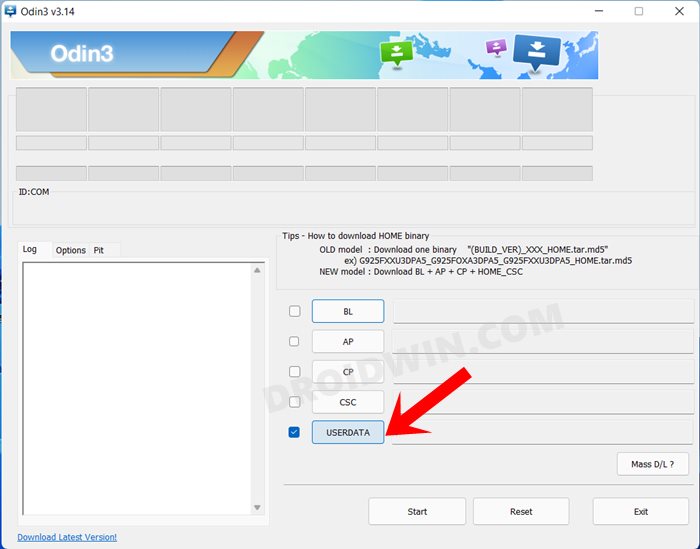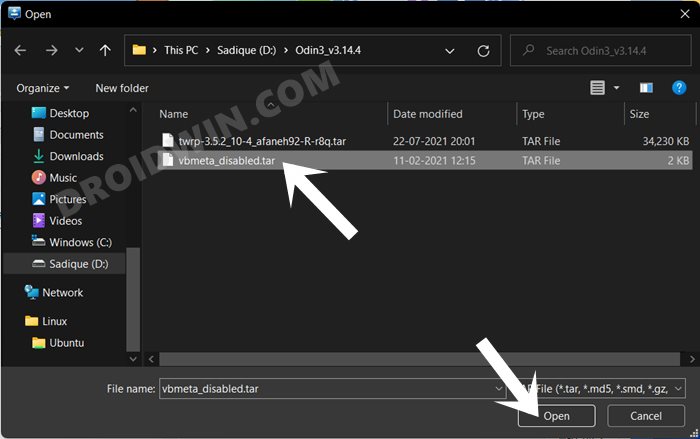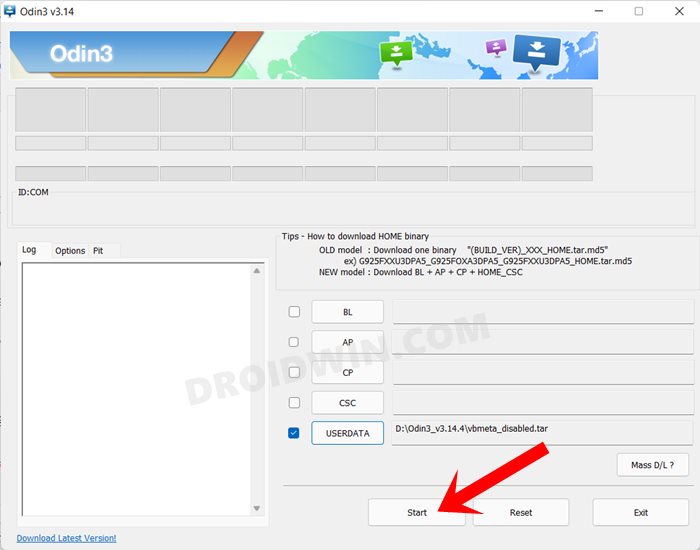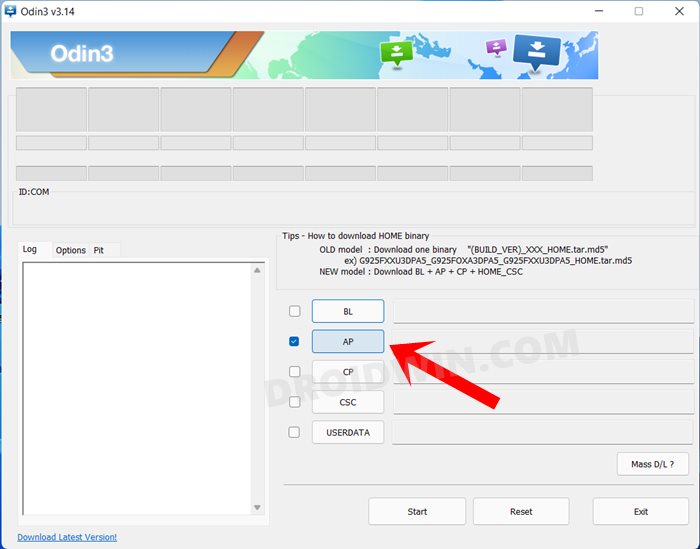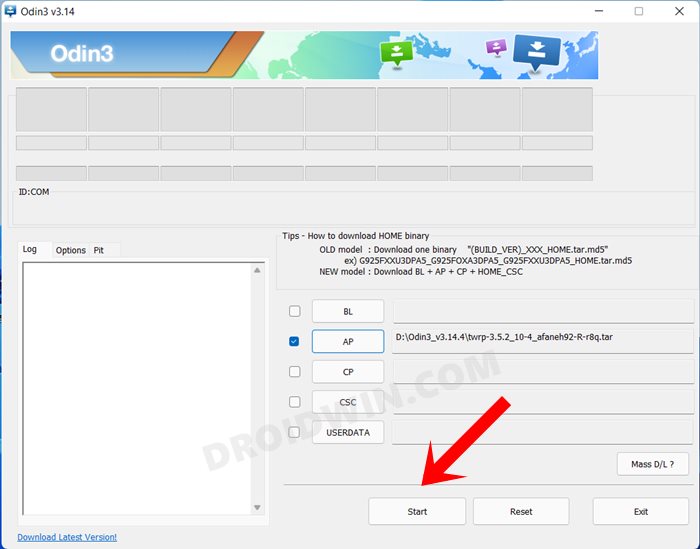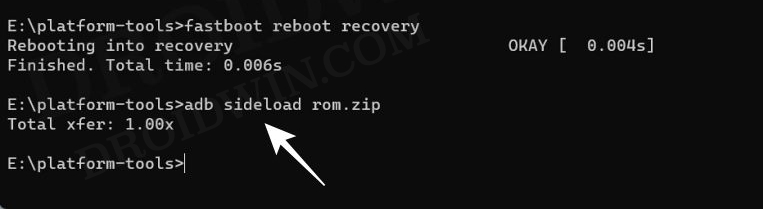In this guide, we will show you the steps to install numerous Android 14 ROMs on your Galaxy A71. The device from the South Korean giant was released with Android 10 out of the box and has received its fair share of three OS upgrades since then. As a result of which, it is missing out on a plethora of goodies and intriguing features that the fourteenth iteration of the OS has to offer. Or is that really the case?
Well, the device is quite an active player in the custom development, and owing to this, it has already been blessed with quite a few AOSP ROMs. And now, quite a few noteworthy players in this domain have launched their ROMs based on the latest OS build for this device. These ROMs offer a clean, stock, and snappy usage experience with tons of features but without compromising on the device’s stability. So on that note, let’s make you aware of the steps to install them onto your device. Follow along.
Table of Contents
How to Install Android 14 ROMs on Galaxy A71

Before starting, please take a backup of all the data on your device. Droidwin and its members wouldn’t be held responsible in case of a thermonuclear war, your alarm doesn’t wake you up, or if anything happens to your device and data by performing the below steps.
STEP 1: Unlock the Bootloader on Galaxy A71
First and foremost, you will have to unlock the bootloader on your device. For that, you may refer to our comprehensive guide on How to Unlock Bootloader on Galaxy A71. Once the process is complete and your device boots up, don’t restore the data yet, as your device will again have to go for a wipe in the subsequent step.
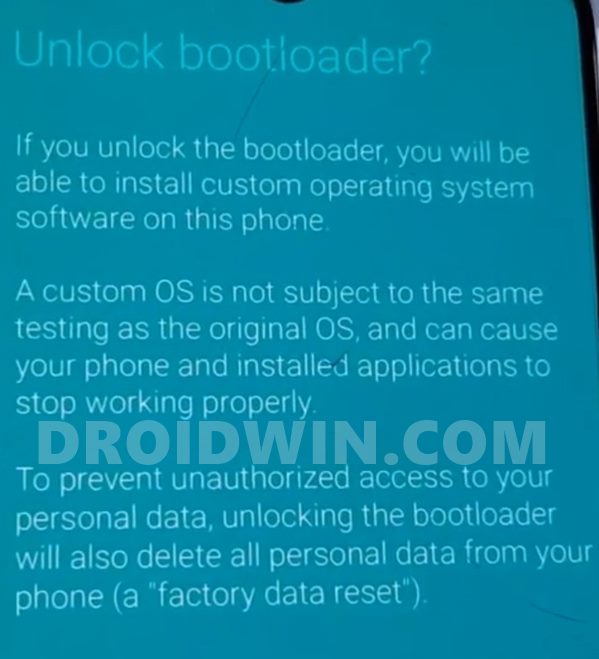
STEP 2: Boot Galaxy A71 to Download Mode
You will have to boot your device to Download Mode so that you can flash the required mods. So either refer to our detailed guide on How to Boot Galaxy A71 to Download Mode [3 Methods] or refer to the below shorter instructions:
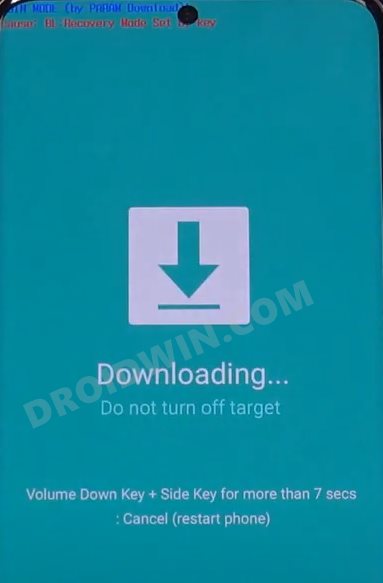
- To begin with, power off your device.
- Then press and hold the Power and Volume Up keys and your device will be booted to Stock Recovery.
- Now highlight the Reboot to Bootloader option using the Volume keys and then press the Power key to confirm it.
- Your device should now boot to the Download Mode.
STEP 3: Install Odin
Next up, you will have to download and install the Odin Tool onto your PC. This is needed to flash the TWRP and to disable AVB on your device. So get hold of the latest Odin from here: Download: Odin3-v3.14.4.zip. Once downloaded, extract it to any convenient location on your PC.
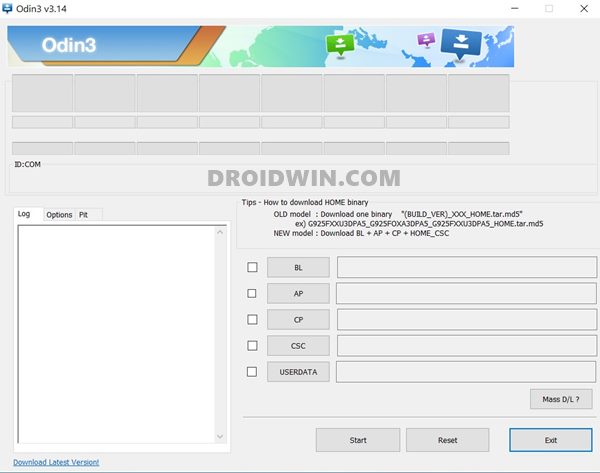
STEP 4: Disable AVB [If Needed]
Some custom ROMs require you to disable Android Verified Boot as well. If that is the case with your ROM as well, then here’s what you need to do:
- So start off by downloading the vbmeta_disabled.tar file onto your PC.
- Now connect your device to the PC via USB cable (make sure that it is booted to Download Mode)
- Then launch the Odin Tool and click on the Userdata button.

- Navigate to the vbmeta_disabled.tar file, select it, and click Open.

- Finally, click on the Start button. You shall now get a prompt on your device, stating that “You have to reset your device to factory settings”.

- So use the Volume Keys to select the reset option and hit the Power key to confirm it.
- Your device will now undergo a reset and then, the AVB stands disabled.
STEP 5: Download Android 14 ROMs for Galaxy A71
You can now grab the latest Android 14 ROMs for your device from the below link. Once downloaded, rename it to rom.zip and transfer it to the platform-tools folder.
crDroid: ROM | Recovery | GApps
STEP 6: Install Custom Recovery on Galaxy A71
Each AOSP ROM comes with its own recovery and they all follow the same flashing steps, as shown below:
- Launch the Odin Tool on your PC and click on the AP button.

- Navigate to the downloaded recovery.tar file, select it, and click Open.
- Finally, uncheck Auto Reboot and hit the Start button to flash the recovery.

- As soon as the flashing is complete, hold the Volume Down and Power buttons until the screen goes black.
- Once that happens, immediately switch to holding the Volume Up and Power buttons to reboot into the recovery.
Install crDroid Android 14 ROM on Galaxy A71
- From the crDroid Recovery, select “Factory reset”.
- Then “Format data/factory reset” > “Format Data”.
- Now go to “Apply Update” > “Apply from ADB”.
- Then type in the below command in the CMD window
adb sideload rom.zip

- Once done, select Reboot System if you wish to boot to crDroid.
- or if you wish to flash GApps, then Reboot to Recovery.
- Now use the below command to sideload the GApps file:
adb sideload gapps.zip
- Finally, select Reboot System to reboot to crDroid ROM.
That’s it. These were the steps to install numerous Android 14 Custom ROMs on Galaxy A 71. If you have any queries concerning the aforementioned steps, do let us know in the comments. We will get back to you with a solution at the earliest.