With the launch of 2020 flagships of Samsung the Galaxy S20 series, there has been a controversy going on. A big debate going on in between the Snapdragon variant being superior to the Exynos variant of the S20 series. Well, Samsung says they both are equal in terms of performance but that’s not the truth. People have been complaining about a lot of performance issues from the Exynos variant while gaming. We have tested this and can assure you to get the 60 fps constant gaming using the Exynos variant of S20 or even the Note 10. Below is the tutorial on how to Improve the performance of the s20 Exynos variant in gaming and get the sweet 60 fps performance.
What the culprit is Samsung’s game optimisation service. Which throttles the Exynos CPU early. If we disable the game optimisation service by following the below method we can simply achieve snapdragon 865 level of performance on Exynos variant as well. Do note in return the phone will tend to get a bit warmer and battery consumption will also be increased. But will give you a better gaming experience as well.
Also Read- 5 Reasons why you should buy S20+ over Oneplus 8 Pro
How to Improve performance of s20 Exynos
- First, you need to download the platform-tools from here.
- Secondly, you need to enable USB debugging, to do so follow steps below
Go to settings>>about phone>> Tap 7 times on build number>> enter pin>> Open settings>> developer options>>USb debugging ( enable it).
- Now after you have downloaded and unzipped the platform-tools folder.
- Open the folder and in the folder press and hold shift and simultaneously right click at an empty space and open command prompt/ Power shell.
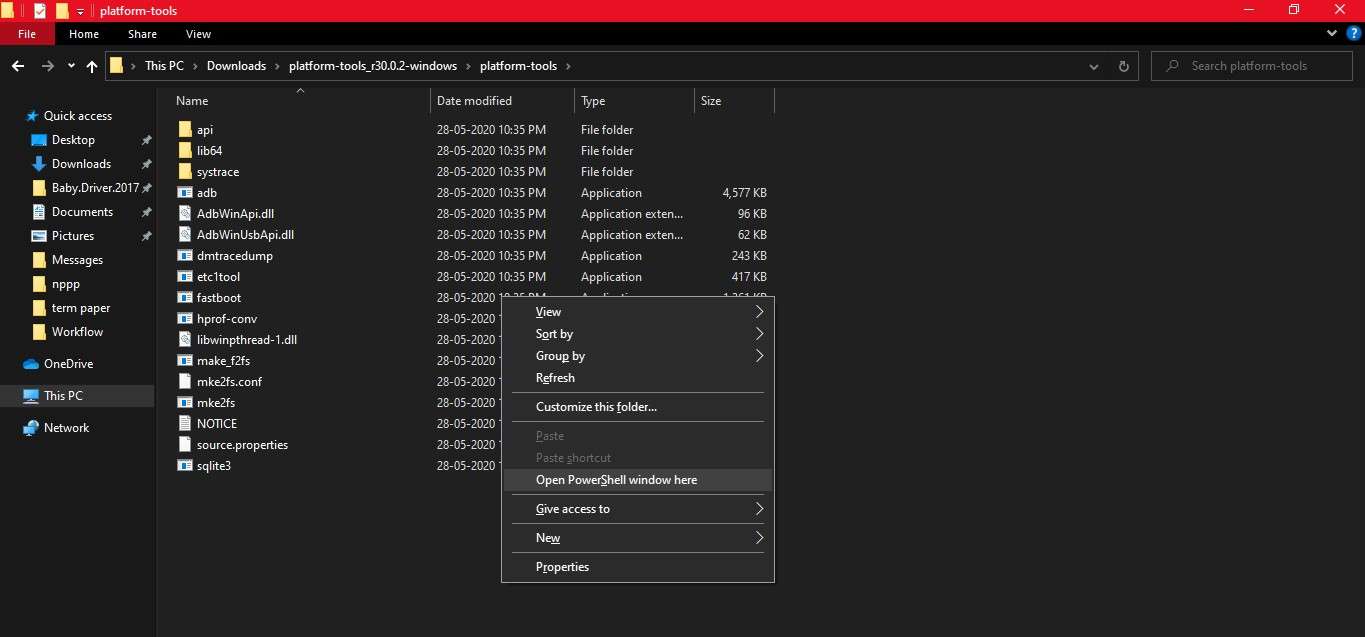
- type adb devices in the power shell and click on allow on your Samsung device.
- Once inside the command prompt write the below command depending on the OS you are using.
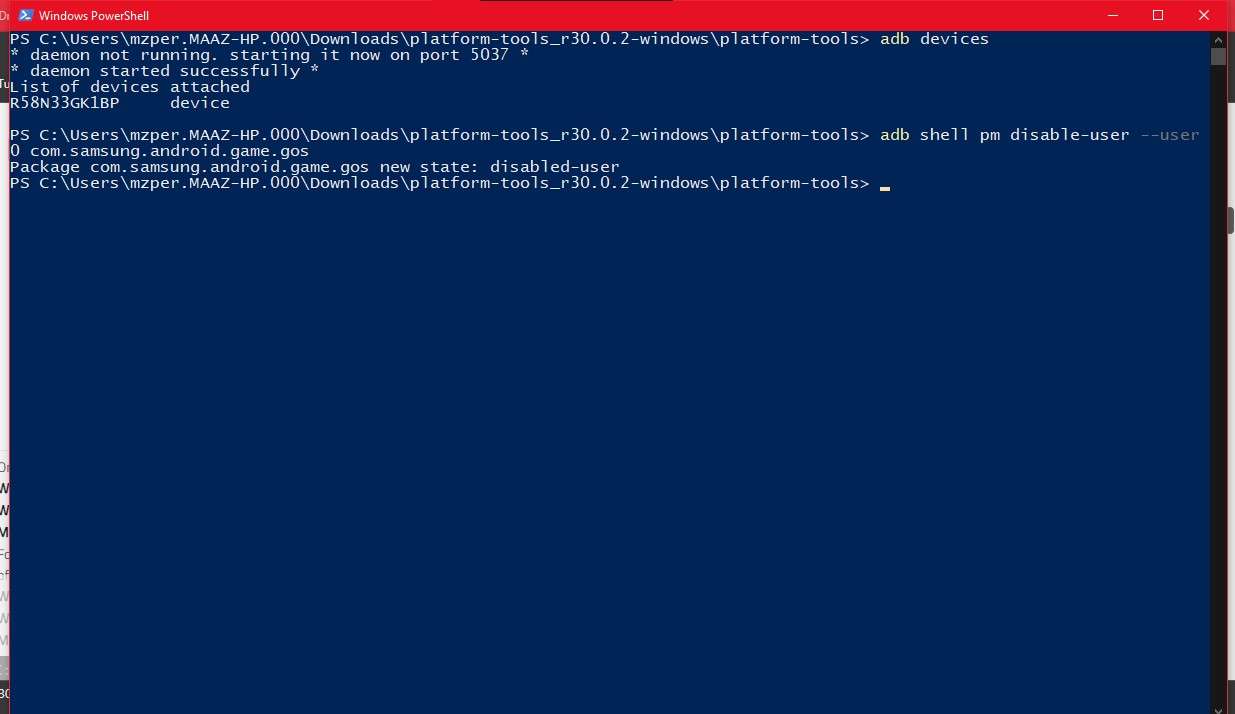
Windows Command Prompt:
adb shell pm disable-user --user 0 com.samsung.android.game.gosWindows PowerShell:.\adb shell pm disable-user --user 0 com.samsung.android.game.gosMac/Linux Terminal:./adb shell pm disable-user --user 0 com.samsung.android.game.gos- Hit Enter, That’s it now you have successfully disabled the game optimisation service which was throttling the CPU to go to its full potential.
- If you wish to enable the game optimisation service back. Follow the same steps but write this code in the power shell/ command prompt –
adb shell pm enable com.samsung.android.game.gos- Now try rebooting the device
Try your luck and let us know if you get any better overall experience while gaming on your Samsung devices powered by Exynos. Do note if you do not follow the rules properly we are not responsible for your devices. Surely you can ask for help in the comment section we will do our best.








Jenish
Hey, this method doesn’t seem to work. GOS enables itself. It cannot be disabled. I was using Package Disables Pro, but suddenly it broke, saying some authentication issue. Please let me know if you know a working method to solve this issue.