In this guide, we will show you the steps to install the Derpfest ROM onto your Pixel 7 Pro. When it comes to custom development, then Pixel devices usually occupy the front-row seat. But while it gets blessed with numerous custom ROMs and binaries, it’s the flashing process that is somewhat different than the rest of the players in this domain. Due to the absence of a custom recovery, the entire flashing process is taken care of by the Fastboot Commands.
With that said, Pixel users have always been spoilt for choices when it comes to selecting a custom ROM from the plethora of available options. If you are also in the same boat, then you should try out the DerpFest ROM on your Pixel 7 Pro as it spells out a fast, stable, and feature-rich OS [with a slew of intriguing customizations] without giving you a bloated experience. So on that note, let’s get started
Table of Contents
How to Flash Derpfest ROM on Google Pixel 7 Pro
![]()
The below process will wipe off all the data from your device, so please take a backup of all the data beforehand. Droidwin and its members wouldn’t be held responsible in case of a thermonuclear war, your alarm doesn’t wake you up, or if anything happens to your device and data by performing the below steps.
STEP 1: Install Android SDK

First and foremost, you will have to install the Android SDK Platform Tools on your PC. This is the official ADB and Fastboot binary provided by Google and is the only recommended one. So download it and then extract it to any convenient location on your PC. Doing so will give you the platform-tools folder, which will be used throughout this guide.
STEP 2: Enable USB Debugging and OEM Unlocking
Next up, you will also have to enable USB Debugging and OEM Unlocking on your device. The former will make your device recognizable by the PC in ADB mode. This will then allow you to boot your device to Fastboot Mode. On the other hand, OEM Unlocking is required to carry out the bootloader unlocking.
![]()
So head over to Settings > About Phone > Tap on Build Number 7 times > Go back to Settings > System > Advanced > Developer Options > Enable USB Debugging and OEM Unlocking.
STEP 3: Unlock Bootloader on Pixel 7A/7/Pro
Next up, you will have to unlock the device’s bootloader. Do keep in mind that doing so will wipe off all the data from your device and could nullify its warranty as well. So if that’s all well and good, then please refer to our detailed guide on How to Unlock Bootloader on Pixel 7A/7/Pro Once done, don’t restore the backup now as well will again have to format the device in the subsequent steps.
![]()
STEP 4: Download Derpfest for Pixel 7A/7/Pro
- Grab hold of the Derpfest ROM for your device from below [Credits: XDA Developer NurKeinNeid]
DERPFEST for Pixel 7 PRO: DOWNLOAD boot, dtbo, vendor_kernel_boot, vendor_boot: DOWNLOAD [Derpfest uses the same files as LineageOS]
- Then transfer the ROM to the platform-tools folder and rename it to rom.zip.
STEP 5: Boot Pixel 7A/7/Pro to Fastboot Mode
- Now connect your device to the PC via a USB cable. Make sure USB Debugging is enabled.
- Then head over to the platform-tools folder, type in CMD in the address bar, and hit Enter. This will launch the Command Prompt.

- Type in the following command in the CMD window to boot your device to Fastboot Mode
adb reboot bootloader

- To verify the Fastboot connection, type in the below command and you should get back the device ID.
fastboot devices

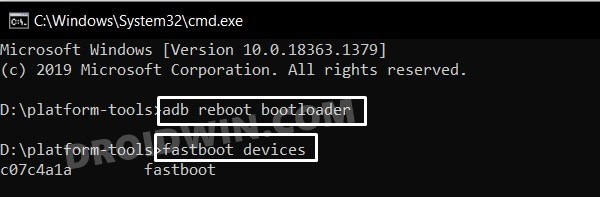
- If not, then please install the Fastboot Drivers on your PC.
STEP 6: Flash Derpfest ROM on Google Pixel 7 Pro
- First off, type in the below command to flash boot:
fastboot flash boot boot.img
- Then use the below command to flash the dtbo file:
fastboot flash dtbo dtbo.img
- After that, flash the vendor_kernel_boot file:
fastboot flash vendor_kernel_boot vendor_kernel_boot.img
- Now, flash the vendor_boot via the below command:
fastboot flash vendor_boot vendor_boot.img

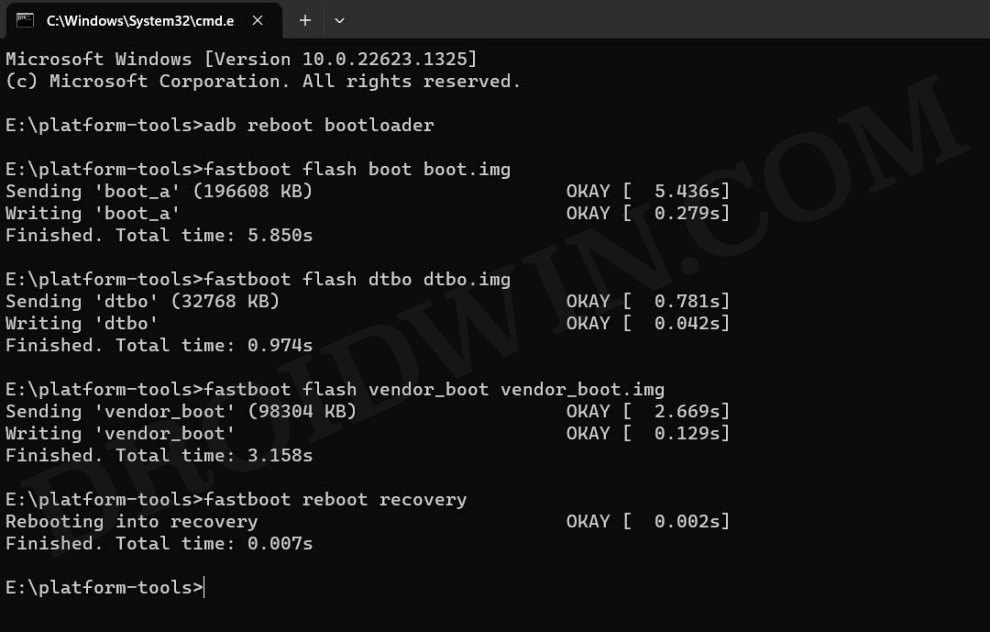
- Now use the below command to boot to the recovery mode
fastboot reboot recovery


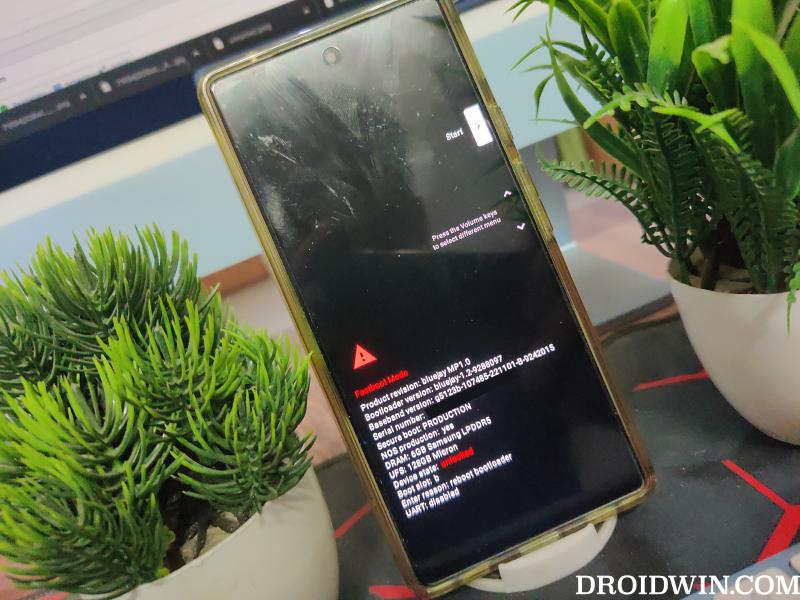
- From Recovery, go to Factory reset > Format data/factory reset > Format Data.

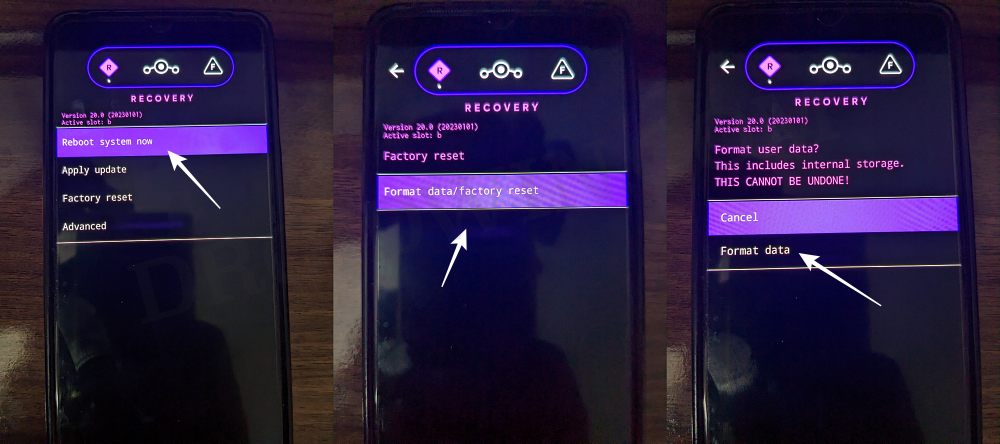
- Once done, go to Apply Update > Apply from ADB.

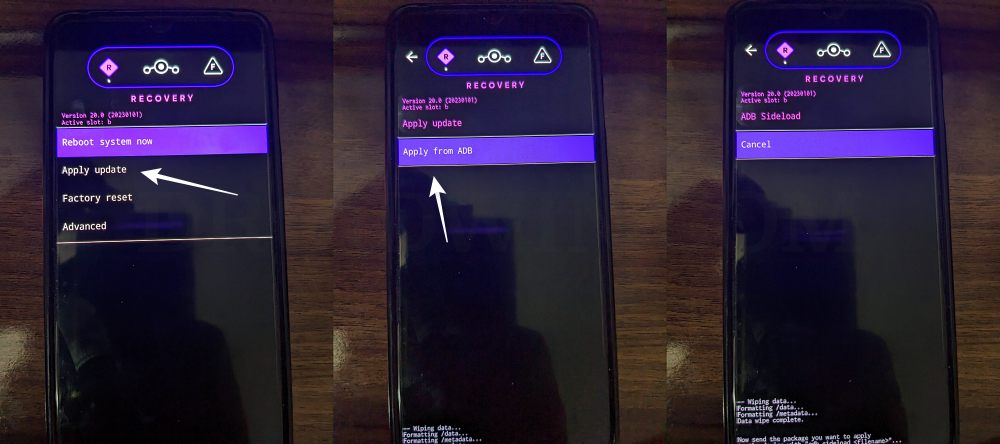
- Now type in the below command to flash the ROM on your device via ADB Sideload:
adb sideload rom.zip


- Finally, select Reboot System now and your device will boot to the newly flashed OS.

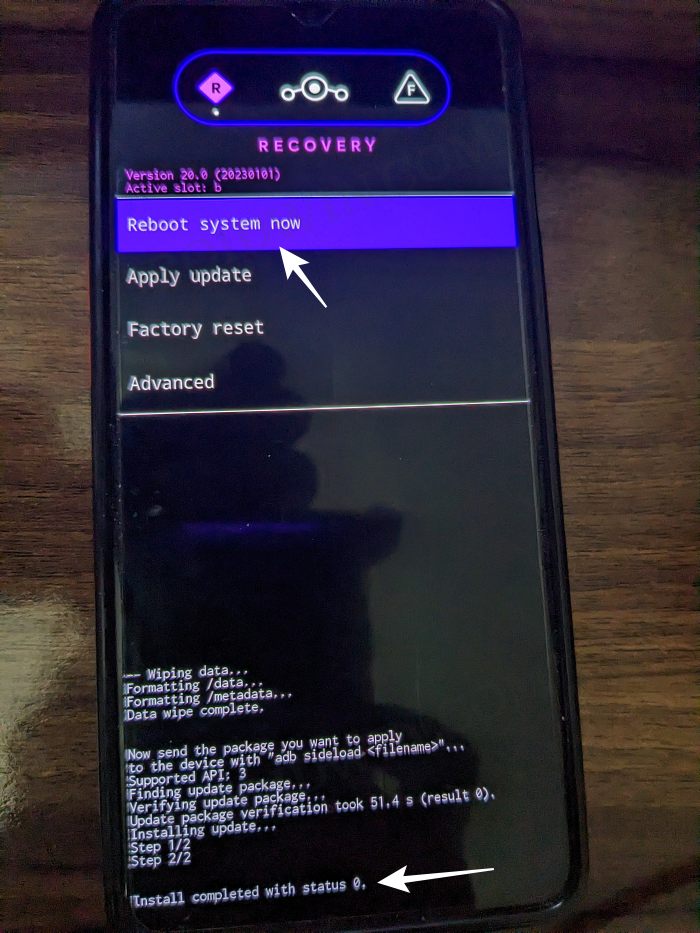
That’s it. These were the steps to install the Derpfest ROM onto your Pixel 7 Pro. If you have any queries concerning the aforementioned steps, do let us know in the comments. We will get back to you with a solution at the earliest.








