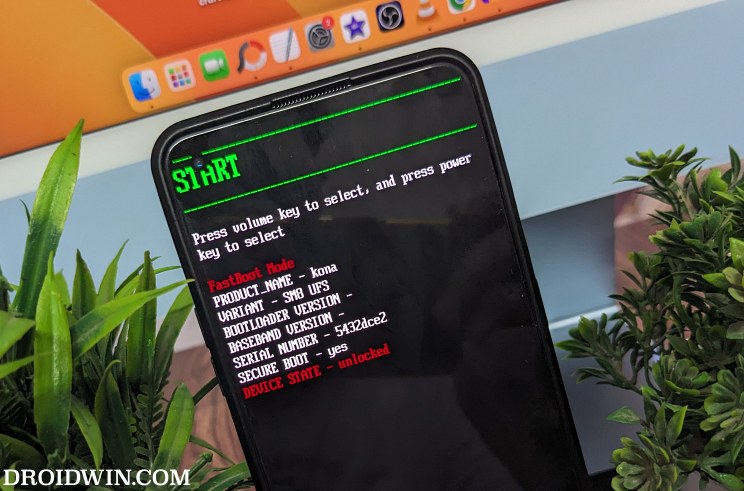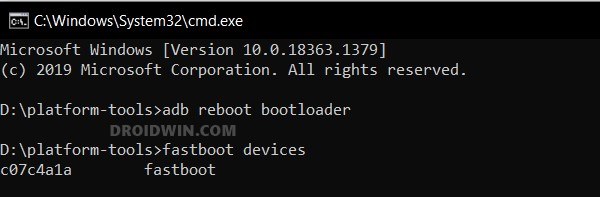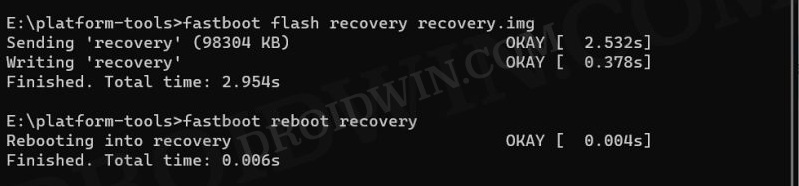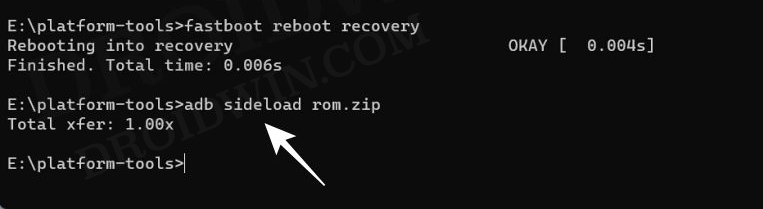In this guide, we will show you the steps to flash the latest Derpfest ROM onto your OnePlus 8T. In the custom development, the devices from OnePlus have firmly established themselves as the go-to choice for tech enthusiasts [well, let’s not talk about the 10th series]. In this regard, its eighth iteration has managed to grab quite a few limelight, with the T variant, in particular, being blessed with a plethora of custom ROMs.
The latest one to make its way is the offering from Derpfest. For the unaware, this ROM maintains an equilibrium between the number of features that need to be incorporated and the overall system stability. So without any further ado, let’s make you aware of the steps to flash the latest Derpfest ROM based on Android 13 onto your OnePlus 8T. Follow along.
Table of Contents
How to Flash DerpFest on OnePlus 8T [Android 13]
Before starting with the process, make sure to take a complete device backup beforehand. Droidwin and its members wouldn’t be held responsible in case of a thermonuclear war, your alarm doesn’t wake you up, or if anything happens to your device and data by performing the below steps.
STEP 1: Install Android SDK
First and foremost, you will have to install the Android SDK Platform Tools on your PC. This is the official ADB and Fastboot binary provided by Google and is the only recommended one. So download it and then extract it to any convenient location on your PC. Doing so will give you the platform-tools folder, which will be used throughout this guide.

STEP 2: Enable USB Debugging and OEM Unlocking
Next up, you will have to enable USB Debugging and OEM Unlocking on your device. The former will make your device recognizable by the PC in ADB mode. This will then allow you to boot your device to Fastboot Mode. On the other hand, OEM Unlocking is required to carry out the bootloader unlocking.
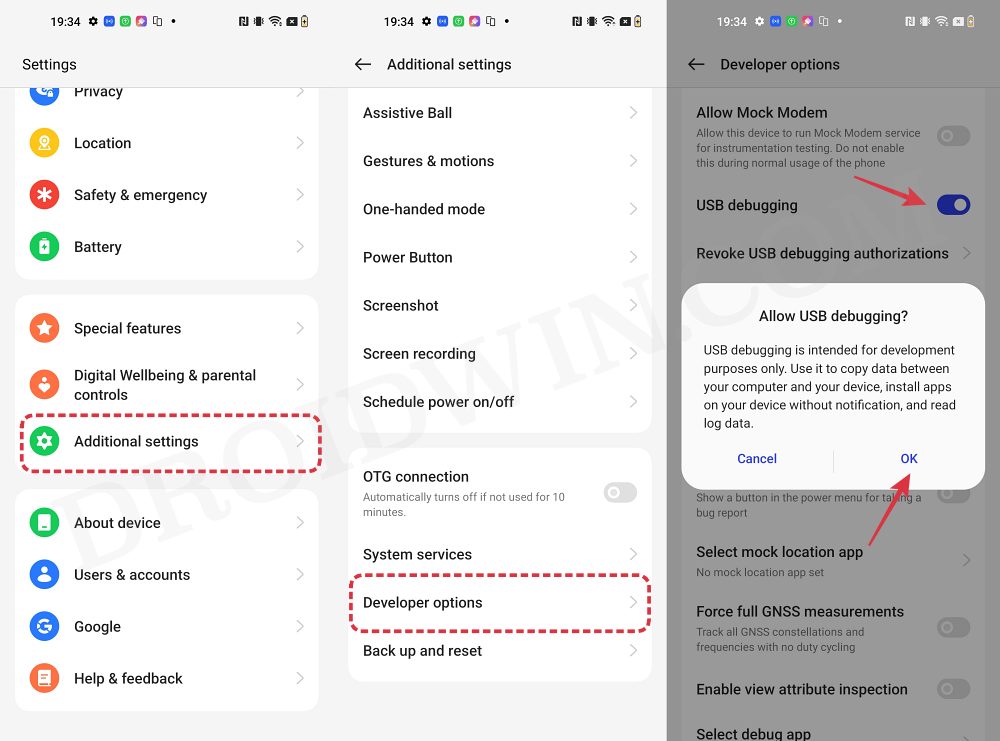
So head over to Settings > About Phone > Tap on Build Number 7 times > Go back to Settings > System > Advanced > Developer Options > Enable USB Debugging and OEM Unlocking.
STEP 3: Unlock Bootloader
Next up, you will also have to unlock the device’s bootloader. Do keep in mind that doing so will wipe off all the data from your device and could nullify its warranty as well. So if that’s all well and good, then please refer to our detailed guide on How To Unlock Bootloader of OnePlus 8, 8 Pro, and 8T.
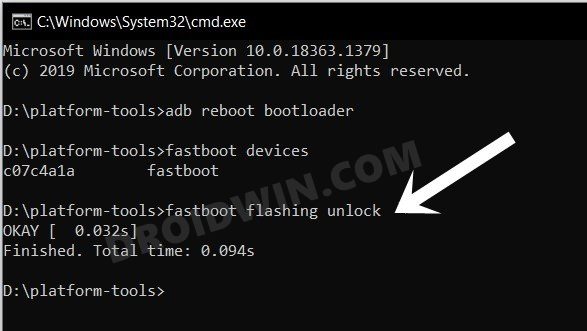
STEP 4: Flash Android 13 Firmware
You’ll now have to flash the Android 13 firmware across both slots on your device. For that, you could refer to our guide on How to Flash Firmware on any OnePlus Device.
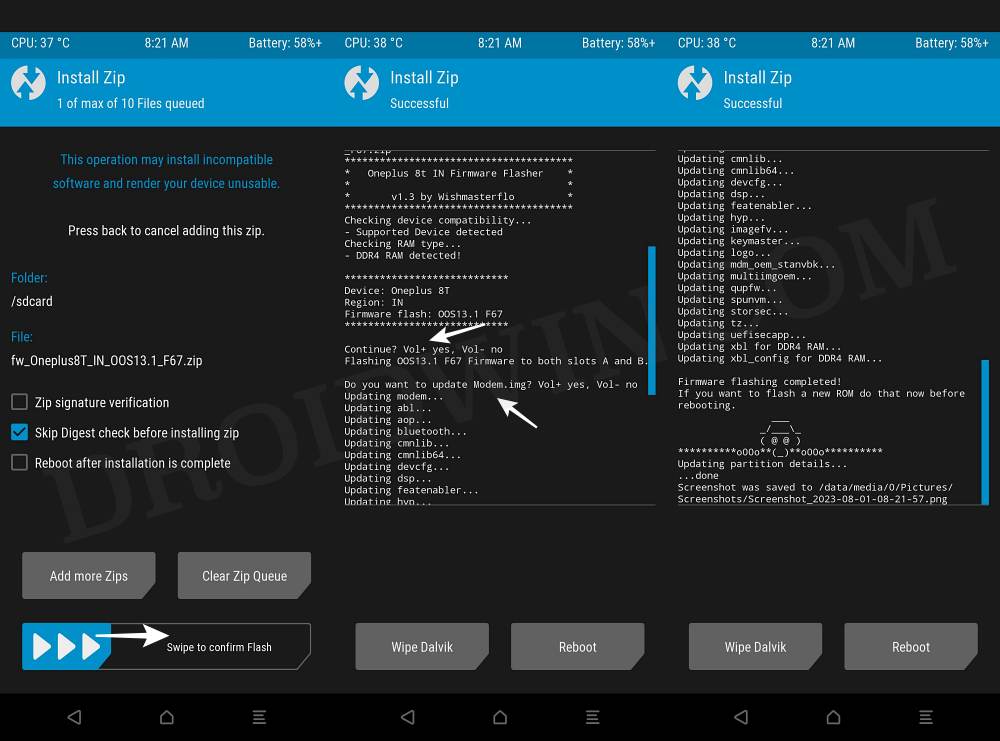
STEP 5: Download DerpFest ROM and Recovery
- Now, get hold of all the required files from below [as of now, it seems that their latest builds are hosted on their Telegram channel instead of their XDA page]
OnePlus 8T: DerpFest ROM | Recovery
- Rename the ROM file to rom.zip and the recovery to recovery.img.
- Once you have downloaded all these files, transfer them to the platform-tools folder on your PC.
STEP 6: Boot to Fastboot Mode
- Connect your device to the PC via a USB cable. Make sure USB Debugging is enabled.
- Then head over to the platform-tools folder, type in CMD in the address bar, and hit Enter. This will launch the Command Prompt.
- After that, type in the following command in the CMD window to boot your device to Fastboot Mode
adb reboot bootloader

- To verify the Fastboot connection, type in the below command and you should get back the device ID.
fastboot devices

- If you don’t get any serial ID, then please install Fastboot Drivers.
STEP 7: Flash DerpFest Recovery
- First off, type in the below command to flash boot.img
fastboot flash recovery recovery.img
- Then type in the below command to boot to Recovery
fastboot reboot recovery

STEP 8: Flash Derpfest ROM on OnePlus 8T
- From the recovery, go to “Factory reset” -> “Format data/factory reset” -> “Format data”.
- Once done, select “Install update” -> “ADB Sideload”.
- Now type in the below command in the CMD window to flash/sideload the ROM:
adb sideload rom.zip

- Finally, select Reboot System. Your device will now boot to the newly flashed OS.
These were the steps to install the latest DerpFest AOSP ROM onto your OnePlus 8T. If you have any queries concerning the aforementioned steps, do let us know in the comments. We will get back to you with a solution at the earliest.