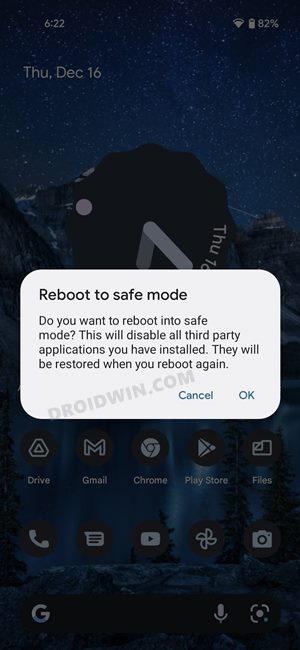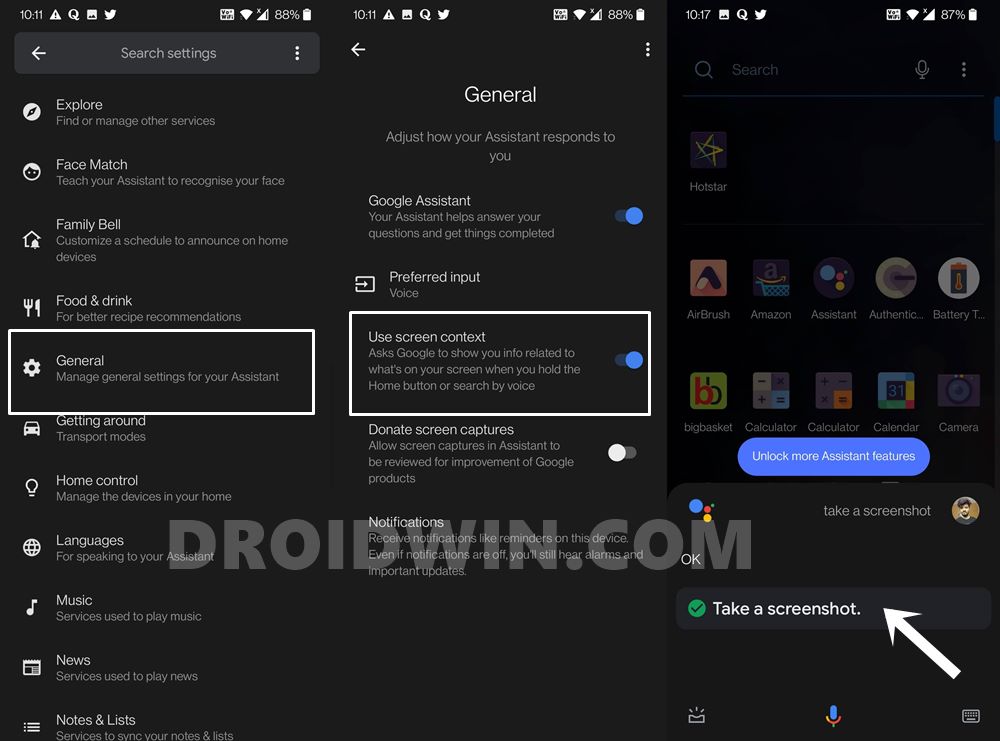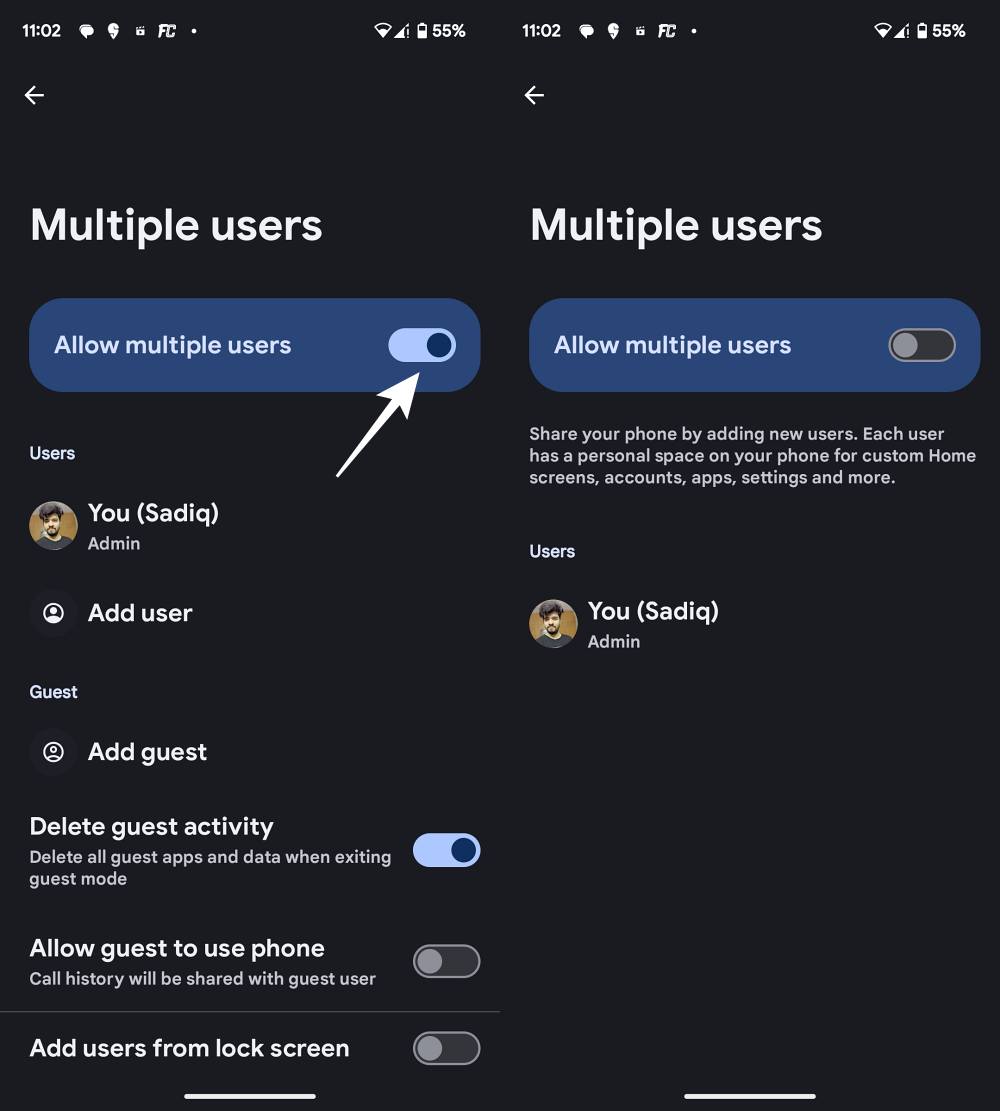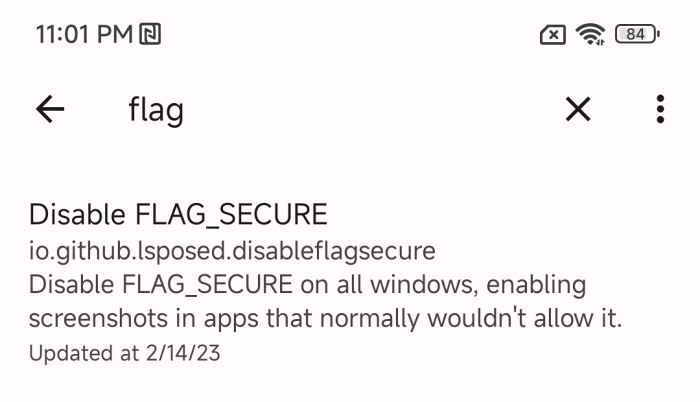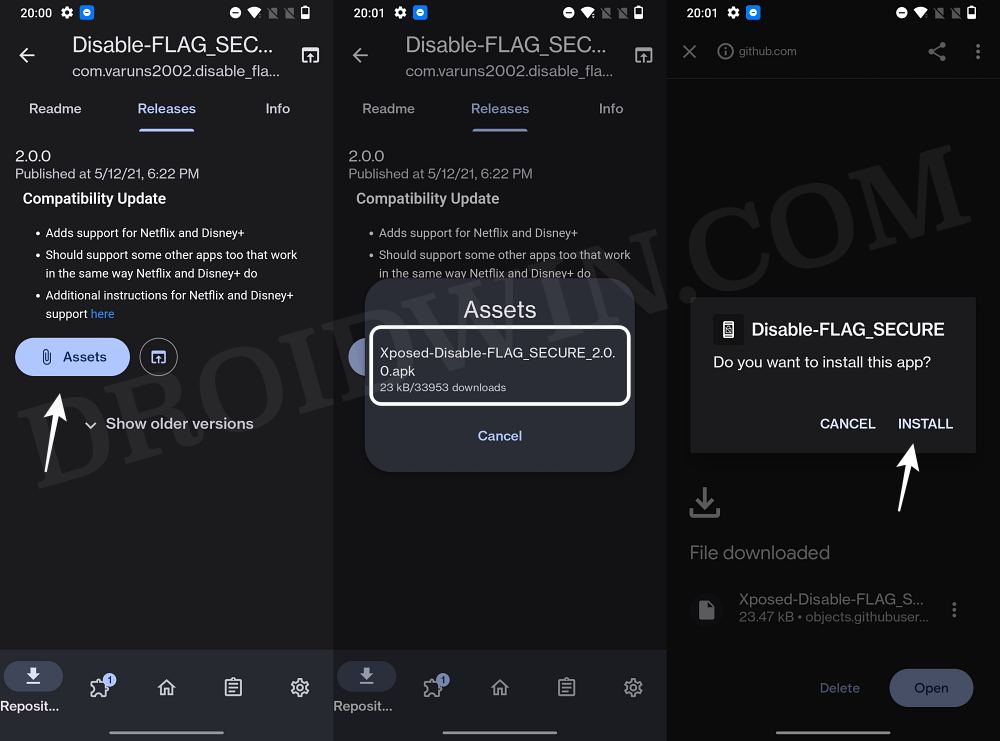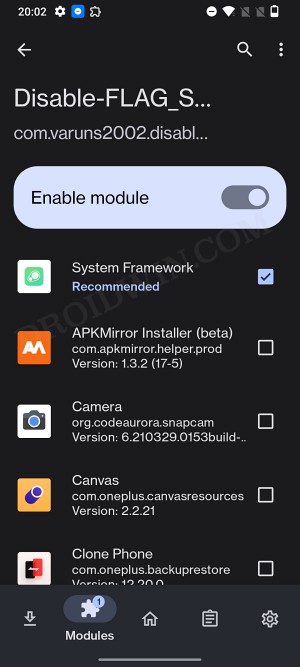In this guide, we will show you a couple of methods that should help you fix the Screenshot Disabled by your Admin error. Apps belonging to the banking and payments domain, streaming services offering DRM-protected content, and browsers in Incognito Mode are some of the places where the OS will not allow you to take screenshots. And that is along the expected lines. However, as of late, there has been a new issue doing the rounds.
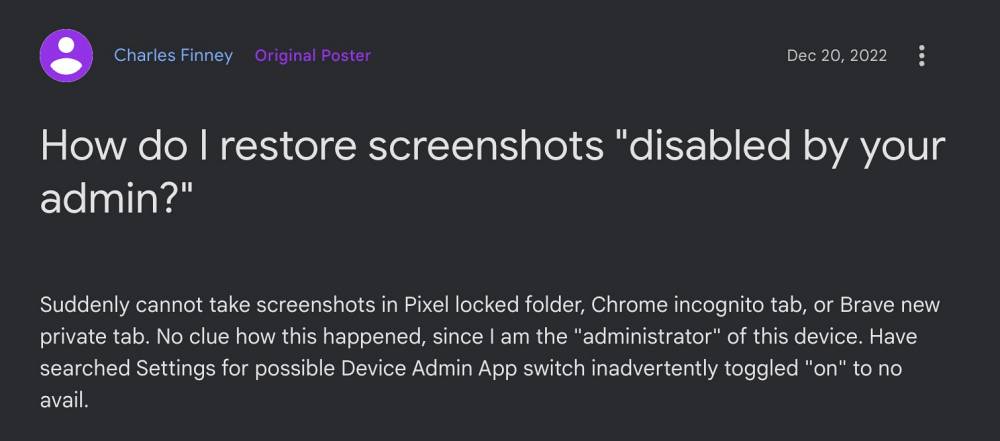
Numerous users have voiced their concern that they are being greeted with the Screenshot Disabled by your Admin error whenever they are trying to capture a screenshot even outside of those apps. The latest instance of the same comes from Pixel Fold and 7 series users who have stated that they are unable to take a screenshot with the camera opened [now that’s a first].
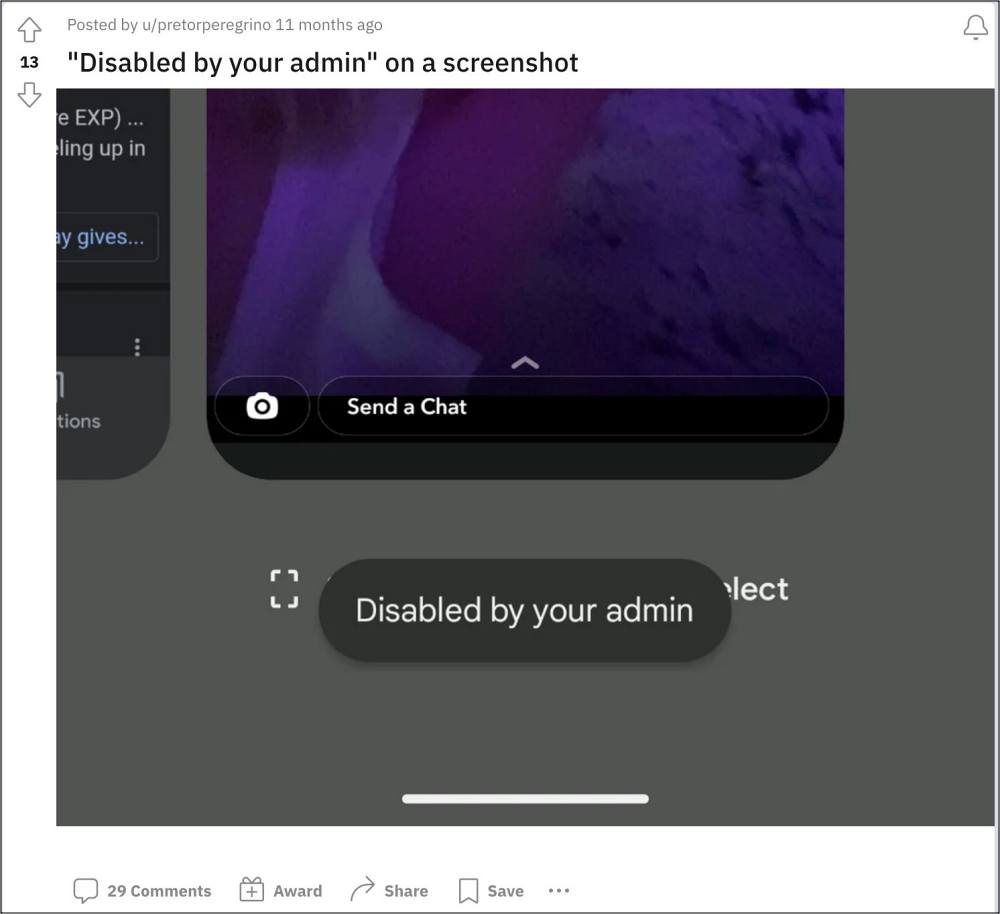
To make the matter worse, the affected users have said that they are the only ones using their devices, there are no organization or admin profiles in the first place, so getting this error makes it all the more confusing. if you are also getting bugged by these issues, then this guide will help you out. Follow along for the fixes.
Table of Contents
How to Fix Screenshot Disabled by your Admin

It is recommended that you try out each of the below-mentioned workarounds and then see which one spells out success. So with that in mind, let’s get started.
Method 1: Boot to Safe Mode
In some cases, a third-party app or service might conflict with the proper functioning of the OS. To verify the same, your first course of action is to boot your device to Safe Mode. Doing so will disable all the third-party apps and if this rectifies the underlying issue then the culprit is definitely a third-party app that needs to be uninstalled at the earliest. Here’s how it could be done:
- Long press the power button to bring up the Power menu. Then press and hold the Reboot option.
- This will bring up the Safe Mode prompt, tap on OK. Your device will now boot to Safe Mode.

- Check if you are able to take screenshots or not. If you are, then reboot your device back to normal mode.
- Now uninstall each third-party app related to the camera, one at a time, until the issue no longer re-appears.
Method 2: Using Google Assistant
As strange as it may sound, but some app developers haven’t put screenshot restrictions when taking it via voice assistant services such as Google Assistant. So do give it a try using this assistant app and check if it fixes the Screenshot Disabled by your Admin error.
- To begin with, launch the Google app on your device.
- Then go to the More section situated at the bottom right and select Settings.
- Select Google Assistant and then scroll to the General section.
- Now enable the toggle next to the Use screen context menu.

- Now open the app that has placed the screenshot restriction.
- Now invoke Google Assitant, either by long-pressing the Home button or saying “OK Google” or “Hey Google”.
- Once the assistant app is opened, say “Take a Screenshot”. Check if you are able to take screenshots or not.
Method 3: Toggle Multiple Users
In some cases, the Multiple User feature might also raise a false positive regarding the existence of an admin account. To rectify it, you’ll have to toggle this feature which will refresh its settings and in turn rectify the underlying issue. Here’s how it could be done:
- Head over to Settings > System > Multiple Users.
- Then enable the toggle next to Allow Multiple Users.

- Now wait for a few seconds and disable the toggle.
- Check if it fixes the Screenshot Disabled by your Admin error.
Method 4: Using LSPosed Module [Root]
When it comes to rooted devices, then this is perhaps the best way to take screenshots in restricted apps on your Android device. Here’s how:
- To begin with, root your device via Magisk patched boot.img.
- Then install the Xposed/LSPosed Framework on your device.
- Now launch LSPosed, go to the Repository tab, and search Disable FLAG_SECURE [there might be quite a few versions of it, make sure to download the one that is shown below as it has been recently updated].

- Then go to the Releases tab, tap on Assets, and then tap on the APK. Now download and install this APK.

- Once done, go to the Modules tab, and turn on the toggle next to Enable Module.
- Now checkmark System Framework and the app in which you want to take a screenshot.

- Once your device boots up, delete the data of the apps in which you want to take a screenshot.
- Finally, launch the app and you’ll now be able to take screenshots without any issues. That’s it.
That’s it. These were the various methods that should help you fix the Screenshot Disabled by your Admin error. If you have any queries concerning the aforementioned steps, do let us know in the comments. We will get back to you with a solution at the earliest.