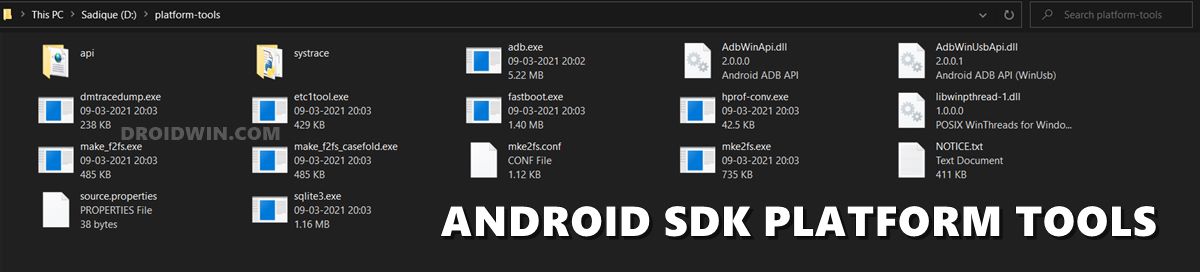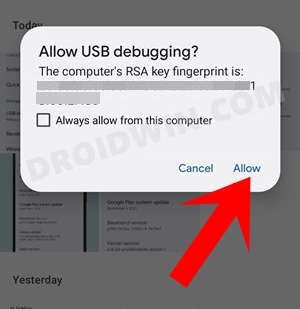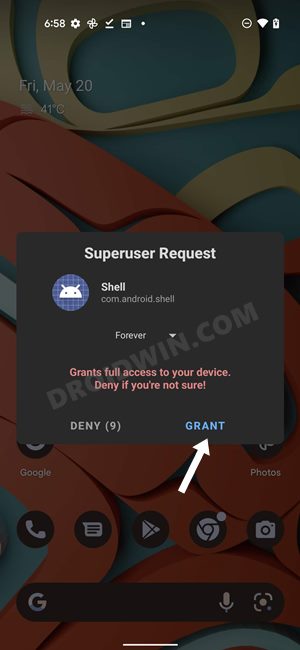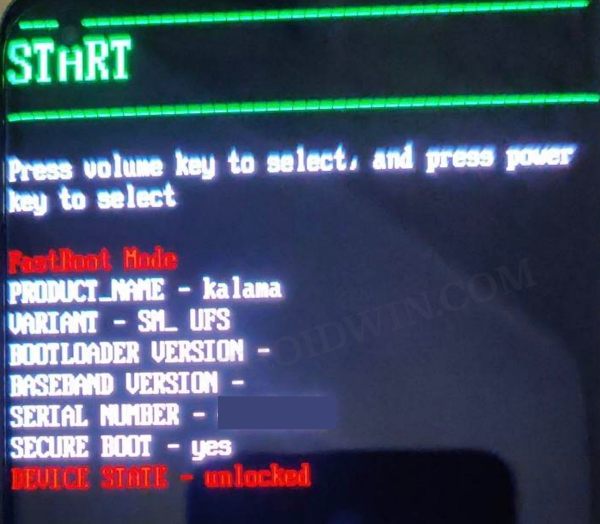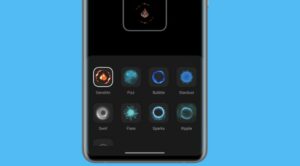In this guide, we will show you the steps to extract the ocdt.img from your OnePlus device. While OxygenOS in itself is just a shadow of its earlier true self, however, it is still somewhat better than its Chinese counterpart ColorOS. As a result of which, many users had straightaway bid adieu to ColorOS and welcomed abode OxygenOS to get a relative degree of bloat-free experience.
However, the journey wasn’t free from its fair share of issues. Out of the plethora of issues bugging the users, one of the most concerning and infuriating ones is the issues related to auto-brightness and screen flickering. Fortunately, the developers did their bit and after extensive research, found the missing piece of the jigsaw- you’ll have to flash the ocdt file onto your device.
However, downloading the entire firmware just for a single file proved to be a tough nut to crack for some. Well, guess what, you could now directly extract the ocdt.img from your OnePlus device and share it with the rest of the users. And in this guide, we will show you how to do just that. Follow along.
Table of Contents
How to Extract ocdt.img from OnePlus Device

- First and foremost, root your device via Magisk.
- Then download and extract Android SDK Platform Tools on your PC.

- Now enable USB Debugging on your device and connect it to your PC via a USB cable.
- Then type in CMD in the address bar and hit Enter. This will launch Command Prompt.
- Now type in the below command and you’ll get a prompt on your device, tap OK/Allow.
adb shell

- Next up, type in the below command, and you’ll get a Magisk request on your device, tap Grant.
su

- Finally, type in the below two commands to extract the ocdt.img and then exit the process.
dd if=/dev/block/bootdevice/by-name/ocdt of=/sdcard/ocdt.img exit
- You’ll now get the ocdt.img inside the platform-tools folder which you could share with others.
Download Extracted ocdt.img from OnePlus
We have also got hold of a couple of ocdt files from the extracted firmware, which you could grab hold from below [only download it if it matches the build number of the firmware which is currently installed on your device].
CPH2487_ocdt.img CPH2449_ocdt.img
How to Flash ocdt.img on OnePlus
- First off, transfer the ocdt.img file to the platform-tools folder.
- Then enable USB Debugging and connect your device to your PC.
- Now type in the below command to boot your device to Fastboot Mode
adb reboot bootloader

- Finally, execute the below command to flash the ocdt on your OnePlus
fastboot flash ocdt ocdt.img
As you could see from the naming scheme, it is a recommended practice to add the build number to the file name as well. This is because a particular ocdt.img will only be compatible with the firmware from which it has been extracted. So on that note, we round off this guide. If you have any queries concerning the aforementioned steps, do let us know in the comments. We will get back to you with a solution at the earliest.