In this guide, we will show you the steps to enable the Mute Tab icon in the Chrome browser. The offering from the Silicon Valley giants keeps on testing new features, the initial traces of which could be found in the Chromium Gerrit page. After that, those features then move over to Chrome’s experimental build Canary. For the unaware, Google runs four variants of this browser: Stable, Beta, Developer, and Canary. So from the Gerrit to Stable, it is a long way out, and most of the features are removed before it reaches the stable build.
![]()
And this is what happened with the Mute Tab feature as well. Rolling back the clocks a few years, you could use this functionality to mute the sound in the particular tab, been without the need to open that tab. As soon as a particular tab started playing audio, you will see the Sound icon inside that tab, clicking on which will mute/unmute the audio being played in that tab. However, this handy feature never made its way for the general audiences and was removed while it was in the Canary build itself.
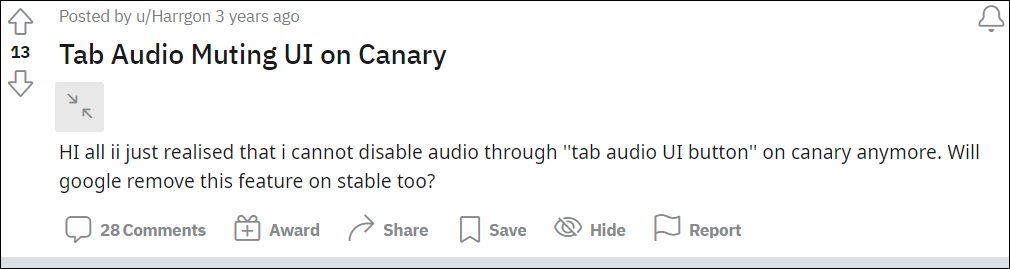
As far as the reason for the same is concerned, one Chromium Developer had to say that it was due to multiple contributing factors including “potential data loss risk, code complexity, behavioral complexity, and confusing interactions with mute-whole-site capabilities”. Moreover, he also said that it “was used by a tiny sliver of the userbase”. Well as far as the latter reason is concerned, it doesn’t add up much as the feature never made it to the stable build.
![]()
Since it was only limited to Canary, it was obvious that this feature wouldn’t have been used by a major chunk of the population. Anyways, a few months back, this feature was again being discussed in the Chromium Gerrit. And fast forward today, it has now made its way back to Chrome. But to enable it, you will have to tweak the browser settings a little bit, and for that, this guide shall help you out. Given here are the detailed instructions to enable the Mute Tab icon in Chrome. Follow along.
How to Enable the Mute Tab icon in Chrome
![]()
At the time of writing. this feature is available in Chrome’s Canary build only. Moroever, we will have to turn on a flag to enable it. For the unaware, flags are experimental features set that are used to test and debug features. So Flags + Canary doesn’t add up to anything that spells stable, so you might experience a few performance drops (though it’s a rarity even in this developer build, so kudos to Google for that). With that in mind, let’s get started with the steps to enable the Mute Tab icon in Chrome.
- To begin with, download and install Chrome Canary on your PC.
- Then launch it and head over to the below location:
chrome://flags
- Now type in the below flag name in the search box and hit Enter:
Tab Audio Muting UI Control

- Then change its State from Default to Enabled.

- Finally, click on the Relaunch button that appears at the bottom right.
Once the browser restarts, the said feature will be enabled. To test it out, you may play a video on YouTube. As soon as the video starts, you should see the Audio icon in the tab, clicking on which will mute/unmute the tab. Likewise, if you hover over that icon, Chrome will notify you that the site is playing audio.
![]()
So with this, we round off the guide on how you could enable the Mute Tab icon in the Chrome browser. As before, there’s no guarantee that this feature is going to stay.m the Search Engine giants might yet again remove this feature as and when they deemed fit! So make full use of this feature will it lasts. And with that, we conclude this tutorial. All your queries regarding the aforementioned instructions are welcomed in the comments.








Anon
1. Too many intrusive ANIMATED ADs on this page.
2. The jerks at google are too busy playing around with what colors to change (CHANGE FOR NO REASON) next.