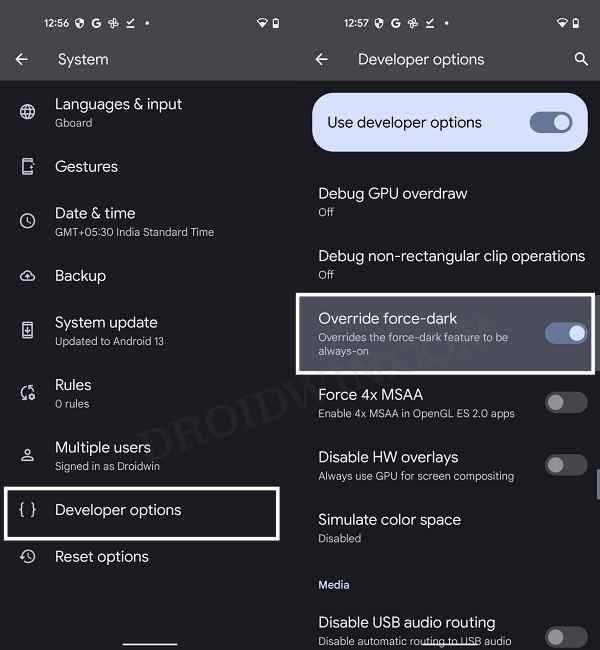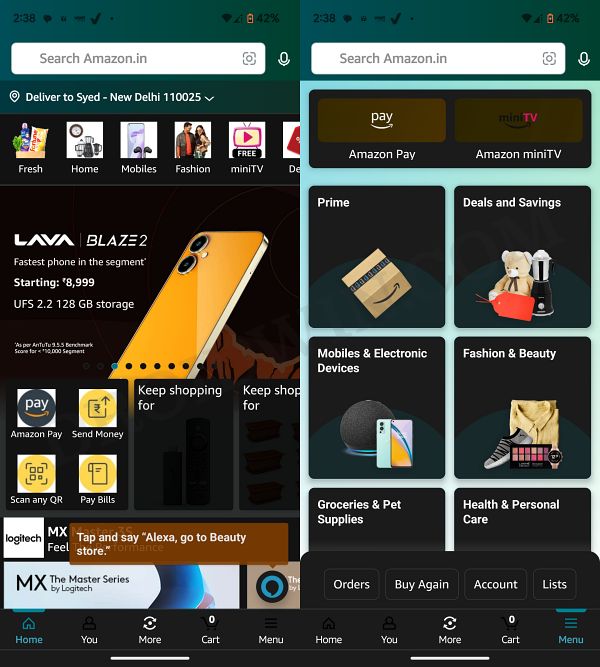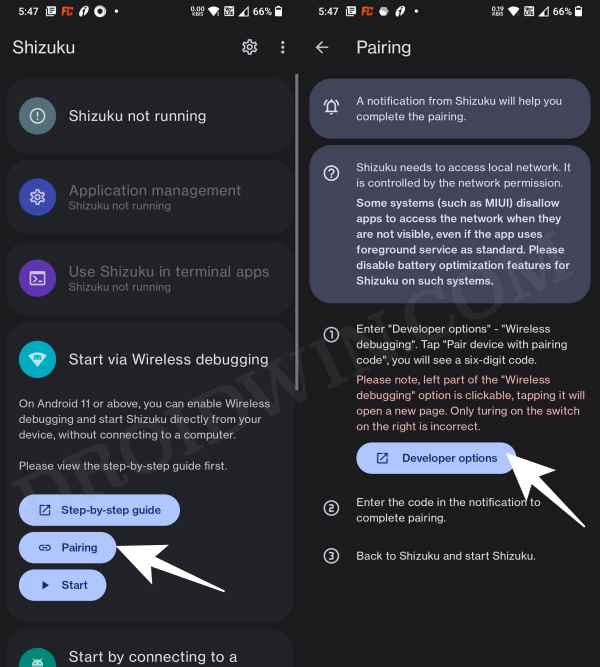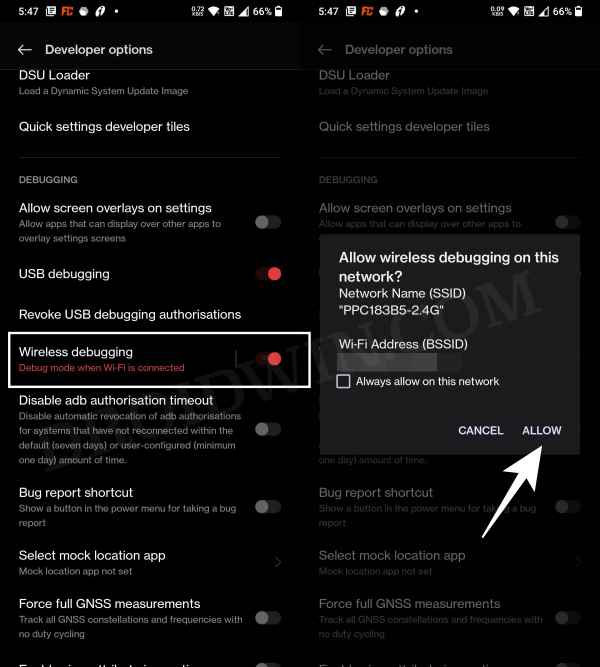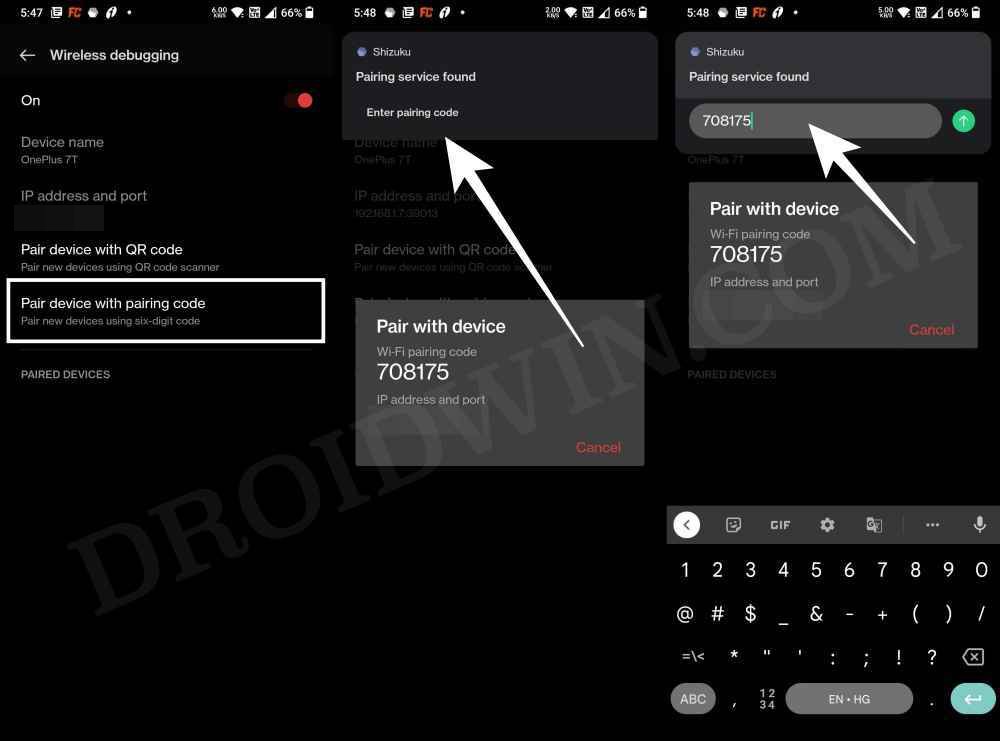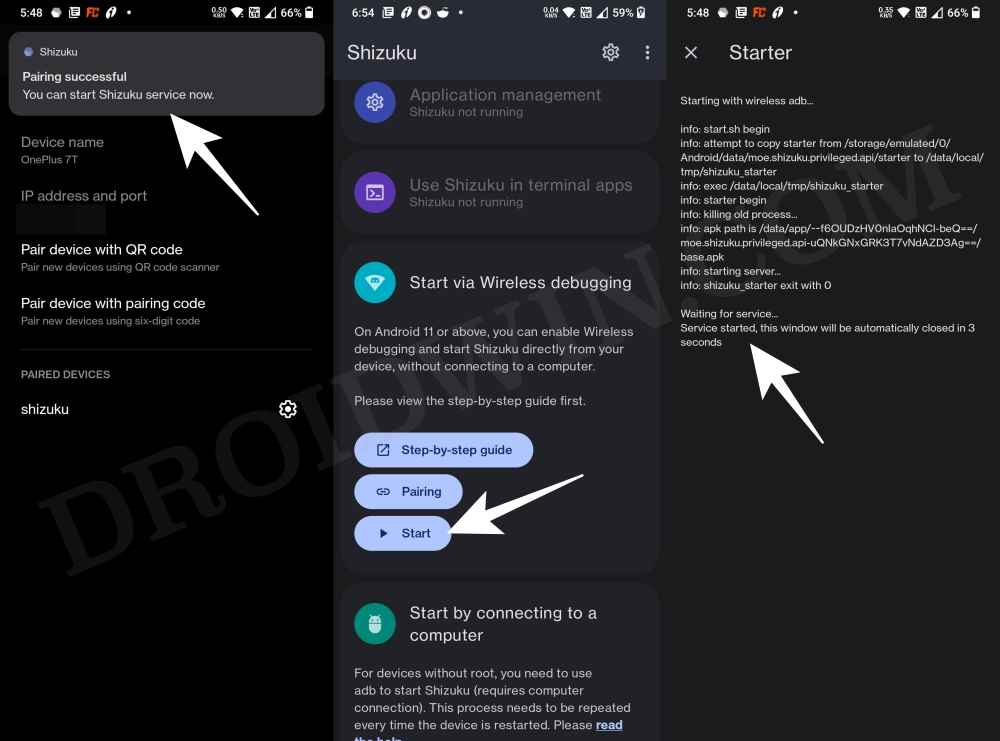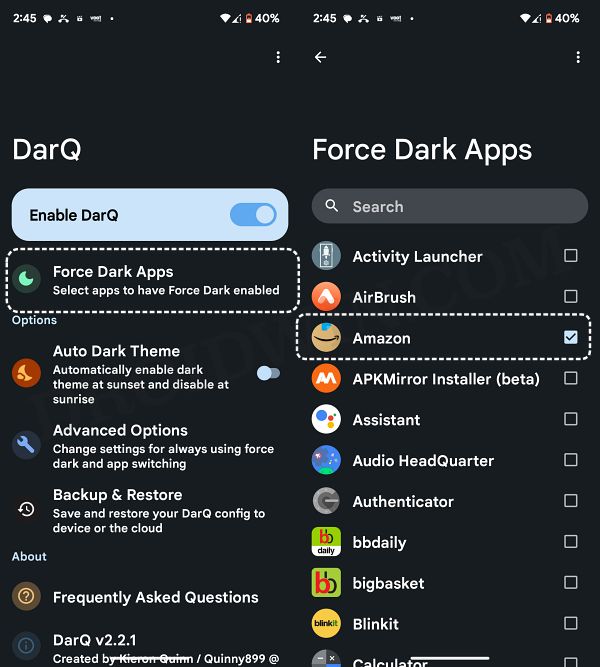In this guide, we will show you two different methods through which you could enable Dark Mode in the Amazon app. While it is still debatable whether a dark mode saves any additional battery juice, but there’s no denying the fact that it definitely results in less straining of the eyes, after all the glaring white lights wouldn’t protrude for the display in the middle of the night. Apart from that, some users prefer to have a dark theme just from the UI/UX point of view.
In this regard, many apps now natively come with built-in support for this theme, however, one of the most popular shopping apps doesn’t give a dime about this. As strange as it may sound, Amazon still doesn’t support dark mode in its app and it doesn’t seem that they are interested in doing so in the near future as well. So let’s take the matters into our hands and get this job done using two nifty workarounds. Follow along.
Enable Dark Mode in Amazon App via Developer Options
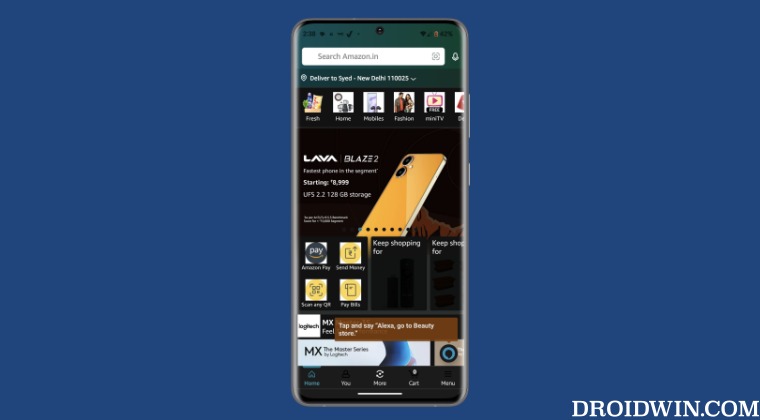
This is the shorter and easier of the two methods but on the flip side, it doesn’t give granular controls- it would end up force-enabling dark mode across all the installed apps. So if that’s well and good, then let’s get started.
- Head over to Settings > About Phone and tap on Build Number 7 times.
- This will enable Developer Options. Go to Settings > System > Developer Options.

- Now enable the toggle next to Override Force-Dark.
- Finally, restart the Fitbit app and the dark mode will be enabled.

Enable Dark Mode in Amazon App via Wireless ADB
- Download and install the Shizuku app from Play Store.
- Then launch it and tap on Pairing > Developer options.

- Now enable the toggle next to Wireless Debugging.
- Then checkmark Always allow on this network and hit Allow.

- Now go back to the app and tap on Pair device with pairing code.
- You will now get a six-digit code as well as a prompt from Shizuku to type in that code.

- So type in the code in that prompt and hit Enter. You should now get the Paring Successful message.
- Now go back to the app’s home screen and tap Start. It will now start the service and will notify you of the same.
- To verify, make sure you are getting the “Shizuka is running” message on its home page.

- Now download and install the DarQ app from GitHub.
- Then launch it, tap on Force Dark Apps, and select FitBit from the list.

- It is also recommended that you force-stop Amazon and close it from the Recents menu.
- Finally, launch Fitbit and the dark mode should now have been enabled.
That’s it. These were the two different methods that should help you enable force-enable dark mode in the Fitbit app. If you have any queries concerning the aforementioned steps, do let us know in the comments. We will get back to you with a solution at the earliest.