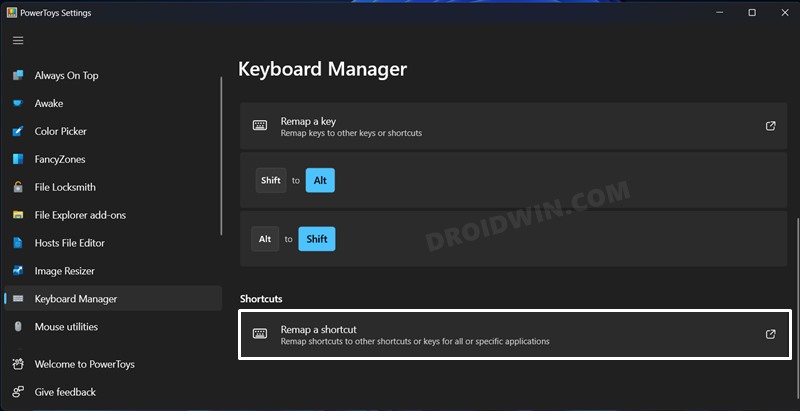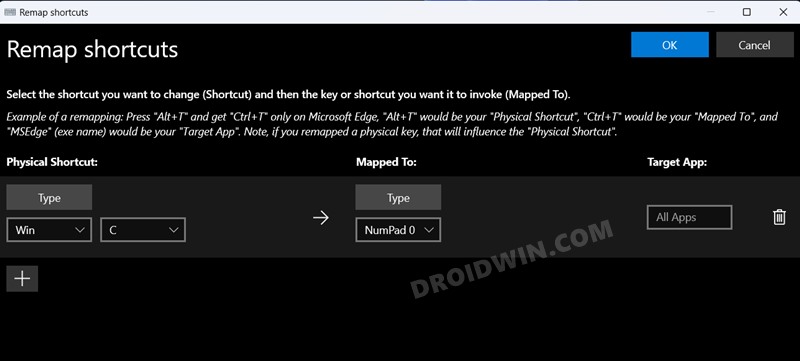In this guide, we will show you the steps to disable Windows+C shortcut keys that have been assigned to Microsoft Teams Chat. This video conferencing app from the Redmond giant has been heavily integrated into the OS, and even the shortcut key combinations are not being left out of this aggressive promotion. If you end up mistakenly pressing the Windows+C shortcut, then it will straightaway invoke the Teams app.
But how could one inadvertently end up pressing this exact same shortcut key combo? Well, due to its close proximity to the shortcut keys used to bring up the Clipboard Manager [Windows+V], many users have been a part of this erroneous key combination. So in this guide, we will show you the steps to disable Windows+C shortcut keys for the Microsoft Teams Chat. Follow along.
How to Disable Windows+C shortcut keys for Microsoft Teams Chat
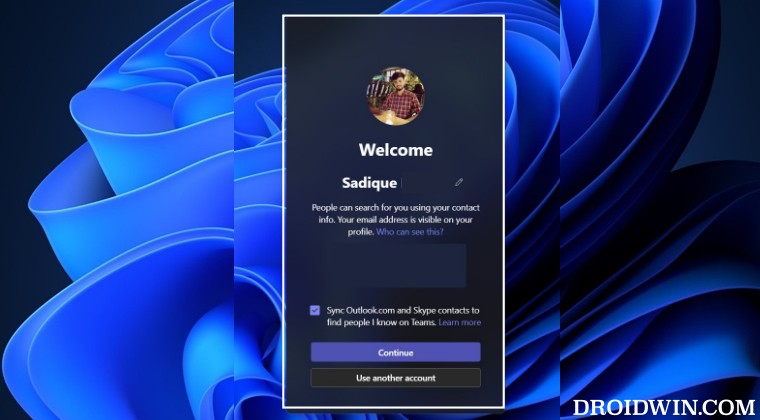
To carry out this task, we will be assigning this shortcut to a random key and then intentionally leave the target app blank- this will end up breaking the shortcut altogether! So without further ado, let’s put this tweak to the test right away:
- To begin with, download and install the Microsoft Power Toys app from GitHub.
- Then launch it, select Keyboard Manager from the left, and click on Remap a shortcut.

- Under Physical Shortcut, select Windows C, and under Mapped To, select NumPad 0 [or any other key of your choice].

- Leave the Target App blank and hit OK at the top right to save the changes. That’s it.
This will disable Windows+C shortcut keys that have been assigned to Microsoft Teams Chat. If you have any queries concerning the aforementioned steps, do let us know in the comments. We will get back to you with a solution at the earliest.