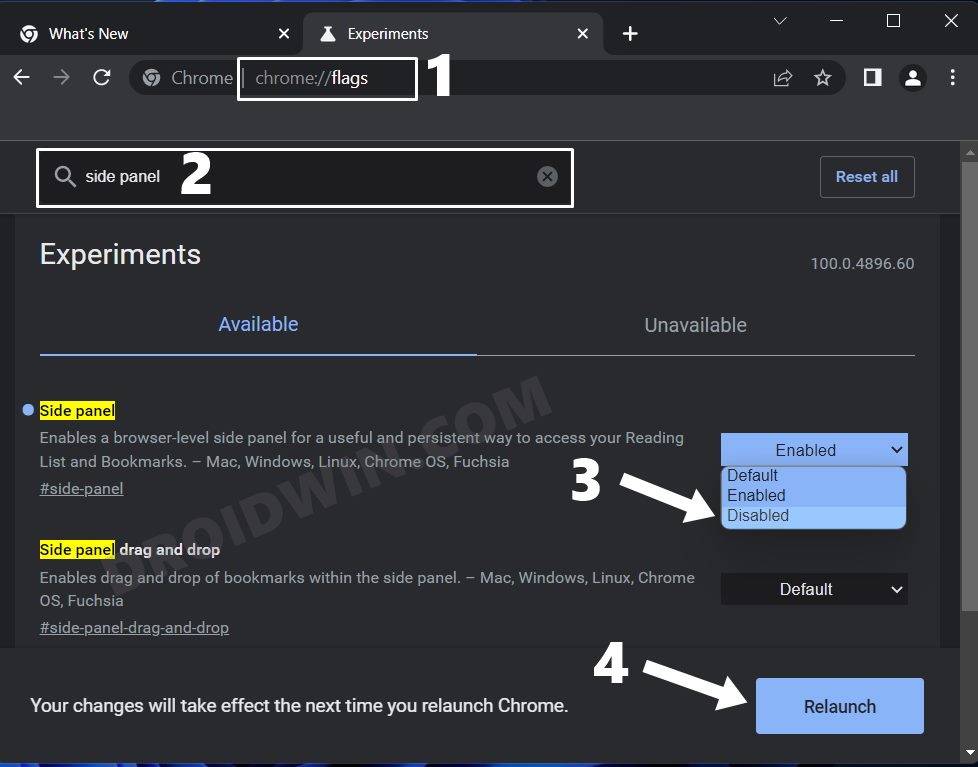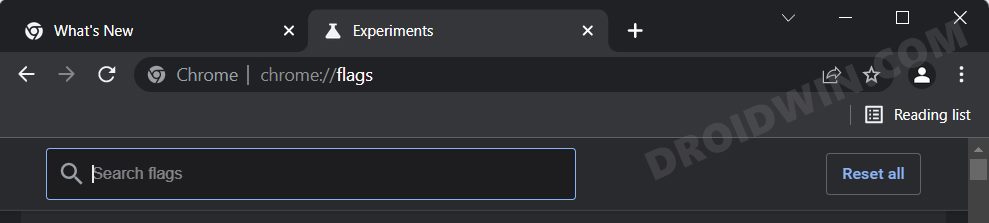In this guide, we will show you the steps to disable the Bookmarks side panel in the Chrome browser. This offering from Silicon Valley giants keeps getting blessed with updates at regular intervals. Most of these updates are aimed at performance improvements, ironing out underlying bugs, and enhancing the overall security of the browser. In some instances, they also get to welcome a few goodies in the form of new features. And when that happens, they are sure to catch the attention of the masses.
In the last week of March, Google rolled out a new side panel for its browser version 99.0+. This panel appears on the right side and consists of Reading List and Bookmarks. To invoke it, you just need to click on its icon present at the top right (next to the address bar). This panel allows you to easily manage, add, edit, delete or sort your preferred bookmarks under one roof. In the same manner, you could perform similar actions on your Reading List. Then when you are done with its usage, you could hide it back by clicking on its icon present in the menu bar.
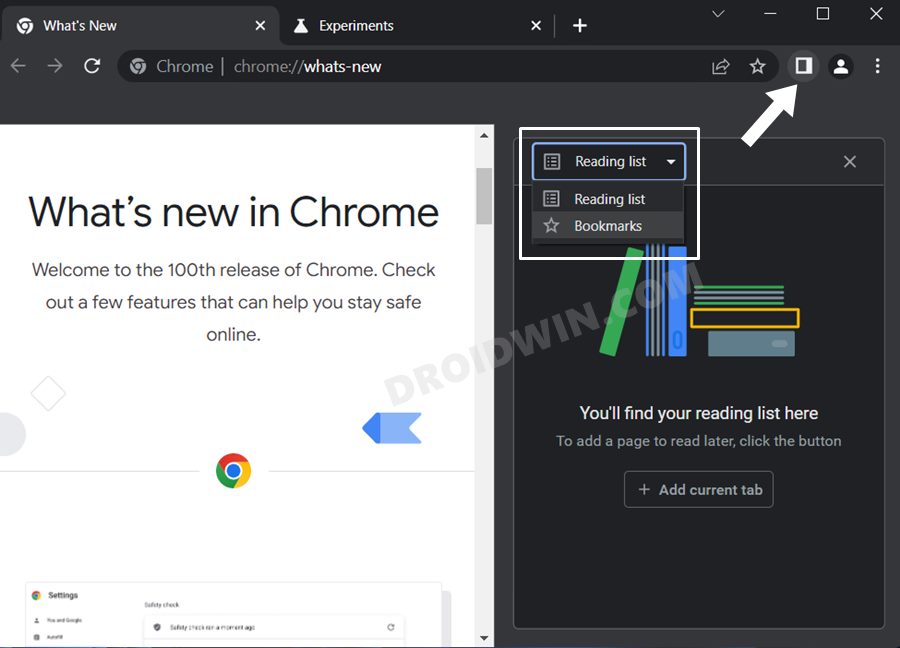
However, this feature doesn’t seem to be in sync with some of the user requirements as they could easily access their bookmark via the Bookmarks bar (Ctrl+Shift+B). Furthermore, its icon has made a permanent abode next to the Omnibox, which would further clutter the address bar and the overall UI. Owing to all these reasons, they wish to disable the Bookmarks side panel in the Chrome browser. if you are also in the same boat, then this guide shall help you out. Follow along for the instructions.
How to Disable Bookmarks Side Panel in Google Chrome
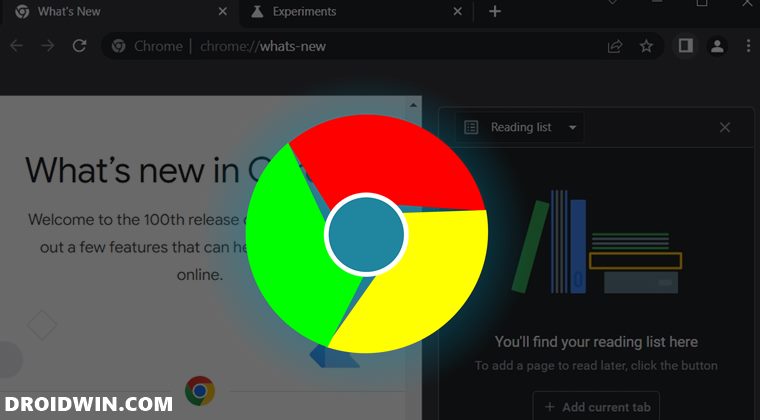
- Launch Chrome, copy-paste the below location, and hit Enter:
chrome://flags/
- Now type in the following flag name in the search bar and hit Enter:
Side Panel

- Then click on the drop-down menu next to Side Panel and select Disabled.
- Finally, hit the Relaunch button that appears at the bottom right.

That’s it. The side panel now stands disabled in the Google Chrome browser. If you have any queries concerning the aforementioned steps, do let us know in the comments. We will get back to you with a solution at the earliest.