In this guide, we will show you a couple of methods to delete the Time Machine backup from your Mac. This built-in backup feature in the macOS is probably the only one that you would ever need. It is able to create both the incremental as well as the entire system backup without any fuss and also streamlines the process of resting them as and when required. However, it goes without saying that these backups are heavy in size.
So even if you have TBs of storage, you might consider deleting the older Time Machine backups to free up some valuable space on your Mac. However, while creating these backups is quite easy, the same thought cannot be echoed if we talk about their deletion. But fret not. In this guide, we will make you aware of two different methods that will help you get this job done with ease. So without further ado, let’s check them out.
Table of Contents
How to Delete Time Machine Backup on Mac
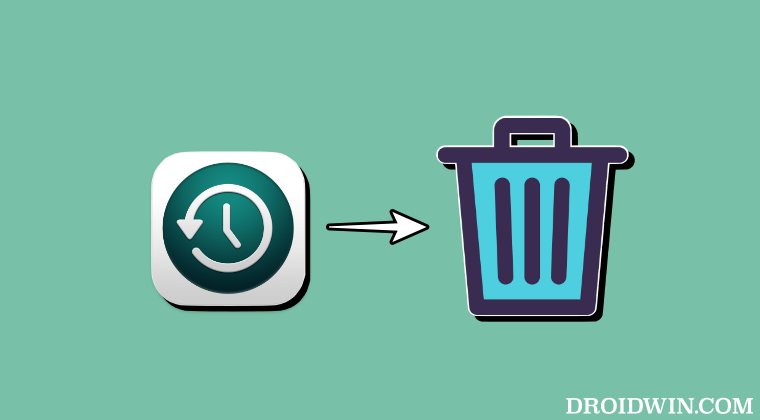
Before starting, double-check that you are deleting the correct backup. Droidwin and its members wouldn’t be held responsible in case of a thermonuclear war, your alarm doesn’t wake you up, or if anything happens to your device and data by performing the below steps.
Via Finder
[UPDATE: This does not work with Ventura onwards]
The below process will work on an HFS+ formatted Time Machine backup drive but might not work with APFS formatted
- Connect the external backup drive to your Mac [if required].
- Then launch the Time Machine app and navigate to the backup date you want to delete.
- You could also use the Finder window to navigate to the file or folder you want to delete.
- Once you have selected the date or file you want to delete, click the Action (…) button and select Delete Backup.
The below process should work with APFS formatted Time Machine backup drive
- Connect the external backup drive to your Mac [if required].
- Then open Finder and select the backup drive. Your backup files should be listed there.
- Select the backup you want to delete and click the Action (…) button.
- Finally, select Delete Immediately > Delete in the prompt.
Via Terminal
This should work with all types of formatted Time Machine backup drives, including the APFS.
- Connect the external backup drive to your Mac [if required].
- Then open the Terminal window and type in the below command
tmutil listbackups
- It will now bring a list of all the backups. Now execute the below command
tmutil delete -d /path/to/backup/drive -t timestamp
- Here, replace the /path/to/backup/drive with the location where the backup is stored.
- Likewise, the timestamp is the name of the backup prior to the .backup in the file name.
- For example, if the name of the backup is 2023-10-27-145361.backup, then the timestamp will be 2023-10-27-145361
- So put these values in the above command and it will delete that backup.
- You could verify it via the below command [the deleted backup will no longer be there]
tmutil listbackups
So these were the two different methods to delete the Time Machine backup from your Mac. If you have any queries concerning the aforementioned steps, do let us know in the comments. We will get back to you with a solution at the earliest.







