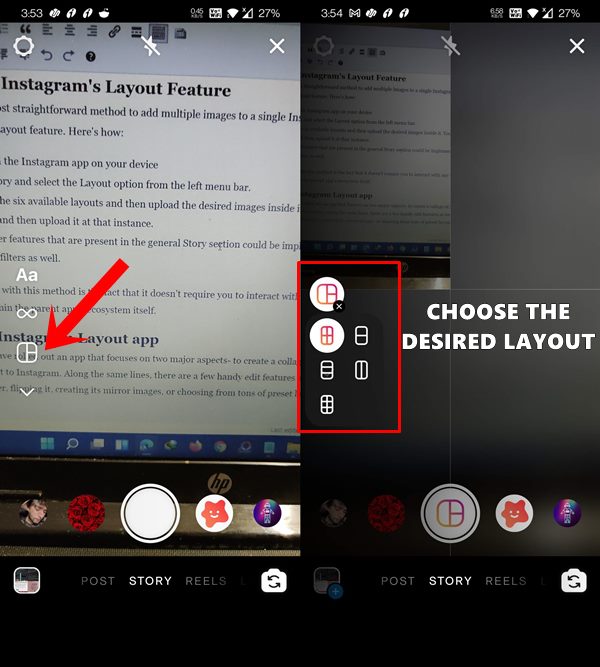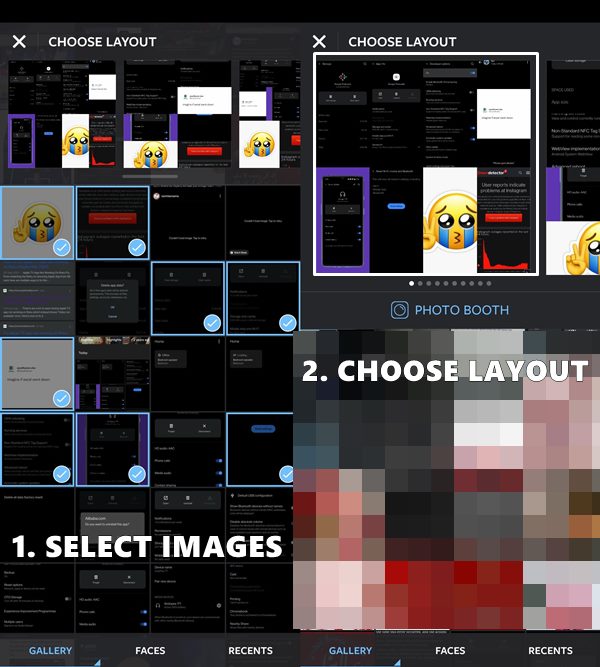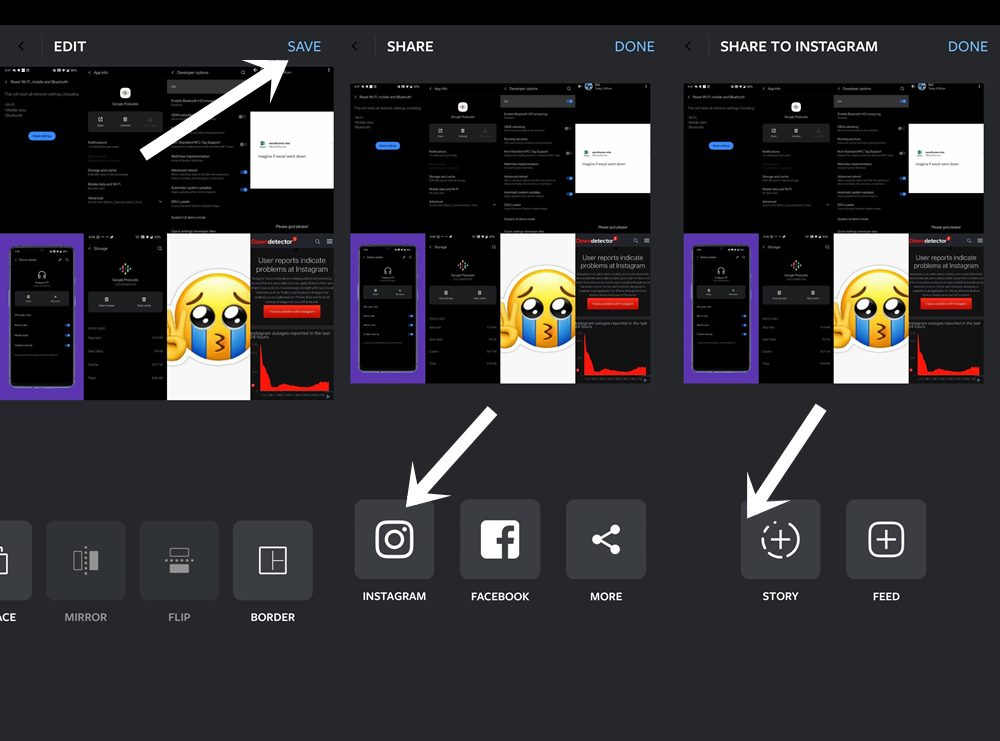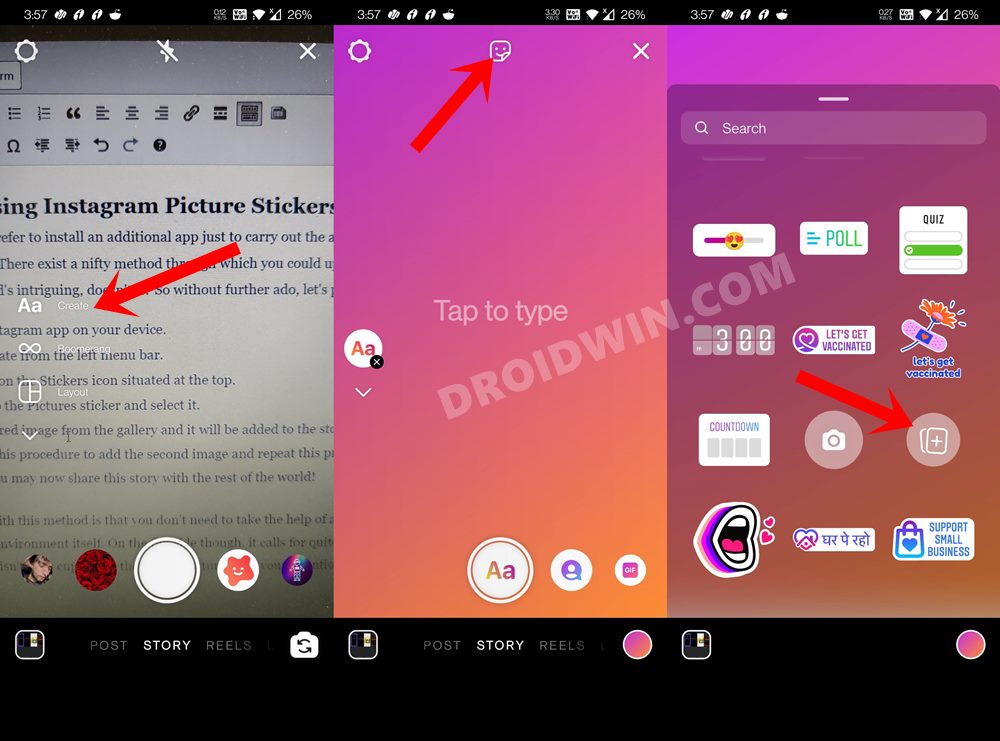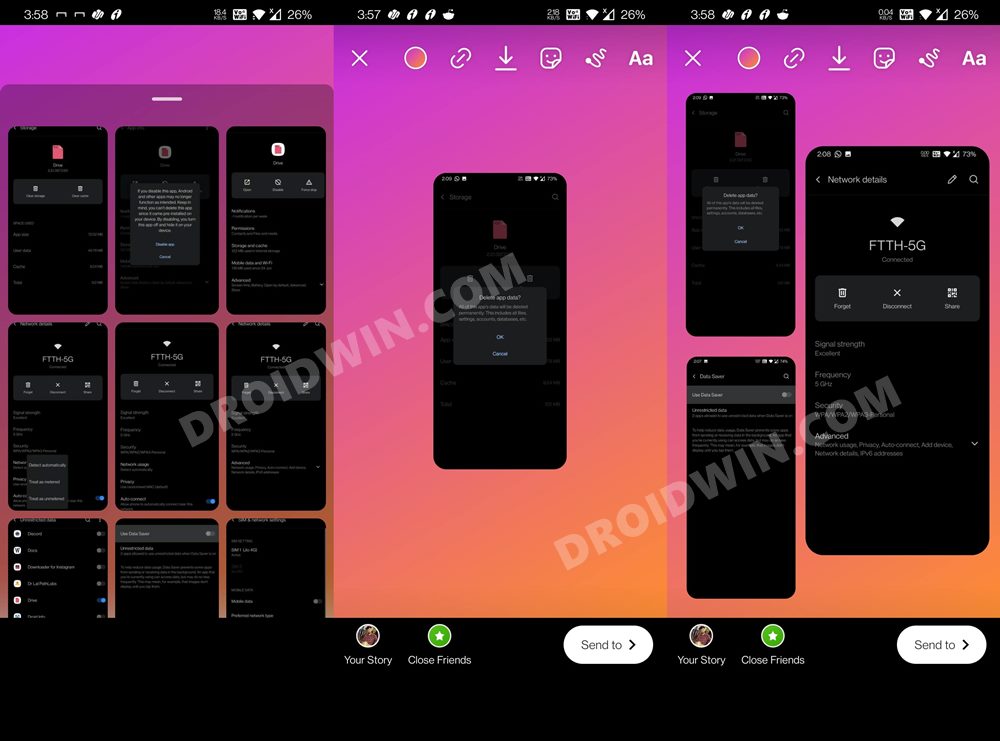In this guide, we will make you aware of three different methods to add multiple photos/images to a single Instagram story. When it comes to photo and video-sharing platforms, there are no brownie points involved in guessing that the offering from Facebook has encapsulated a major chunk of the userbase. Initially started as a platform just to share your moments has now given a perfect opportunity to the content creators to showcase their talents.
And there’s no denying the fact that the introduction of Reels plays a major part in that. However, it is the Story feature of this social media app that is still reigning supreme. Allowing you to share those quick bytes of moments, this functionality beholds quite a few nifty functionalities up its sleeves. However, there is just one issue that is bugging the users for ages- the inability to upload multiple photos to a single story.
Or is that really the case? Well, while there’s no native method as such to add multiple images/videos to a single story, there do exist three official workarounds that will help carry out this task. And this guide shall make you aware of just that. So without further ado, let’s get started with the instructions to add multiple photos to a single Instagram story.
Table of Contents
How to Add Multiple Photos to Single Instagram Story
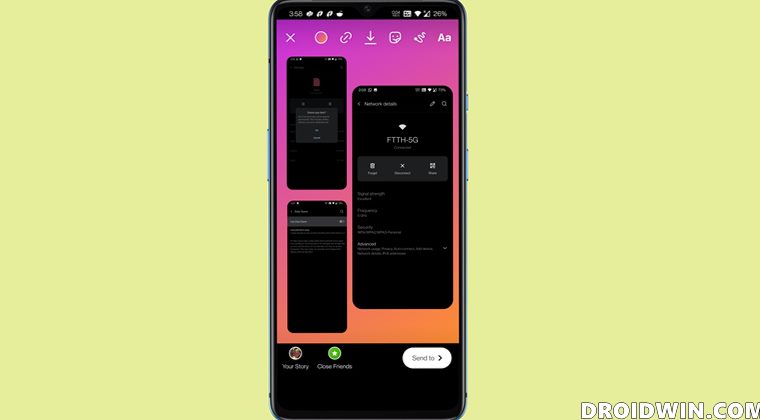
There exist three different methods to carry out the said task and we have listed all of them below. You may try out the one that is in sync with your requirement.
Method 1: Using Instagram’s Layout Feature
The shortest, easiest, and most straightforward method to add multiple images to a single Instagram story is directly from within the app itself, by making use of the Layout feature. Here’s how:
- To begin with, launch the Instagram app on your device
- Then create a new story and select the Layout option from the left menu bar.
- Choose from one of the six available layouts and then upload the desired images inside it.

- You may also use the front/back camera to click a live image and then upload it at that instance.
- Likewise, all the other features that are present in the general Story section could be implemented in this layout, and these include the ever-so-popular filters as well.
One major perk associated with this method is the fact that it doesn’t require you to interact with any third-party app. All the instructions are easily carried from within the parent app’s ecosystem itself.
Method 2: Via Instagram Layout app
The social media giants have rolled out an app that focuses on two major aspects- to create a collage of your desired collection of images and then directly upload it to Instagram. Along the same lines, there are a few handy edit features as well. These include the likes of tweaking the image border, flipping it, creating its mirror images, or choosing from tons of preset layouts.
But there already exists a plethora of third-party apps that are capable of carrying out this task, so why settle with the one from Instagram? Well, there are a couple of reasons for the same. First off, the layout that it provides is perfectly suited for the Stories size. Moreover, you could directly upload the created layout with just a single tap.
So with such a plentitude of benefits attached, there’s no doubt why this is the go-to choice for the enthusiast. And on that note, le’s now make you aware of the app’s usage instructions:
- Download and install the Instagram Layout app onto your device [Play Store Android | App Store iOS].
- Then launch it and select the desired number of images that you need to upload to a single Instagram story.
- Once the images have been selected, expand the layout screen from the top and choose the desired layout.

- You may now carry out additional edits (optional) such as changing the positions of the images in the layout, adding borders to it, or replacing an image with a new one.
- Once done, tap on the Save button situated at the top right.
- Finally, select Instagram from the list and choose Story. That’s it. The said layout will now be applied to your story.

So this was the second method through which you could add multiple photos to a single Instagram story. Let’s now make you aware of the third and final method.
Method 3: Using Instagram Picture Stickers
Not everyone would prefer to install an additional app just to carry out the aforementioned task. If you have this notion as well, then we have got you covered. There exist a nifty method through which you could upload multiple images to a single story by making use of the Picture stickers. Sound’s intriguing, doesn’t it? So without further ado, let’s put it to test right away:
- Launch the Instagram app on your device.
- Now select Create from the left menu bar.
- After that, tap on the Stickers icon situated at the top.

- Now browse to the Pictures sticker and select it.
- Select the desired image from the gallery and it will be added to the story.
- Again repeat this procedure to add the second image and do so until the required number of images have been added.
- Once done, you may now share this story with the rest of the world!

One major benefit with this method is that you don’t need to take the help of any third-party app, all the steps are carried out right from within Instagram’s environment itself. On the flip side though, it calls for quite an effort as you could only add one single image at a time. Hence this workaround might not be everyone’s cup of tea. If you echo this thought as well, then you may turn back your attention towards the other two methods that we have shared above.
Concluding Remarks
With this, we round off the guide on how you could add multiple photos to a single Instagram story. We have shared three different methods for the same. As far as my personal preference, I usually like to stick with the first method as it manages to check-mark all the required prerequisites. What are your views on the same? Which method you ultimately decided to settle for? Do let us know in the comments section below.