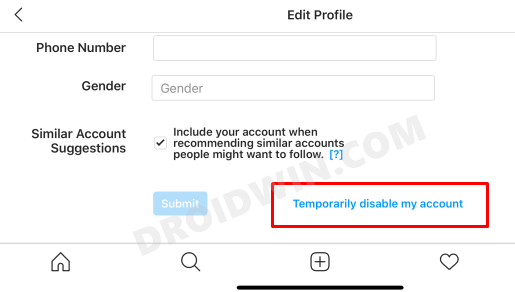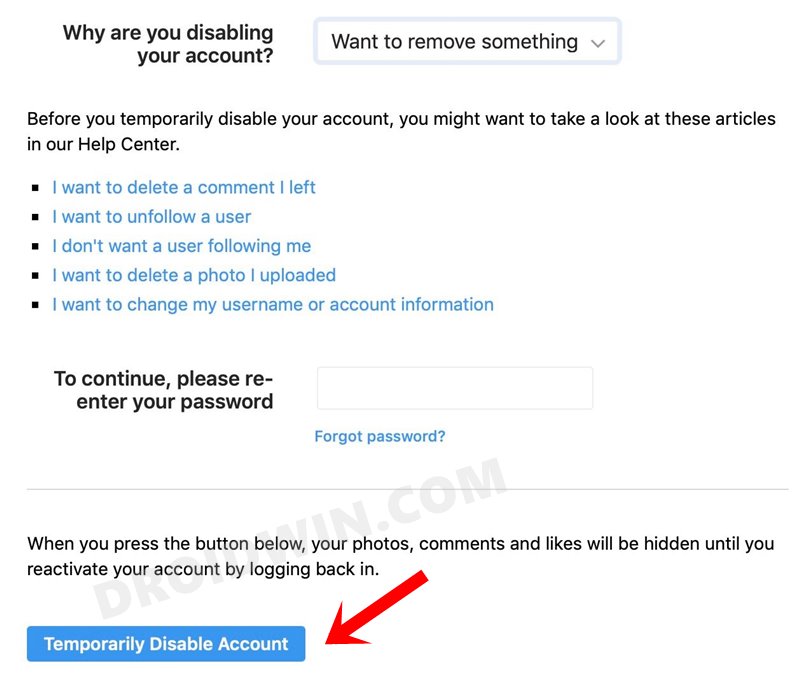In this guide, we will show you seven different methods to fix the Instagram “Something went wrong Please try again later” error. When it comes to social media platforms, none have seen such a massive rise to fame as to what this Facebook-owned app has managed to achieve. In such a short span of time, it has attracted the attention of the masses, with its userbase only multiplying with each passing day.
However, even then this app isn’t free from its fair share of issues. Among them, the “Something went wrong” error seems to be the most common one. When this happens, you wouldn’t be able to interact with the app even for a second. Let alone uploading posts, even viewing them wouldn’t be possible. If you have opened the app afresh, then you would only be greeted with the black screen.
Or if you have already used the app, then it will display the earlier loaded cached contents. So why this issue happens and more importantly, how you could rectify it? Well, in this guide, we will answer all these queries. So without any further ado, let’s get started with the methods to fix the Instagram “Something went wrong Please try again later” error.
Table of Contents
How to Fix Instagram “Something went wrong Please try again later”
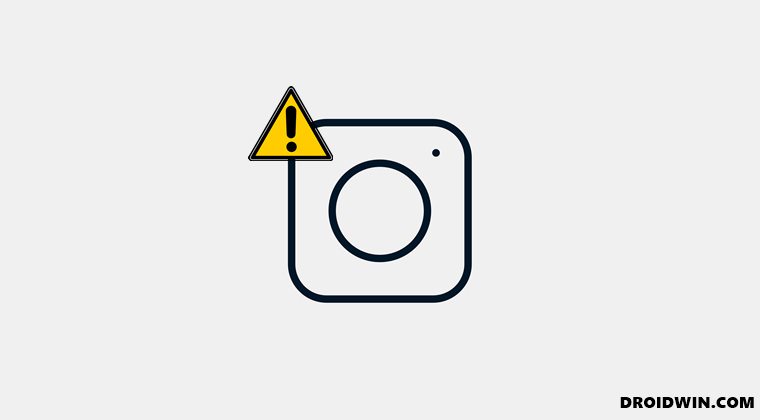
Do note that there isn’t any universal fix as such. You will have to try out each of the below-mentioned workarounds until one of them spells out success for you. So keeping that in mind, let’s get started.
Fix 1: Check Instagram Server
First and foremost, you should verify whether the Instagram servers are up and running normally. For that, you may head over to DownDetector’s Instagram page and check the server status. If they are indeed facing some issues, then there’s nothing you could do from your end to rectify it.
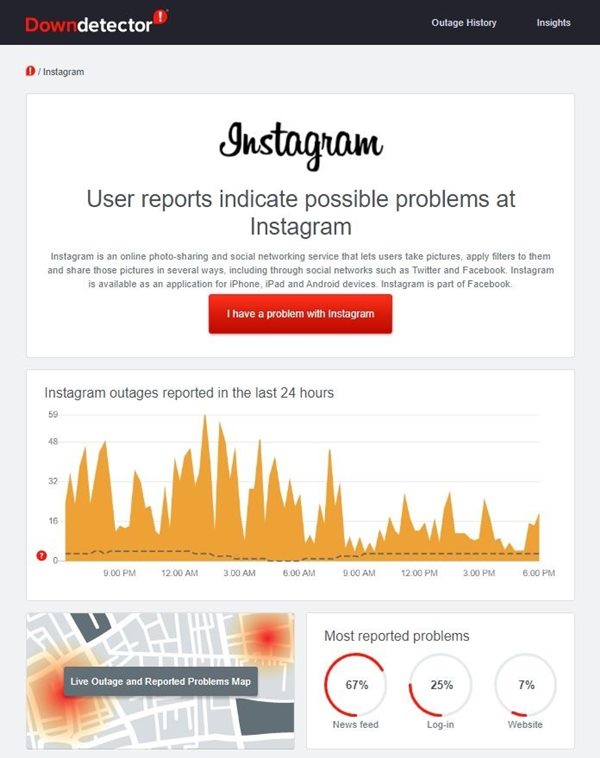
But still, do keep track of their tweets as they would be regularly posting updates regarding the estimated time of fix. However, if the servers are working well and good, then head over to the below methods to fix the Instagram “Something went wrong Please try again later” error.
Fix 2: Check Network Connection
Double-check that there’s no connection issue with your network. If there’s one, then you could consider switching over to your carrier data. Or if possible use another’s carrier data via Hotspot.
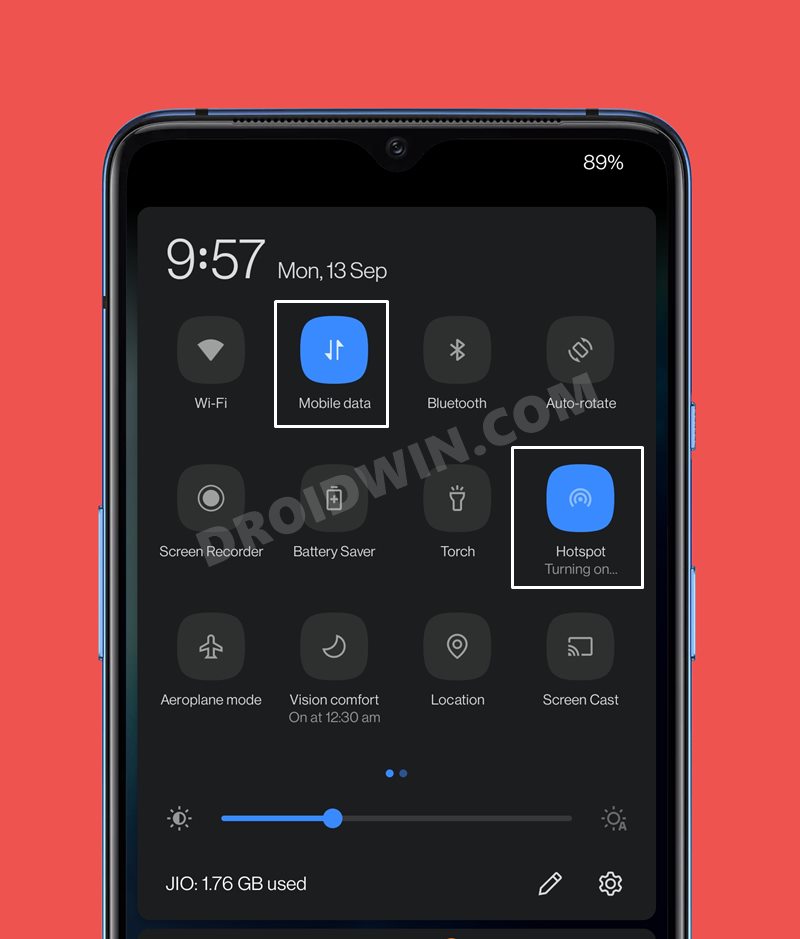
You should also consider contacting your ISP, making them aware of the issue, and asking them to rectify it at the earliest. Try out these network tweaks and then check if it is able to fix the Instagram “Something went wrong Please try again later” error.
Fix 3: Delete Instagram App Data
If a lot of temporary data (cache files) has accrued over the course of time, then it could slow down the app’s usability. Likewise, if the app’s data gets corrupted or outdated, then it could lead to adverse consequences on the app as well. The best bet, in both these cases, is to delete these data so that Instagram creates a fresh one from scratch. Here’s how it could be done:
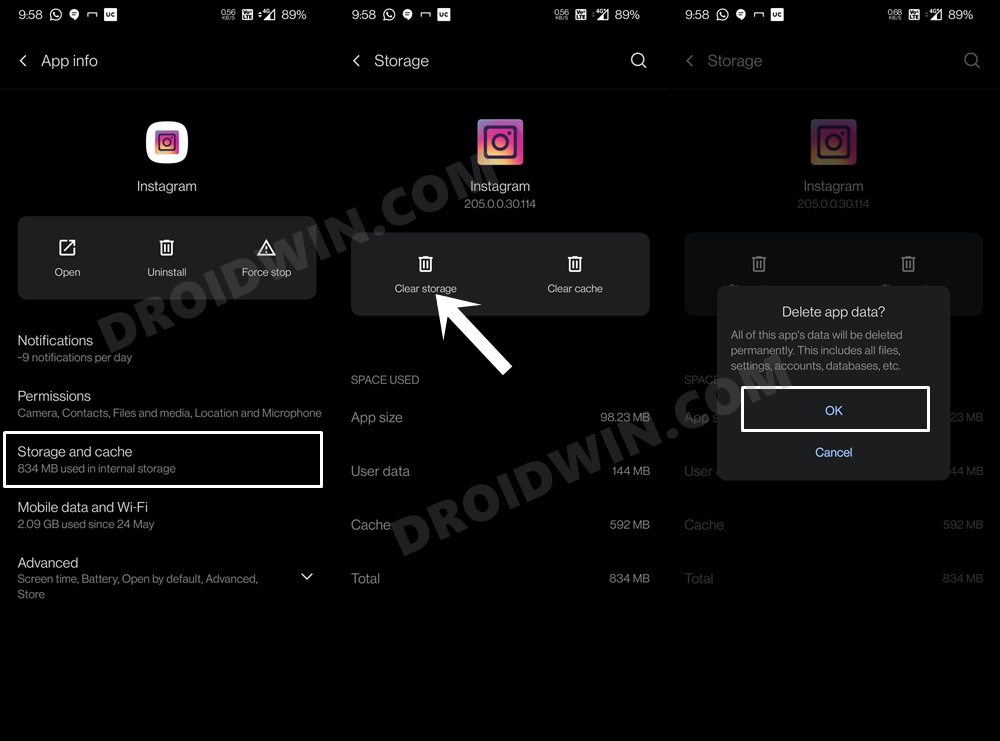
- To begin with, head over to the Settings page on your device.
- Then go to Apps and Notifications > See All Apps.
- Select Instagram from the list and go to its Storage and Cache section.
- Then tap on Clear Storage and tap OK in the confirmation dialog box.
- Once the data has been deleted, try signing in back to your account.
If you are able to do so, then it means you have successfully fixed the Instagram “Something went wrong Please try again later” error.
Fix 4: Re-Install Instagram App
In some instances, just deleting the app’s data might not be sufficient. This is because the app’s configuration and setting files are still stored on your device. Therefore, you should consider deleting all these files so that the app is given a new working environment. Here’s how:
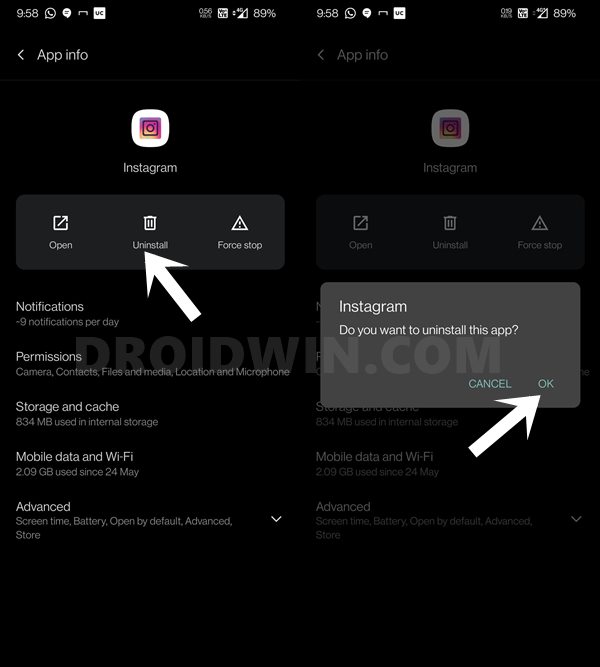
- Head over to the Settings page on your device.
- Then go to Apps and Notifications > See All Apps.
- Select Instagram from the list and tap Uninstall.
- Finally, tap OK in the confirmation dialog box.
- Once the app has been uninstalled from your device, go to the Play Store and download its latest build.
Then launch the app and log in to it via your credentials. Verify it fixes the Instagram “Something went wrong Please try again later” error.
Fix 5: Log in to Instagram via Facebook
In some instances, you might not be able to log in to Instagram via its native app. When that happens, you should consider taking an alternate route- login to it via Facebook. There’s just one requirement that you need to checkmark off the list- you should have your Instagram and Facebook linked.
If you haven’t done so, then open Facebook on your PC (or on your device via a browser, not through the app), go to Settings, select Instagram, and type in your login information. Once both the accounts are linked, pick up your mobile device and delete the app’s data (as mentioned in Fix 3).
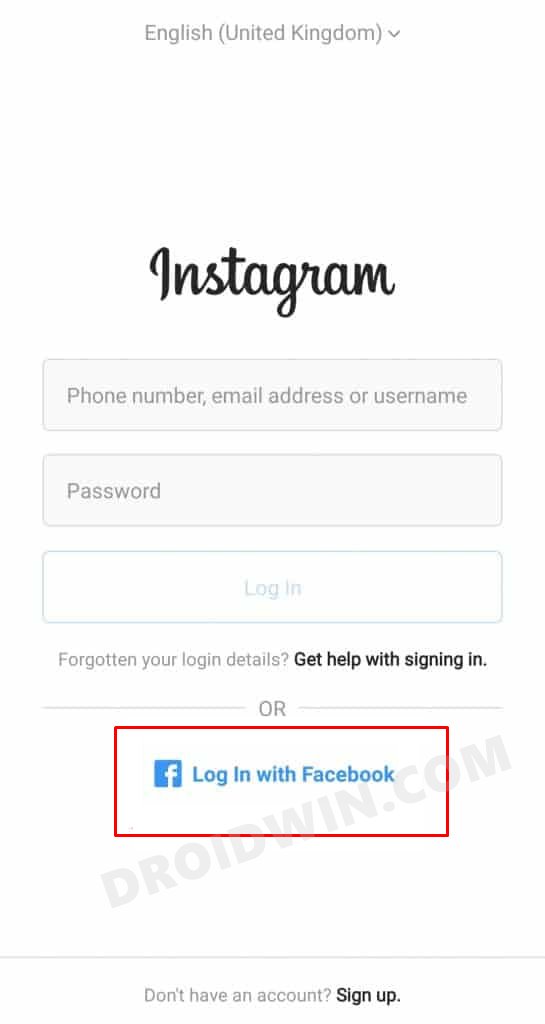
We are doing so because we need to sign out of Instagram, since the app isn’t currently working, this is the only way to log out of Instagram. Once you are taken to the login screen, tap on the Log in with Facebook link. Then input your Facebook credentials and you shall now be signed in to the app.
If you are able to access the app without any issues, then you have successfully fixed the Instagram “Something went wrong Please try again later” error. It is recommended that you continue to use the app via Facebook itself for a few days until the issue gets officially addressed.
Fix 6: Log in to Instagram via Windows App
If you don’t wish to associate your Instagram app with Facebook, then there’s another way out to log in to this service. You could sign in to your account via the Windows App as well. Here’s how:
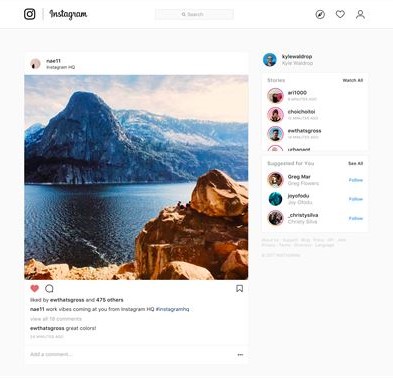
- To begin with, head over to the Microsoft Store website.
- Then search Instagram and download it onto your PC.
- Once it’s downloaded, launch it.
- Then enter your account credentials and sign in to your account.
If you are able to use it, then the Instagram “Something went wrong Please try again later” error has been temporarily fixed. Moreover, this issue could be attributed to the Instagram app. So consider using this service via the Windows App itself until the issue is rectified.
Fix 7: Temporary Disable Instagram Account
While the chances are rare, but there could also be a chance that your account might be facing an issue or two. In this regard, the best bet is to disable your account for a few days and then re-enable it. Doing so will give it a fresh instance to work upon and hence could fix the underlying issue as well. Do keep in mind that during the time your account is disabled, you wouldn’t be able to interact with it for any purpose.
Likewise, a disabled Instagram account wouldn’t appear in the search results as well. Moreover, the steps would be carried out vis the Instagram website. So make sure that the site is working well and good, and the issue is only limited to the app. Keeping all these points in mind, let’s proceed with the steps to temporarily disable your Instagram account.
- Head over to the Instagram website and log in with your credentials.
- Then go to your profile and tap on the Edit Profile button.
- Scroll to the bottom of the page and click Temporarily disable my account.

- Now select a reason for the account disabling. Then type in your passwords to verify your account.
- Finally, click on the Temporarily disable account button.

- Wait for around 2-3 hours and then re-enable your account. Now sign in to it and the issue should now have been rectified.
So with this, we round off the guide on how you could fix the Instagram “Something went wrong Please try again later” error. We have shared seven different fixes for the same, any one of which should spell out success for you. Do let us know in the comments section which one worked out for you.
- How to Get a Temporary Blue Tick on Instagram
- How to Replace Reels with the Search bar on Instagram
- Fix Instagram Error- Try again later: We limit how often you can do certain things
- Fix Missing Instagram Carousel | Cannot Add Multiple Photos to Post
- How to Fix Instagram Reels No Internet Connection Issue