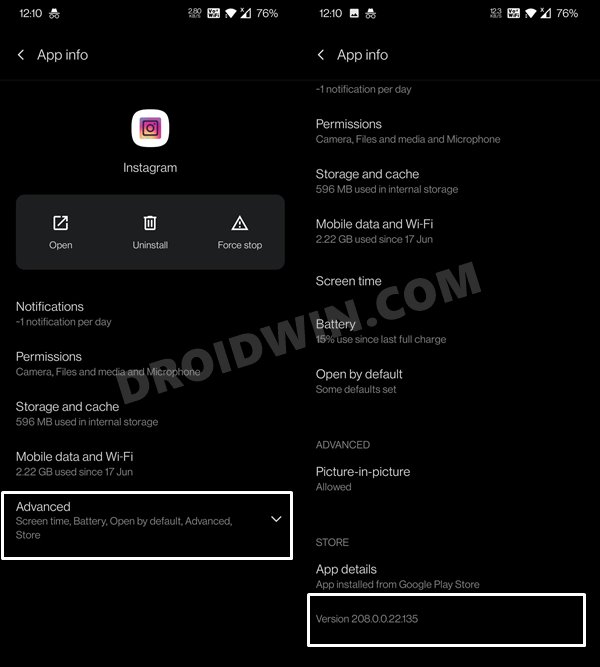In this guide, we will show you numerous methods to fix the issue of no sound in Instagram stories. Since the past couple of months, things aren’t great for the social media giants. Rolling back a few months, there was a server outage that resulted in the user’s inability to access Facebook and the other apps that it owns. That outage lasted for an hour and it was enough to send the entire world into a frenzy. But that proved to be just a teaser!
Fast forward to today, and the same issue was back again, but this time at a much larger scale. The entire server went down for close to 6 hours, which is quite a massive time frame, considering the bodies involved. And in between all these, all these three apps continued to be bugged with an issue or two. For example, WhatsApp forgot to pack in a DLL file in an update that they rolled out, leading to the FFMPEG.DLL Not Found error.
While that issue was yet to be settled, a new one came into existence. Many Instagram users started facing the issue of lack of sound or missing audio from every story that they are tried to view. In this regard, they had already tried the basic troubleshooting steps of verifying with the uploader that the uploaded content did indeed had sound.
Moroever, they have also double-checked that their device’s volume pertaining to media isn’t muted. However, even after trying out these tweaks, they are still facing this issue. If you are also on the same page, then you have come to the right place. In this guide, we will show you various methods to fix the issue of no sound in Instagram stories. Follow along.
Table of Contents
How to Fix No Sound in Instagram Stories
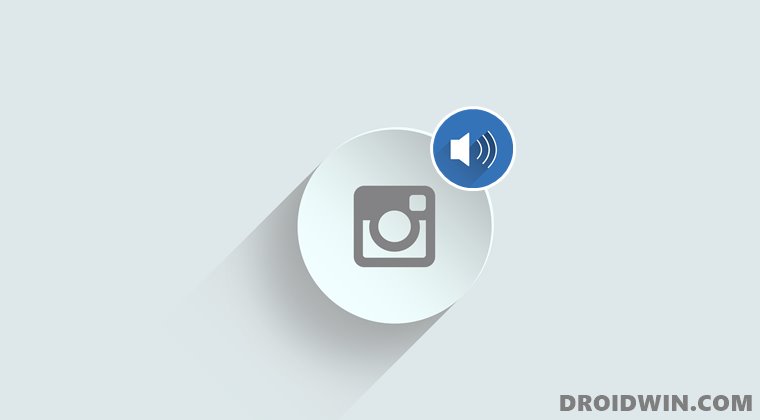
Do keep in mind that there’s no universal fix as such. You will have to try out each of the below-mentioned workarounds and then check which one works out best for you. So with that in mind, let’s get started.
FIX 1: Check Status of Instagram Server
To begin with, you should verify whether the Instagram servers are up and running normally or not. For that, you may head over to DownDetector’s Instagram page. If there’s an issue at this point in time, then you would get a spike in the graph which would itself be red in color. If there is an issue from their end, then there’s nothing that you could do to rectify it.
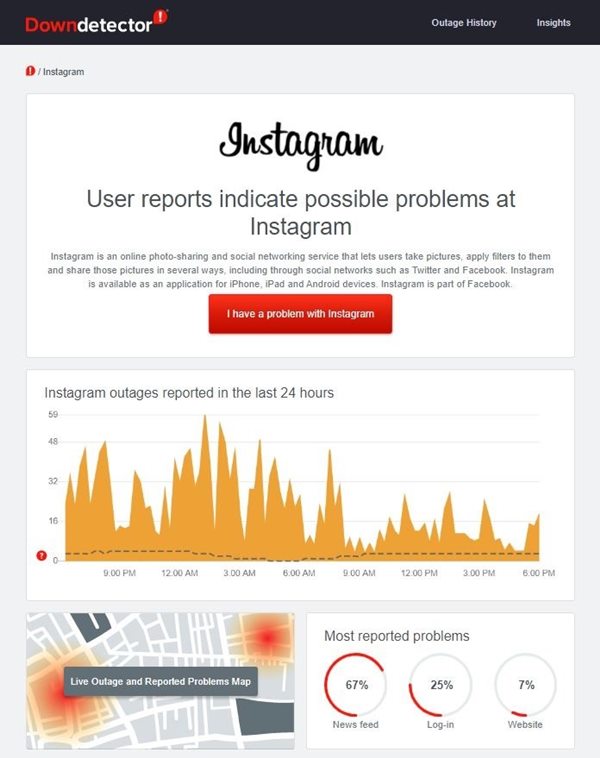
With that said, you should still regularly keep a track of their tweets (because that would be the only platform working!) where they might the estimated time of the fix. Likewise, you will also get to know via Twitter whether you are the only one with this issue or if it is on a large scale. However, if their servers are working well and good, then move over to our other methods shared below to fix the issue of no sound in Instagram stories.
FIX 2: Delete Instagram Data
If a lot of territory data gets accrued over the course of time, then it could conflict with some of the app’s functionality. Along the same lines, if the stored app data gets corrupted or outdated, it could have an adverse effect on the app’s usability. The best bet, in both these cases, is to delete these data and let Instagram re-populate it from scratch. Here’s how:
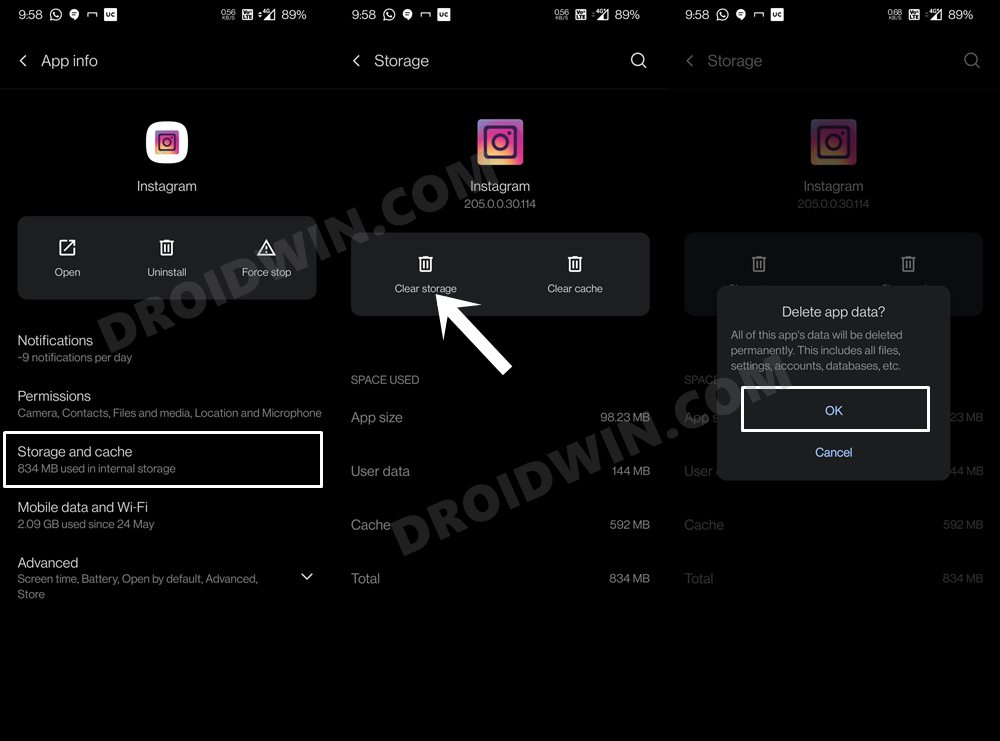
- To begin with, head over to the Settings page on your device.
- Then go to Apps and Notifications > See All Apps.
- Select Instagram from the list and go to its Storage and Cache section.
- Then tap on Clear Storage and tap OK in the confirmation dialog box.
Once the data has been deleted, launch the app, sign in back to your account and then see if the no sound issue in Instagram stories has been fixed or not.
FIX 3: Install an Old Version of Instagram
Sometimes, the developers might roll out a buggy update that could end up breaking some of the app’s functionality. While the chances of that happening with an app like Instagram is quite rare, but still it can’t be neglected. So let’s proceed ahead and downgrade the app to an older version.
Do keep in mind that Play Store only has the latest version of an app. To get hold of an earlier build, we will be sideloading the app from a third-party site. In this regard, you could choose any of your preferred ones, as for this guide we will be using the APKMirror. So with that said, let’s get started.
- To begin with, head over to the Settings menu on your device.
- Then go to Apps and Notifications > Show All Apps.
- Select Instagram from the list and tap on Advanced.

- Now scroll all the way to the bottom and note down the version number somewhere.
- After that, tap on the Uninstall button followed by OK in the confirmation dialog box that appears.

- Once that is done, we will have to stop automatic updates from Play Store. Otherwise, as soon as we install an older build of Instagram, Play Store will update it to the newest version right away.
- So to prevent this from happening, open Play Store and tap on your profile situated at the top right.
- Then go to Settings and expand the Network Preferences section.
- Now select Auto-update apps, select Don’t auto-update apps, and tap Done.

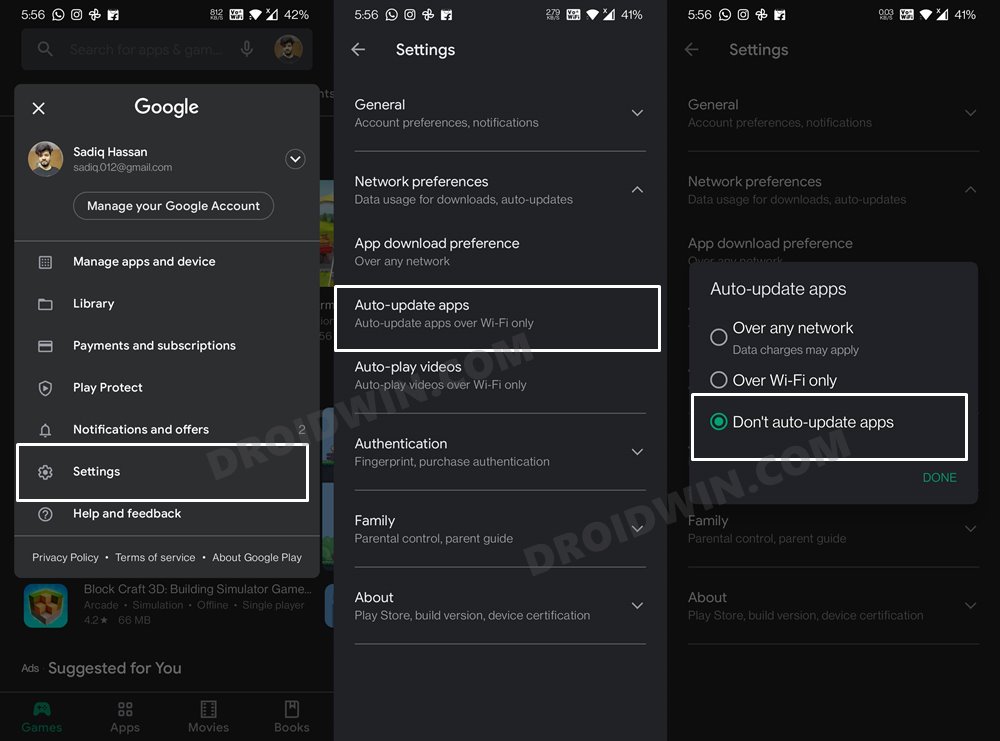
- Once that is done, you could download the Instagram APK from any site of your choice (here’s the direct link for APKMirror). Make sure you download an older version of the app (compare it with the app version that you had earlier noted).
- Finally, install it onto your device and enable Installation from Unknown sources, if required.
Now launch the app and sign in with your credentials. Then check if it fixes the issue of no sound in Instagram stories.
FIX 4: Re-Install Instagram
In some instances, the app’s settings and configuration might get corrupted. When that happens, simply deleting the app’s data might not be sufficient. The only way is to completely remove the app from your device and re-install its new build from the Store. Here’s how:
- Head over to the Settings page on your device.
- Then go to Apps and Notifications > See All Apps.
- Select Instagram from the list and tap Uninstall.


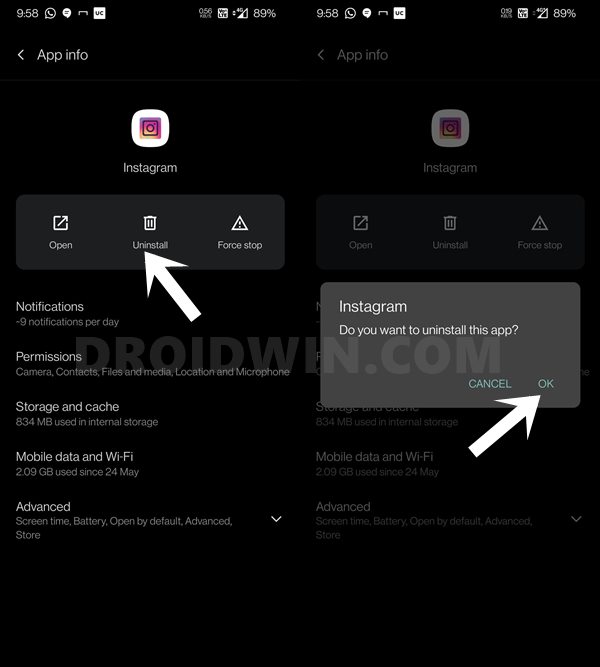
- Then tap OK in the confirmation dialog box.
- Now, go to the Play Store and download its latest build.
Launch the app, sign in to your account, and then verify if the no sound issue in Instagram stories has been fixed or not.
FIX 5: Disable and Re-Enable Account
As a last-ditch effort, you could also consider disabling your account for a few minutes and then re-enable it. Doing so will give Instagram a fresh instance to work upon and hence could fix the underlying issue as well. However, it requires quite a few efforts and your precious time. So only try it out if the sound in the Instagram story is of paramount importance to your as of now.
Moreover, do keep in mind that during the time your account is disabled, you wouldn’t be able to interact with it for any purpose. Likewise, a disabled Instagram account wouldn’t appear in the search results as well. Keeping all these points in mind, let’s proceed with the steps to temporarily disable your Instagram account.
- Head over to the Instagram website and log in with your credentials.
- Then go to your profile and tap on the Edit Profile button.
- Scroll to the bottom of the page and click Temporarily disable my account.

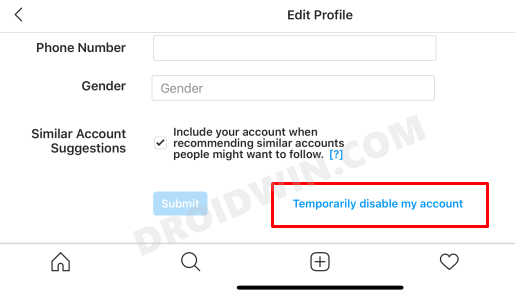
- Now select a reason for the account disabling. Then type in your passwords to verify your account.
- Finally, click on the Temporarily disable account button.

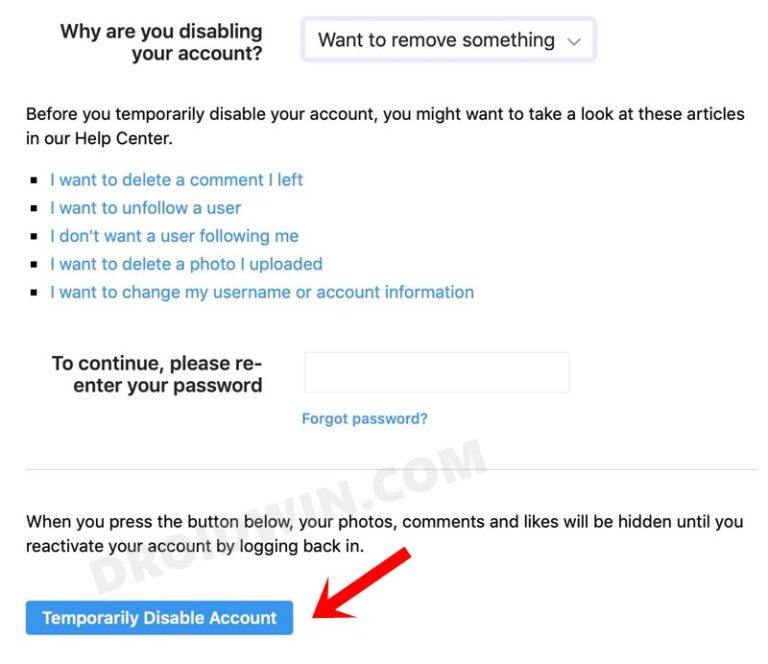
- Wait for a few minutes and then re-enable your account. Now sign in to it and the issue should now have been rectified.
So with this, we round off the guide on how you could fix the issue of no sound in Instagram Stories. We have shared five different methods for the same. Do let us know in the comments section which one spelled out success for you.
- How to Fix Instagram Something went wrong Please try again later
- Fix Instagram Error- Try again later: We limit how often you can do certain things
- Fix Missing Instagram Carousel | Cannot Add Multiple Photos to Post
- How to Fix Instagram Reels No Internet Connection Issue
- How to Get a Temporary Blue Tick on Instagram