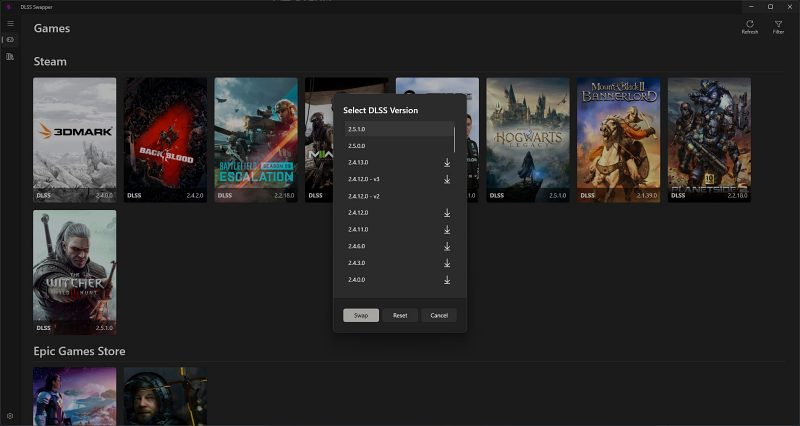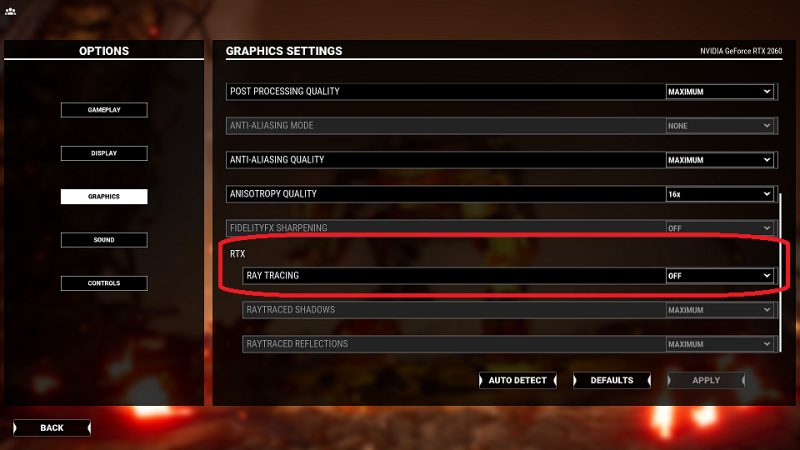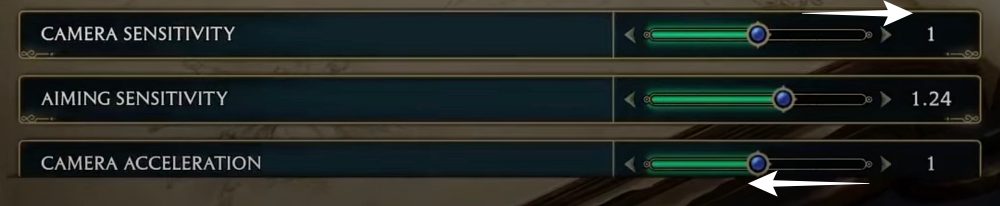In this guide, we will show you various methods to fix the FPS Drop, Stutter, and Crash in Hogwarts Legacy. This action role-playing game based on the Harry Potter novel is facing quite a few performance issues right after its launch. It tends to happen when traversing the map or casting spells in combat, or even during dueling activity whenever a player cast a spell- thereby resulting in your inability to block attacks or carry out exploration.
Apart from that, the game is also crashing at ‘preparing Shaders’, warning, or even drug the launch. In this regard, users are getting an “Out of video memory” error while repairing shaders. If you are also getting bugged by these issues, then this guide will make you aware of a couple of nifty workarounds to address these problems. So without further ado, let’s check them out.
Table of Contents
Fix Hogwarts Legacy FPS Drop, Stutter, and Crash

It is recommended that you try out each of the below-mentioned workarounds and then see which one spells out success. So with that in mind, let’s get started.
FIX 1: Update DLSS in Hogwarts Legacy
The DLSS that is packed in with the game is quite old., Therefore, you should consider updating it to the latest version using the instructions listed below:
- To begin with, download the DLSS Swapper from GitHub.
- Then launch it and grab hold of the latest DLSS package.
- Now go to Games, select Hogwarts Legacy, and click on it.

- Then choose the latest DLSS package, in our case, it is 2.5.1.0.
- Now check if it fixes FPS drop, stutter, and crash in Hogwarts Legacy.
FIX 2: Tweak Graphics settings
Next up, you should try out the below-listed graphics tweaks and check if it spells out success for you. Most of these tweaks could be carried out from the Settings/System/Display/Graphics Settings menu.
- Turn on Hardware Accelerated GPU Scheduling.
- Turn off Ray Tracing.

- Set Shadows to Medium and Set Texture to Low.
- Turn off the in-game VSync and instead enable it from NVIDIA Control Panel.
- Likewise, turn NVIDIA Low Latency Mode to ‘On + Boost’.
FIX 3: Tweak Hogwarts Legacy Engine.ini file
- Launch File Explorer and head over to the following folder:
C:\Users\%username%\AppData\Local\Hogwarts Legacy\Saved\Config\WindowsNoEditor
- Use Notepad to open the file “Engine.ini”. At the bottom of the file add the following:
[SystemSettings] r.TextureStreaming=1 r.Streaming.PoolSize=3096
- Save and close. Open the game. You may need to tweak the pool size depending on your card.
- For example, if it is GTX 3080, then it should theoretically have a max pool size that approaches 10000 (because it has 10GB in RAM).
- Try setting this value to half of your video card RAM. In this regard, here are a few confirmed video card fixes values:
RTX 3090 -> set pool size to 9000 RTX 3080 -> set pool size to 3096 RTX 3060 -> set pool size to 40
That’s it. These were some of the best methods to fix the FPS Drop, Stutter, and Crash in Hogwarts Legacy. As far as the official stance on this matter is concerned, the developers are yet to acknowledge this issue, let alone give out any ETA for the rollout of a fix. As and when any of these two things happen, we will update this guide accordingly. In the meantime, the aforementioned workarounds are your best bet.
Fix Hogwarts Legacy Camera Lag
Some users have also reported that the camera is lagging way too much thereby making it nearly impossible to control the character. In this regard, they have also noticed choppy frames when Ray Tracing Mode is enabled. Adding to their misery, there is also a blur effect when the camera is moving. Fortunately, all these issues could be easily rectified via the below-listed workaround:
- Launch Hogwarts Legacy and head over to its Options menu in the game.
- Then go to the Camera settings and lower the Camera Acceleration to the minimum
- On the other hand, increase the Camera Sensitivity and then check out the results.