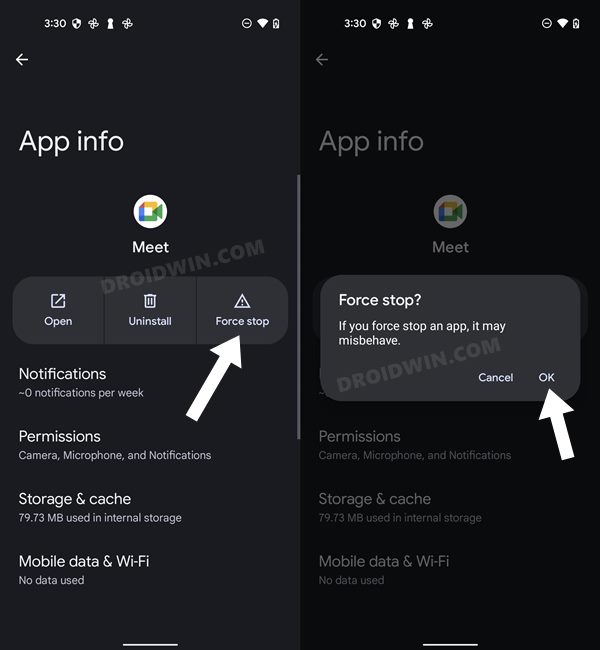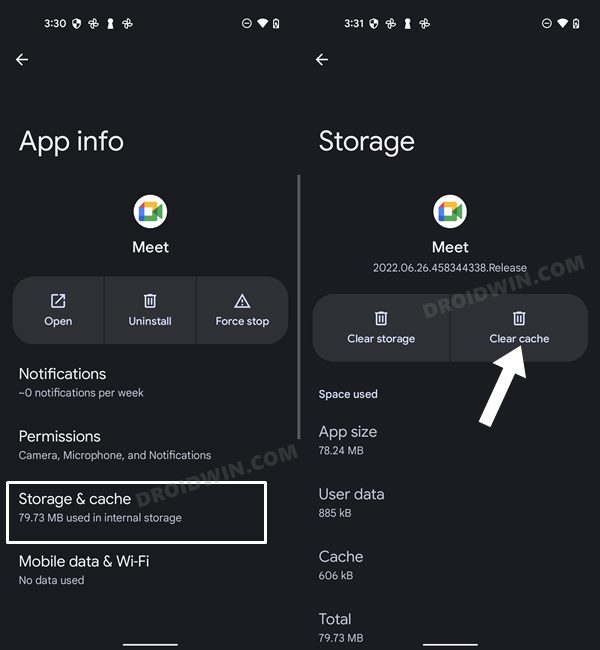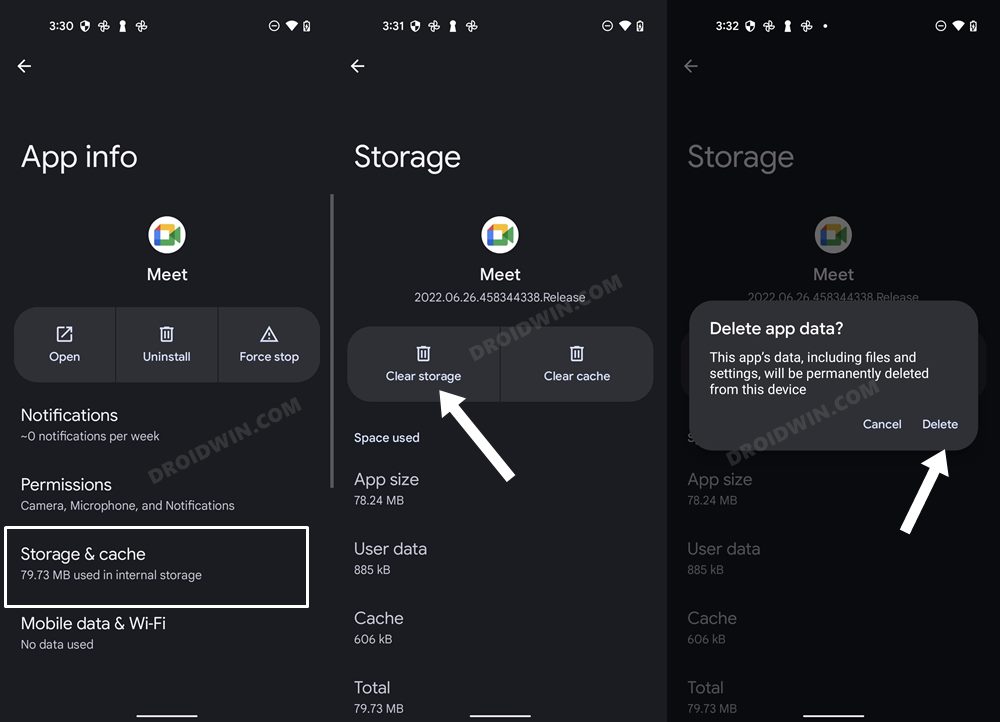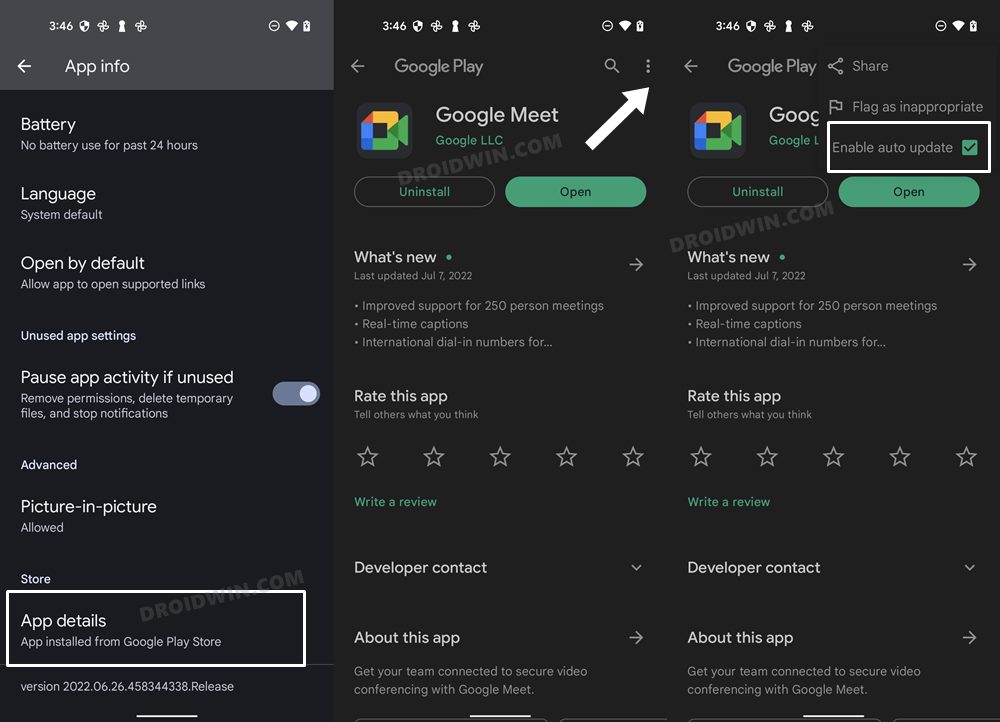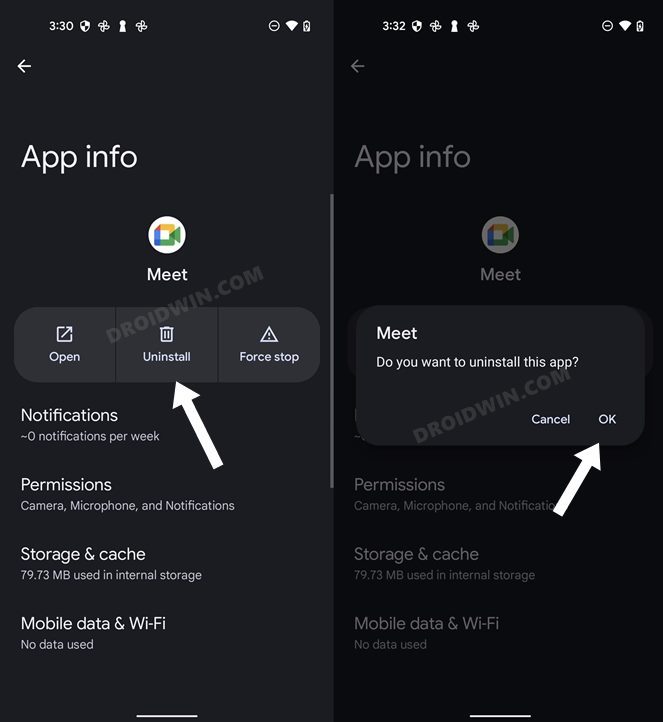In this guide, we will show you various methods to fix the “You’re already in a call” error in Google Meets. While there are a slew of video conferencing apps to choose from, however, most individual and professional workspaces are usually inclined towards the offering from the Silicon Valley giant. However, in spite of all the goodies that it has to offer, it does tend to hit a roadblock or two every now and then. And that seems to be the case right now as well.
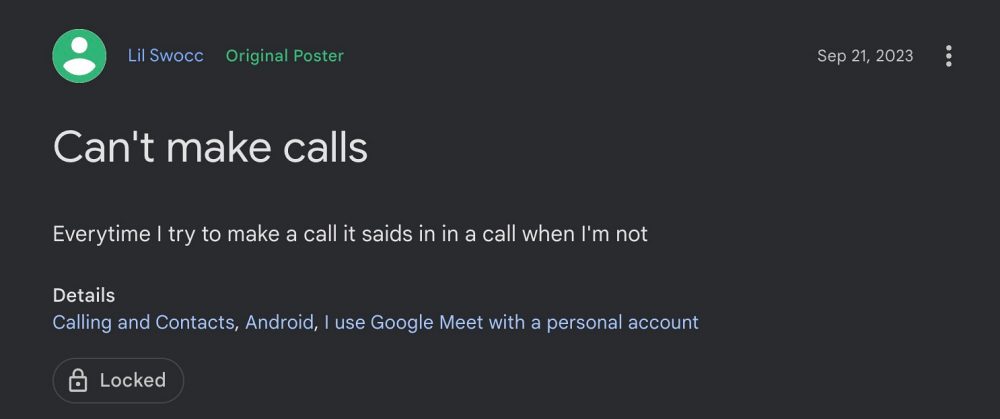
Numerous users have voiced their concern that they are getting a false error message that “You’re already in a call” in Google Meets, even though they aren’t currently in any ongoing individual or group voice calls. As a result of this bug. they could initiate or even join any video call. If you are also in the same boat, then this guide will make you aware of numerous methods to resolve this issue. Follow along.
Table of Contents
Fix Google Meet “You’re already in a call” error
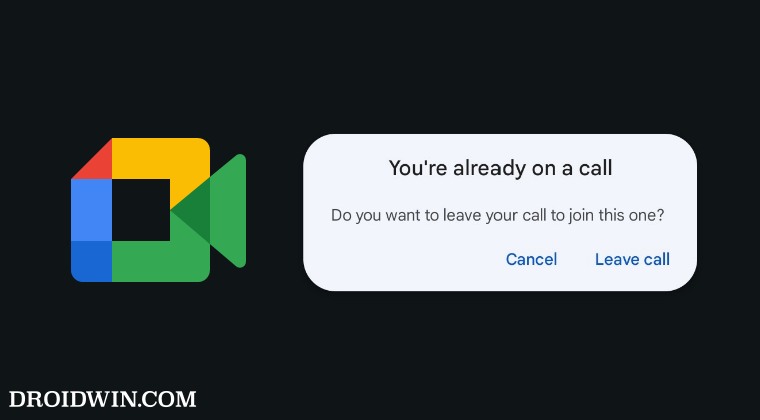
It is recommended that you try out each of the below-mentioned workarounds and then see which one spells out success. So with that in mind, let’s get started.
FIX 1: Force Stop Google Meets
If any of the app’s background process tends to get corrupted, then the repercussions are faced by the entire app as a whole. Therefore, you should consider restarting all these processes from scratch. Here’s how it could be done.
- Head over to Settings > Apps > All Apps > Meets.
- Then tap on Force Stop > OK in the confirmation prompt.
- Check if it fixes the “You’re already in a call” error in Google Meets.

FIX 2: Delete Cache Google Meets
If a lot of temporary data gets accumulated over the due course of time then not only it could slow down the app, but it might even conflict with the normal functioning of the app. Therefore, you should delete these cached data right away, as shown below:
- Head over to Settings > Apps > All Apps > Meets.
- Then go to its Storage and Cache section and tap on Clear Cache.
- Check if it fixes the “You’re already in a call” error in Google Meets.

FIX 3: Delete Data Google Meets
If the app’s data gets corrupted or outdated, then it might conflict with the proper functioning of the app. Therefore, you should delete the app data and let it repopulate a fresh instance of the same from scratch. Here’s how it could be done:
- Head over to Settings > Apps > All Apps > Meets.
- Then go to its Storage and Cache section and tap on Delete Data > OK.
- Check if it fixes the “You’re already in a call” error in Google Meets.

FIX 4: Downgrade Google Meets
In some instances, the issue might also arise if the developers end up rolling out a buggy update. In such cases, your last course of action should be to downgrade the app to its earlier stable version. Here’s how it could be done:
- To begin with, head over to the Settings menu on your device.
- Then go to Apps > See All Apps and select Meet from the list.
- Now scroll to the end and tap on App Details. You will now be taken to that app’s Play Store page.

- So tap on the overflow icon situated at the top right and uncheck Enable Auto-updates.
- Once that is done, go back to Apps > See All Apps and select the desired app from the list.
- Now scroll to the end and note out its version number somewhere.
- After that, tap on Uninstall followed by OK in the confirmation dialog box.

- Once done, head over to a trusted third-party site and download an older version of that app (re-verify it from step 3 above).
- Now just install that APK file (enable Installation from Unknown Sources, if asked). That’s it.
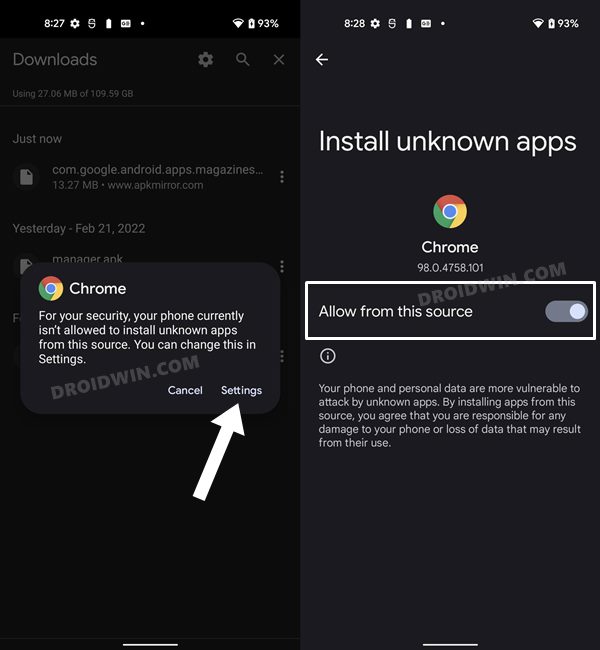
That’s it/ These were the various methods that should help you fix the “You’re already in a call” error in Google Meets. As far as the official stance on this matter is concerned, the developers are aware of this issue, but they haven’t given out any ETA for the rollout of a fix. As and when that happens, we will update this guide accordingly. In the meantime, the aforementioned workarounds are your best bet.