In this guide, we will show you various methods to remove the Google Downloading Notification from your Pixel device. While most of the alerts could easily be swayed away from the notification panel just via a simple left or right swipe, some alerts are persistent in nature and just refuses to go away until they have done their intended task. Unfortunately, that could take ages.
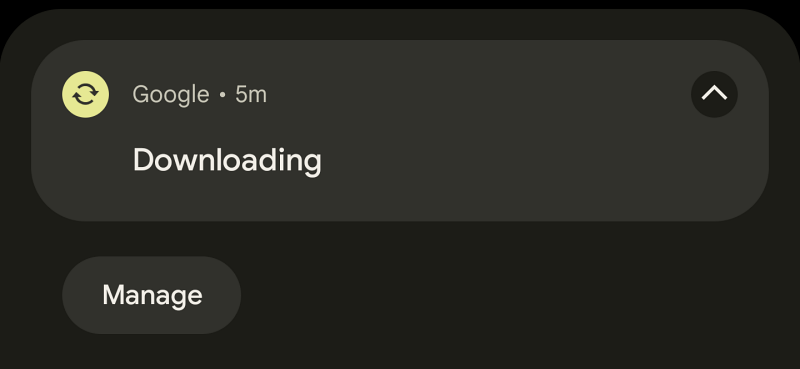
So having an unwanted alert making a permanent abode on your device for such a long time frame might not translate to the best of user experience. And one such prompt from the Silicon Valley giant falls exactly in this category. Many users have voiced their concern that they are unable to remove the Google Downloading Notification from their Pixel devices. If you are also in the same boat, then this guide will help you out. Follow along for the fixes.
Table of Contents
How to Remove Google Downloading Notification on Pixel
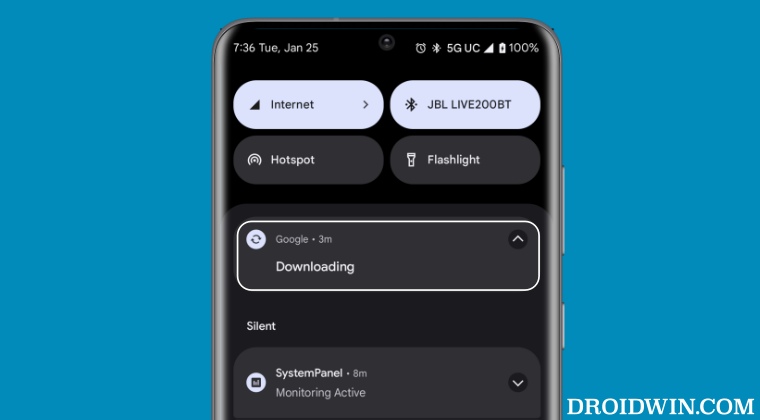
It is recommended that you try out each of the below-mentioned workarounds and then see which one spells out success. So with that in mind, let’s get started.
FIX 1: Disable Data Download Notification Channel
- To begin with, head over to Settings > Apps > All Apps.
- Then select the Google App and go to its Notification section.

- Now disable the toggle next to Data Download Notification Channel.
- This should remove the Google Downloading Notification from your device.
FIX 2: Force Stop Google App
- To begin with, head over to Settings > Apps > All Apps.
- Then select the Google App and tap on Force Stop > OK.
- This will remove the Google Downloading Notification.

FIX 3: Update the Offline Voice
- Launch the Google App, tap on your profile, and select Settings.
- Then go to Voice > Offline Speech Recognition > Languages.
- Now manually install the pending language updates. That’s it.

These were the three different methods that should help you remove the Google Downloading Notification from your Pixel device. If you have any queries concerning the aforementioned steps, do let us know in the comments. We will get back to you with a solution at the earliest.
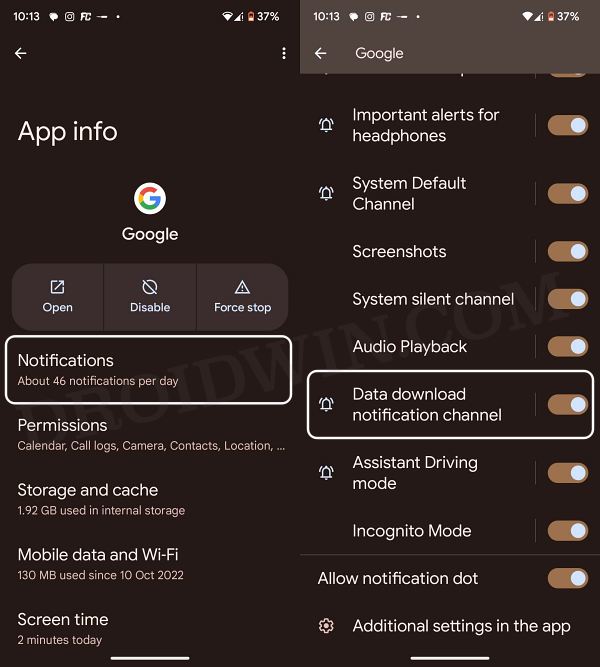
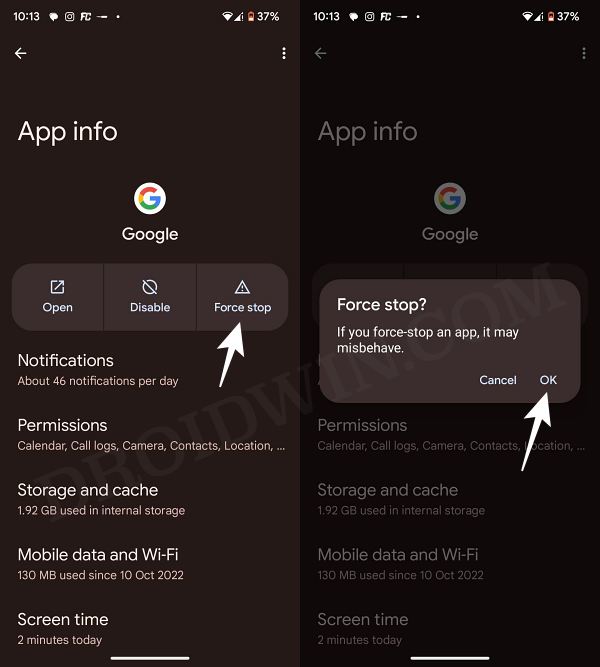









Adam
Tried the last option, it made most sense as it was a new phone pixel 7
Many thanks