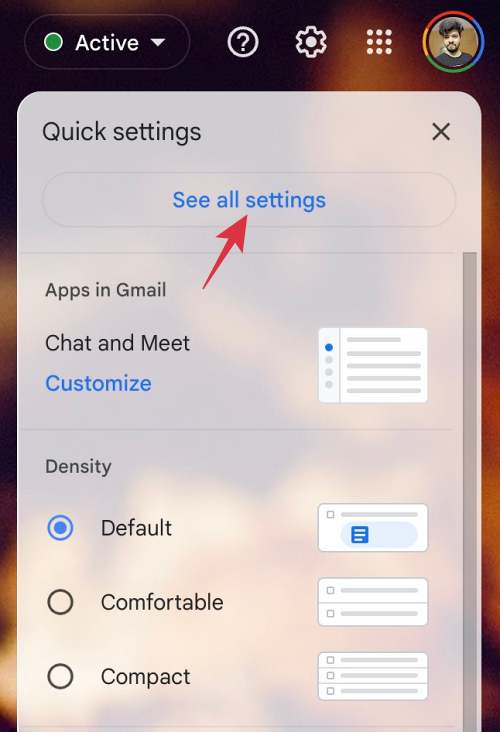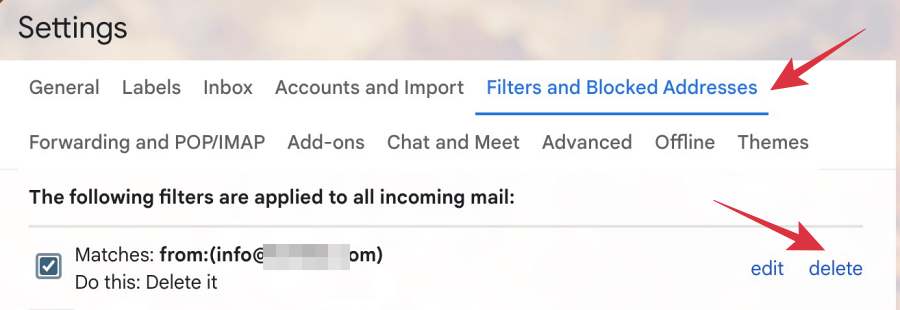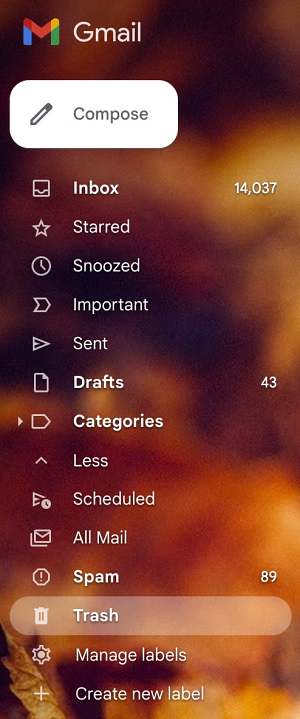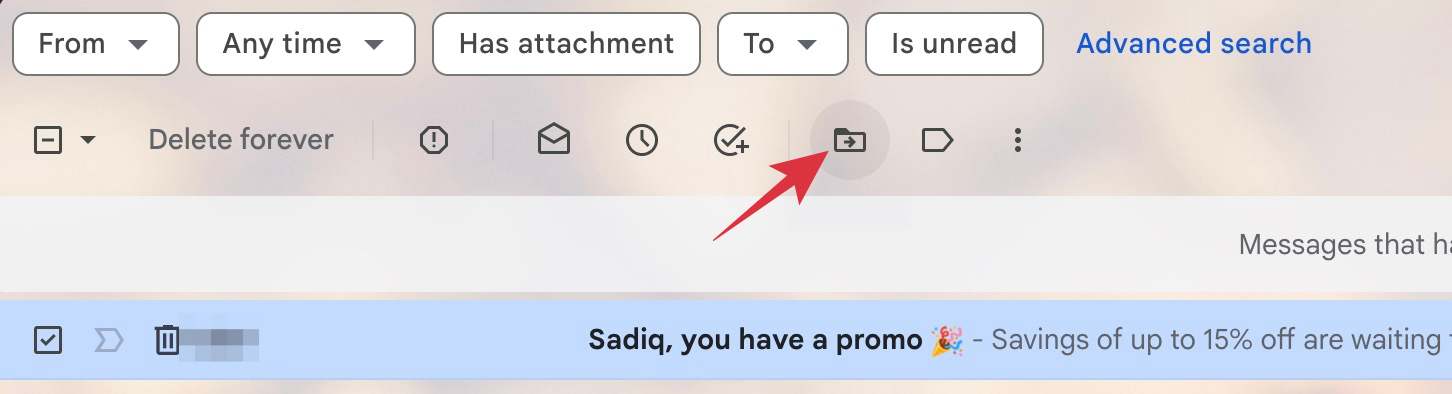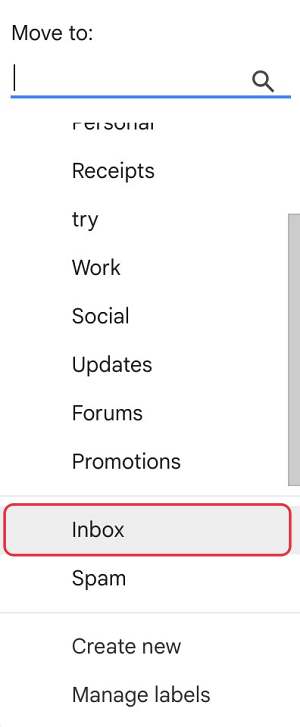In this guide, we will show you a couple of workarounds to fix the issue of Gmail Emails suddenly disappeared or missing. When it comes to email service providers, then there’s no denying the fact that the offering from the search engine giant is the best in this domain. However, with such a huge set of the userbase, it’s also along the obvious lines that if it gets bugged with an issue, then the repercussions will be faced by quite a lot of users.
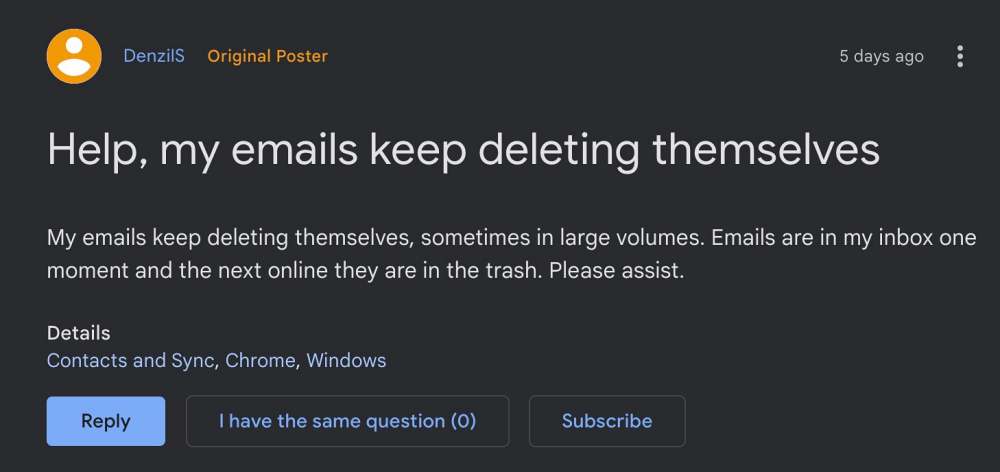
And that is indeed the case now. Numerous users have voiced their concern that many emails in their Gmail are suddenly disappearing or have gone missing. There are no traces of those emails whatsoever. With emails being a major cogwheel in our professional life, the fact that they are vanishing into thin air definitely needs to be addressed at the earliest. And in this guide, we will help you with just that. So without further ado, let’s get started.
Table of Contents
Fix Gmail Emails disappeared or missing
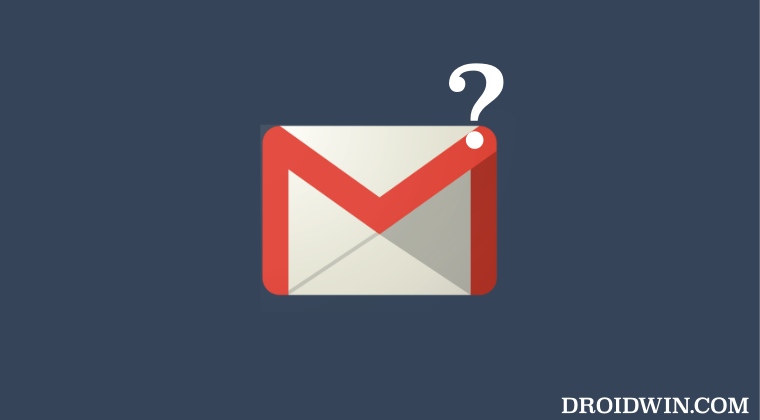
It is recommended that you try out each of the below-mentioned workarounds and then see which one spells out success for you. So with that in mind, let’s get started.
FIX 1: Delete Email Filters
If you have created any rules that will automate the process of managing your emails, then there could be a possibility that those filters might not be working along the expected lines. Therefore, your best course of action might be to delete those filters and let Gmail work in a stock environment. Here’s how it could be done:
- Open Gmail, click on the settings icon situated at the top right, and select See All Settings.

- Then go to the Filters and Block Address tab, select the concerned filters, and hit Delete.

- Now check if it fixes the issue of Gmail Emails suddenly disappeared or missing.
FIX 2: Check Trash Folder
There have been many reports that the emails are automatically sent to the trash folder. Whether it’s the received emails, sent, or saved in draft, all of them tend to be transferred to the bin after a few seconds. Therefore, you will have to manually transfer those emails back to their concerned folder. While this would call for a lot of manual efforts, but as of now, this might be your best and more importantly only bet. So give it a try using the below-listed steps:
- Open Gmail, expand the Categories section from the left-hand side, and select Trash.

- Then select the concerned emails and click on the ‘Move to’ icon situated at the top menu bar.

- Now select the desired location from the list [Inbox, Sent, etc] to send that email there.

That’s it. These were the two different methods that might help you fix the issue of Gmail Emails suddenly disappeared or missing. As far as the official stance on this matter is concerned, the developers are yet to acknowledge this issue, let alone give out any ETA for the rollout of a fix. As and when any of these two things happen, we will update this guide accordingly. In the meantime, the aforementioned workaround is your best bet.