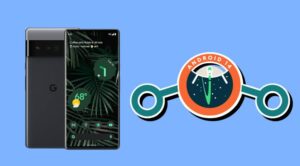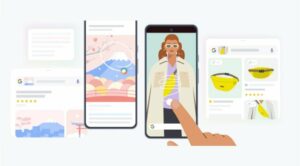In this guide, we will show you a handy workaround to fix the storage not working issue on Pixel 6A/6/pro after installing the Android 14 update. The fourteenth iteration of the OS build started its developer testing phase all the way back in February before moving over to the beta phase and finally to the stable state after around 6-7 releases. So we could at least expect that all the major bugs would have been ironed out by now. Unfortunately, that seems to be far from the truth.
![]()
This is because right after installing the latest Android 14 update, many Pixel 6A/6/Pro users have voiced their concern that they can no longer access their device’s storage! While some are getting low on storage prompts others have been notified that their storage is full, both of which are false alerts. To make matters worse, users aren’t able to take photos or record videos via the camera because the app isn’t able to save them.
![]()
Likewise, apps like Google Photos aren’t able to save the photos in their original quality and are only storing their cached copy, which is non-recognizable even in the preview window. Most concerning among them all is the fact that you cannot even install or uninstall an application from your device. All in all, any task that requires access to your storage is currently not possible.
![]()
However, this issue will only impact those users who already had multiple profiles enabled on Android 13 and have since then updated their device to Android 14. If you have this feature turned off or enabled it after updating to Android 14, then you won’t be impacted by this issue. With that said, if your Pixel 6A/6/Pro is affected by the storage not working issue on Android 14, then the below workaround might come in handy. Follow along.
Fix Storage not working on Pixel 6A/6/Pro after Android 14 update
![]()
As of now, the only workaround that is spelling out success for users involves factory resetting the device. [which could be done from Settings > System Reset Options > Erase All Data > Erase All Data]. However, many users have said that since they cannot even view their photos and videos in Google Photos, how will they back them up in the first place?
![]()
Moreover, why should a user have to end up resetting their device and losing all their valuable data for such a grave mistake being committed on the part of the OEM, with the only fault of the user being that they have installed the official stable OS update! All in all, it really seems that months of regressive testing by the developers and beta testers alike doesn’t really add up to much benefits, at least in this scenario.
As far as the official stance on this matter is concerned, the developers are yet to acknowledge this issue, let alone give out any ETA for the rollout of a fix [even though it was first reported on the 7th of October]. As and when there is any further development, we will update this guide accordingly. In the meantime, the aforementioned workaround is your best bet.