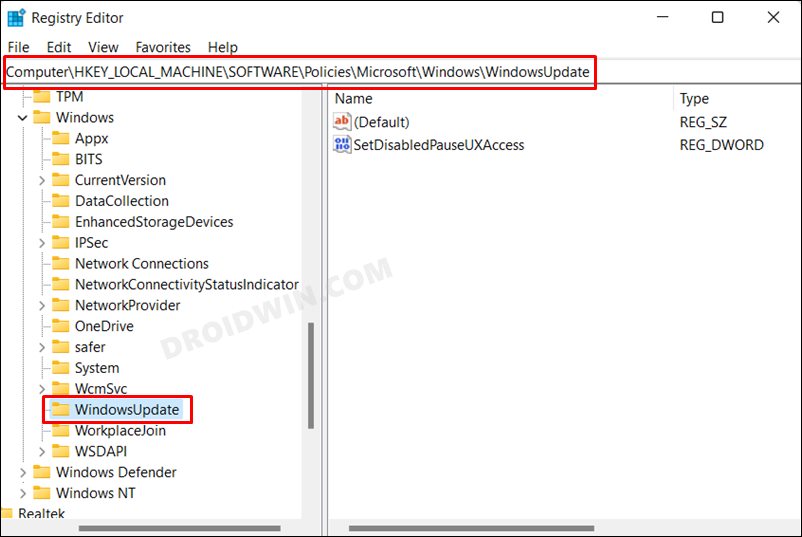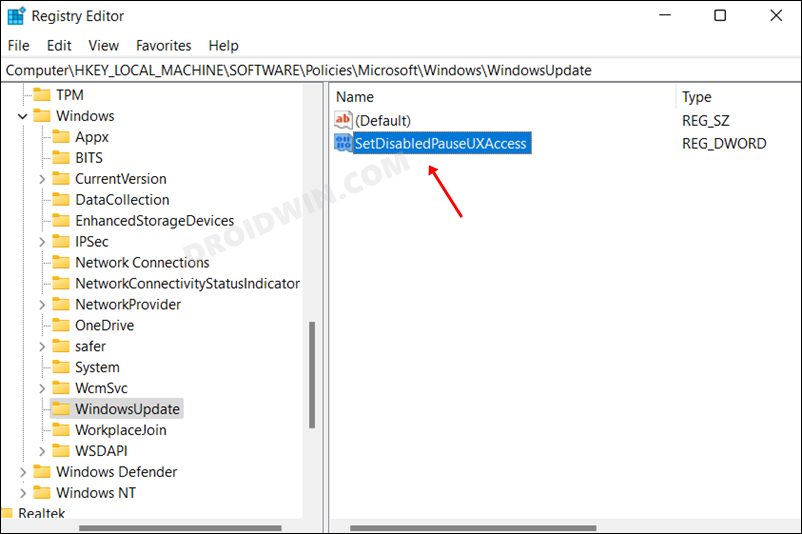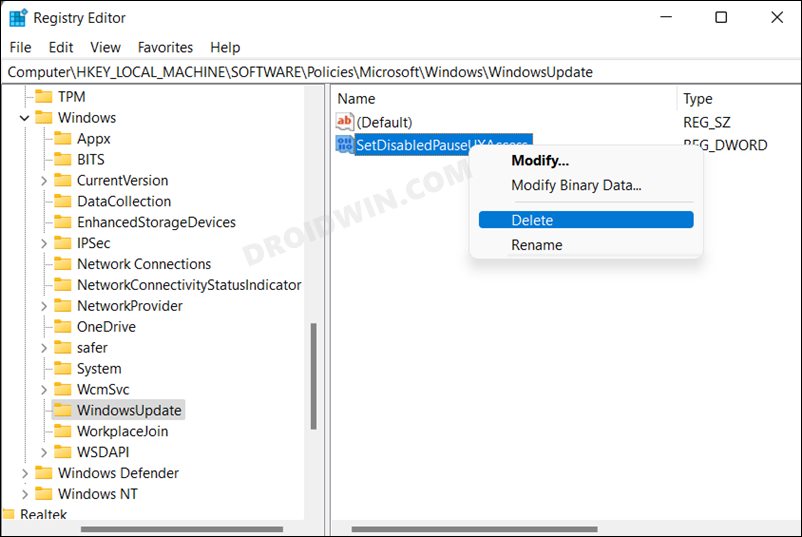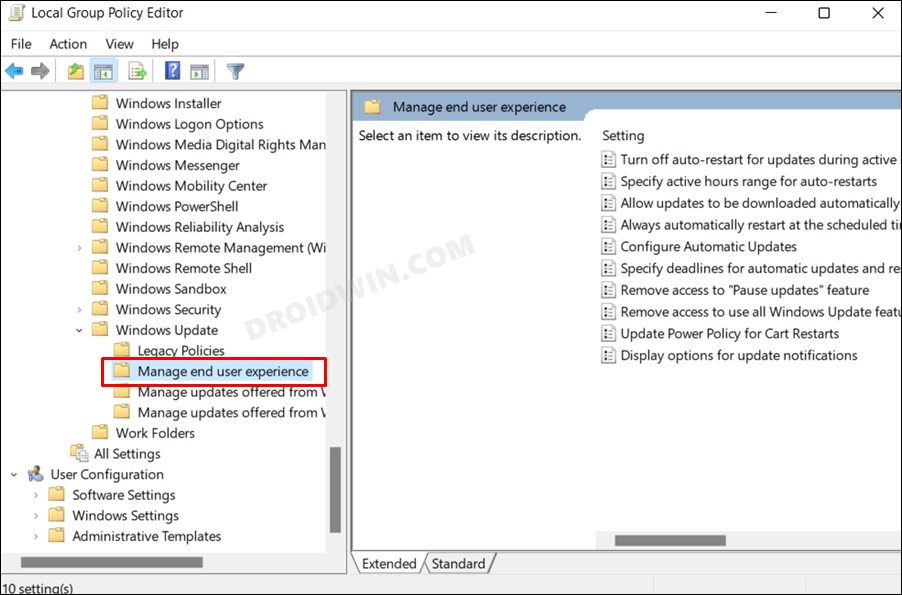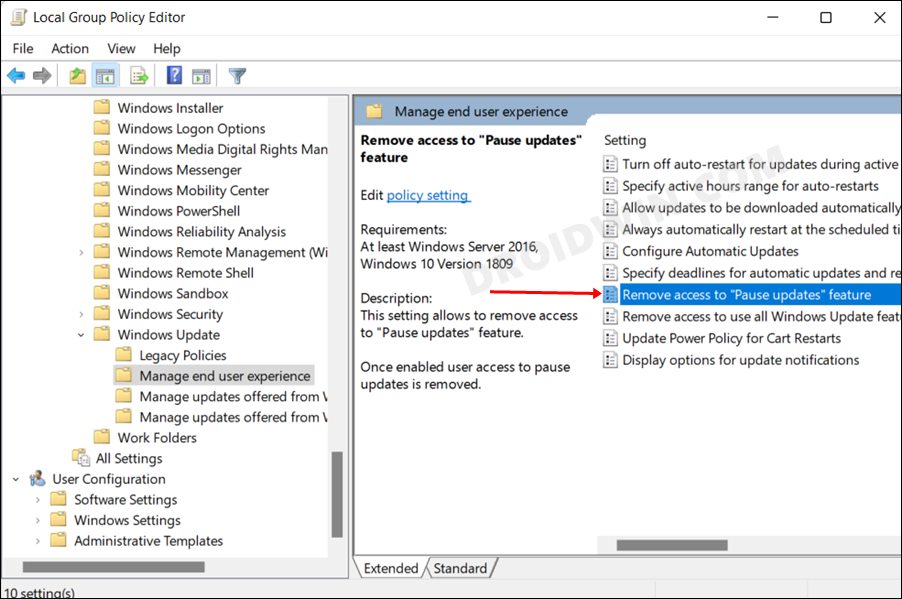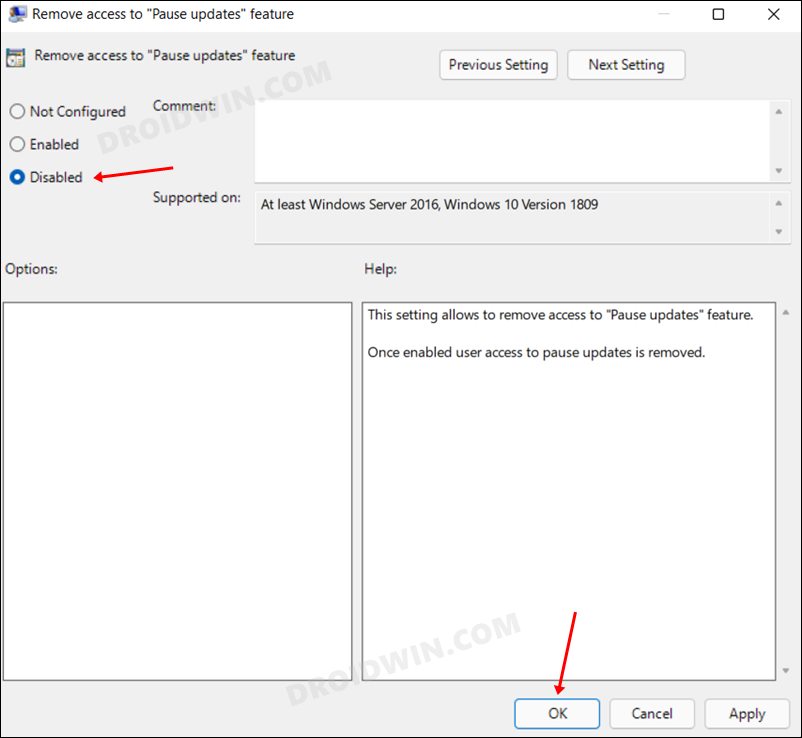In this guide, we will show you two different methods to fix the Pause Updates option being greyed out in Windows 11. The Redmond giants roll out two different upgrades- Feature and Quality updates. The former is released twice or thrice a year and tends to bring in new features and goodies to the OS. On the other hand, the Quality updates are released at regular intervals and are aimed at improving performance, enhancing security, and ironing out the underlying bugs.
Microsoft has given out granular controls to the end-users as to how they wish to download and install these updates. In this regard, Pause Updates is one of the most-nifty features that allows you to pause the update cycle from 1 week to 5 weeks. However, some users have voiced their concern that this Pause Updates option is greyed out in their Windows 11 PC. If you are also in the same boat, then this guide will help you in rectifying this issue. Follow along.
Table of Contents
Fix Pause Updates Option Greyed Out in Windows 11
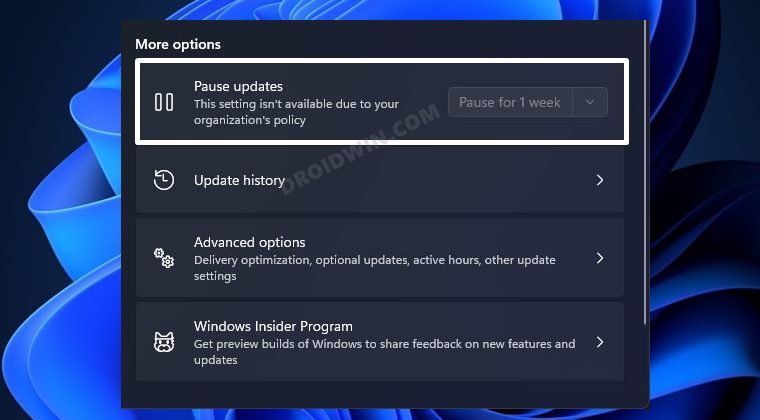
We have shared two different methods to resolve this bug- using Registry Editor and Group Policy Editor. Go through both these methods and try out the one that is in sync with your requirement.
Using Registry Editor
- Head over to the Start Menu, search Registry Editor, and open it.
- Then copy-paste the below location in its address bar and hit enter
Computer\HKEY_LOCAL_MACHINE\SOFTWARE\Policies\Microsoft\Windows\WindowsUpdate

- Now select the WindowsUpdate folder. On the right-hand side, you would see “SetDisabledPauseUXAccess”.

- Right-click on it [SetDisabledPauseUXAccess] and select Delete. Then click Yes in the confirmation dialog box.

- That’s it. This should fix the Pause Updates option greyed out in Windows 11.
Via Group Policy
- To begin with, enable the Local Group Policy Editor on your PC.
- Then bring up Run via Windows+R, type in the below command, and hit Enter:
gpedit.msc
- It will open the Group Policy Editor. Go to the below location from its left-hand side:
Computer Configuration > Administrative Templates > Windows Components > Windows Update > Manage end-user experience

- Now go to the right-hand side and double click on the ‘Remove access to Pause updates feature’ policy to open it.

- Select Disabled and click OK to save it.

- After that, launch CMD as an administrator and execute the below command:
gpupdate /force
- It will force the policy changes right away. And this, in turn, will rectify the underlying issue as well.
So with this, we round off the guide on how you could fix the Pause Updates option greyed out in Windows 11. We have listed two different methods for the same. do let us know which one worked out in your favor. Likewise, all your queries are welcomed in the comments section below.