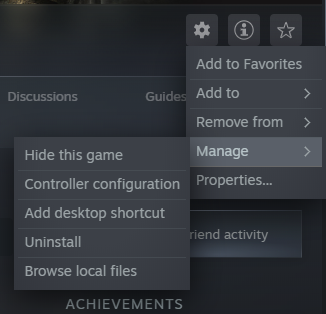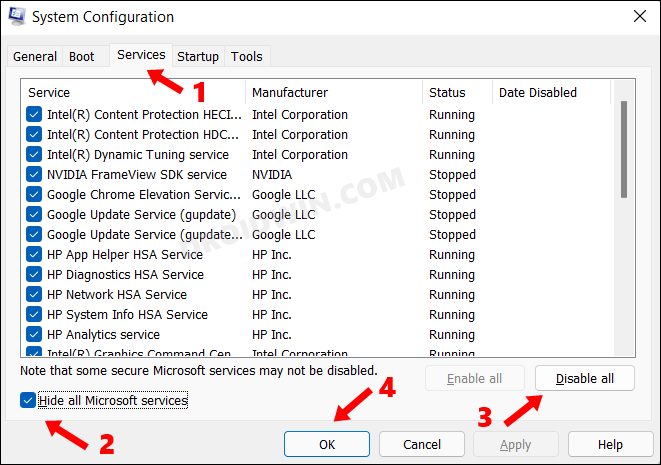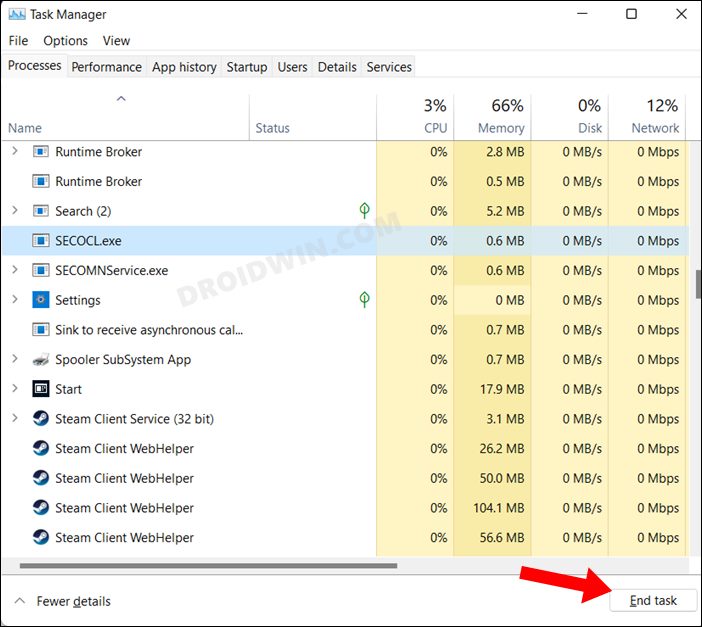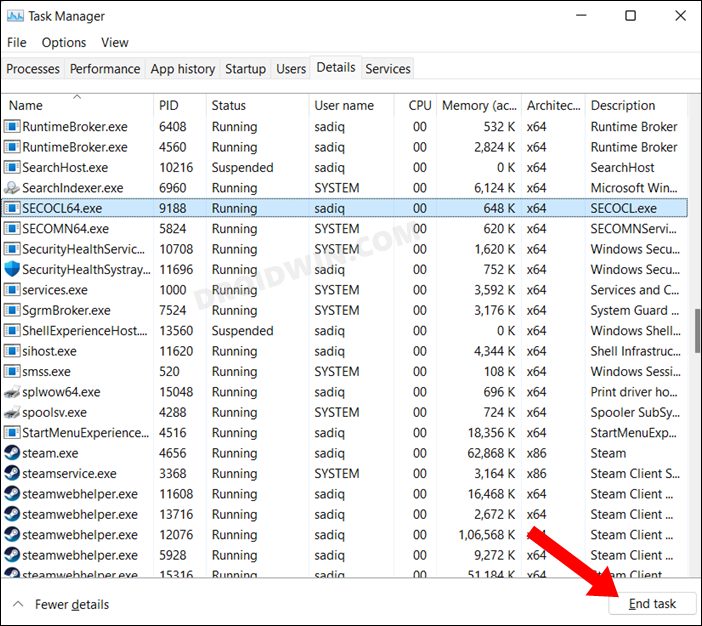In this guide, we will show you various methods to fix the Lost Ark not loading issue due to EasyAntiCheat (EAC) bug. When we talk about the massively multiplayer online action role-playing game genre, then there are quite a few noteworthy names that have made a name for themselves. But in spite of this cut-throat competition in this domain, Lost Ark has still managed to carve out a rich fanbase for itself. The incorporation of both the PvP and PvE elements has further added to the gameplay’s intriguing factor.
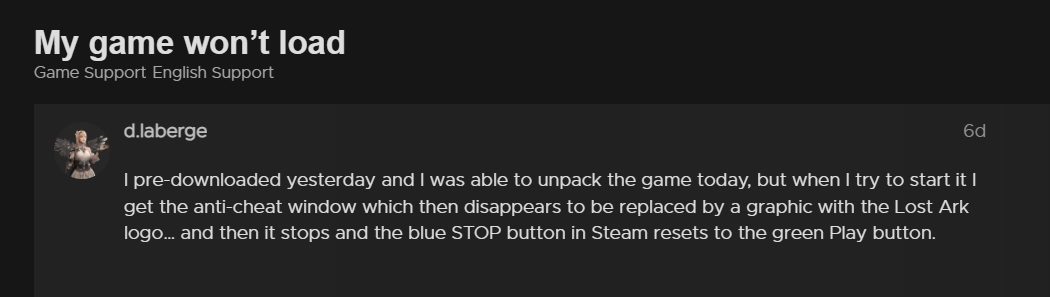
But keeping all these goodies attached, the game isn’t free from its fair share of issues either. At the time of writing, various users have voiced their concern that they are unable to go past the EAC screen. As soon as they reach the EasyAntiCheat screen, Lost Ark either crashes or force-close right at that instance itself. Apart from that, some users are also getting the following two error messages:
Cannot Find WININET.dll. Please re-install this application
Easy Anti-Cheat window. Untrusted system file (uxtheme.dll)
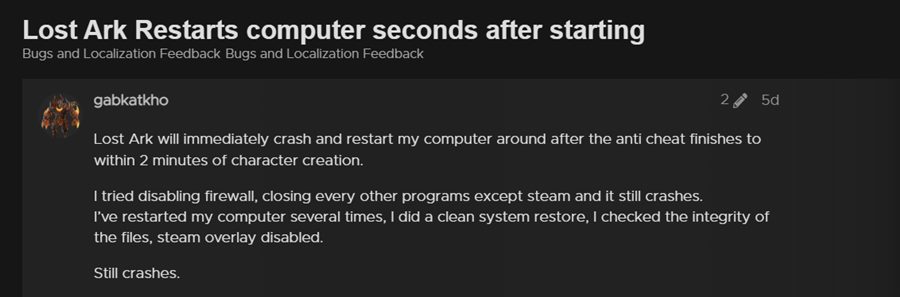
If you are also getting bugged with the Lost Ark not loading issue due to EasyAntiCheat (EAC) bug, then this guide shall help you out. In this tutorial, we will make you aware of a couple of workarounds that would help you rectify this issue once and for all. So without any further ado, let’s get started.
Table of Contents
Fix Lost Ark not loading due to the EasyAntiCheat EAC bug

There exist three different workarounds to resolve this issue. It is recommended to try out both of them and then see which one spells out success for you.
FIX 1: Repair/Reinstall EasyAntiCheat
Your first course of action should be to repair the EAC functionality, and if it doesn’t work out, then take the nuclear route of uninstalling and reinstalling it. Here’s how it could be done:
- To begin with, launch Steam, go to its Library, and select Lost Ark.
- Then click on the gear icon and select Manage.
- After that, select Browse local files and open the EasyAntiCheat folder.

- Now double click on the EasyAntiCheat_Setup.exe file to start the process.
- First off, select the Repair option and check if it works out for you.
- If your answer is in a negative tone, then proceed with the re-installation method.
- Check if it fixes the Lost Ark not loading issue due to EasyAntiCheat (EAC) bug.
FIX 2: Hide Third-Party Services
In some instances, third-party app services could also conflict with the game’s background processes. To verify if that is the case this time around as well, you should temporarily disable these services and then verify the results. So refer to the below instructions to try it out:
- Bring up the Run dialog box via Windows+R shortcut keys.
- Then type in the below command and hit Enter to open System Configuration.
msconfig
- Now go to the Services tab and checkmark Hide All Microsoft Services.

- After that, click on Disable all. It will disable all the non-Microsoft services.
- Once done, hit Apply > OK to save the changes.
- Verify if it fixes the Lost Ark not loading issue due to EasyAntiCheat (EAC) bug.
FIX 3: Disable Proxy/VPN Related services
There could be a few startup processes that might be running in the background and hence interfering with the anti-cheat. These processes tend to continuously churn out their functionalities in the backend, even if you are currently not running a VPN app in the foreground. Therefore, you should consider temporarily disabling such processes and then check out results. Here’s how:
- Launch Task Manager via Ctrl+Shift+Esc shortcut keys.
- Then go to its Processes tab and if you find any VPN-related process there, then select it and End Task.

Reference Image - Likewise, do the same under the Background Processes section.
- After that, go to the Details tab and do the same for all the VPN-related executable files.

Reference Image - Now verify if the underlying bug has been resolved or not.
So these were the two different methods to fix the Lost Ark not loading issue due to EasyAntiCheat (EAC) bug. As far as the official stance on this matter is concerned, the developers haven’t yet addressed this EAC issue. Although they are releasing quite a few hotfix updates at regular intervals, but this one is yet to be looked upon.
As and when they do so or give out an ETA for the rollout of a fix, we will update this post accordingly. In the meantime, the aforementioned workarounds are your best bet. And on that note, we round off this guide. All your queries are welcomed in the comments section.