In this guide, we will show you the steps to fix the iOS 17 Verification Failed wherein the device is stuck on Updating Apple ID Settings. The seventeenth iteration of the OS has recently been rolled out by the Cupertino giant. And with that, there are a slew of intriguing goodies to look forward to. Even though the OS is still in the testing phase at the time of writing, many users are eager to welcome it abode onto their device. However, that is proving to be easier said than done.
Numerous users have voiced their concern that they are getting a “Verification Failed- There was a problem connecting to the server” error message and their device is stuck on the Updating Apple ID Settings screen. They have double-checked and there’s nothing wrong with the network. So this begs the all-important question- is there a fix? Well, there does exist a nifty workaround that might help you rectify this bug. So without further ado, let’s check it out.
Fix iOS 17 Verification Failed: Stuck on Updating Apple ID Settings
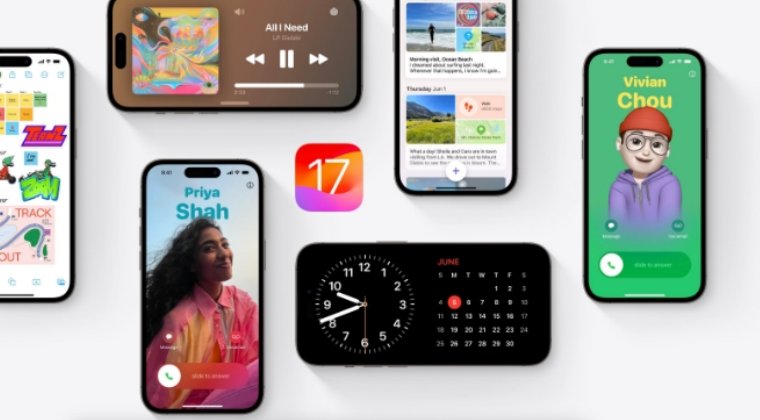
As of now the only workaround that is spelling out success for the users involves erasing and restoring their device via the Recovery Mode [DFU]. However, the process will wipe off all the data from your device, so please take a backup of all your data beforehand and only then proceed with the below steps:
- Connect your iPhone to your computer with a USB cable.
- Then press and quickly release the volume up button.
- Now press and quickly release the volume down button.

- Then press and hold the side button until you see the recovery mode.
- Now open Finder and select your device. You’ll get a prompt, click on Restore.

- Wait for the process to complete. Once done, your device should boot to the OS.
That’s it. This should help you fix the iOS 17 Verification Failed wherein the device is stuck on Updating Apple ID Settings. If you have any queries concerning the aforementioned steps, do let us know in the comments. We will get back to you with a solution at the earliest.
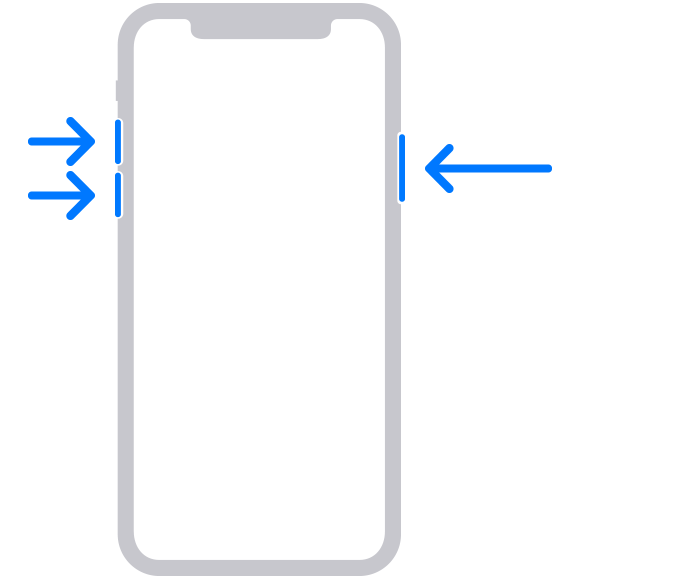
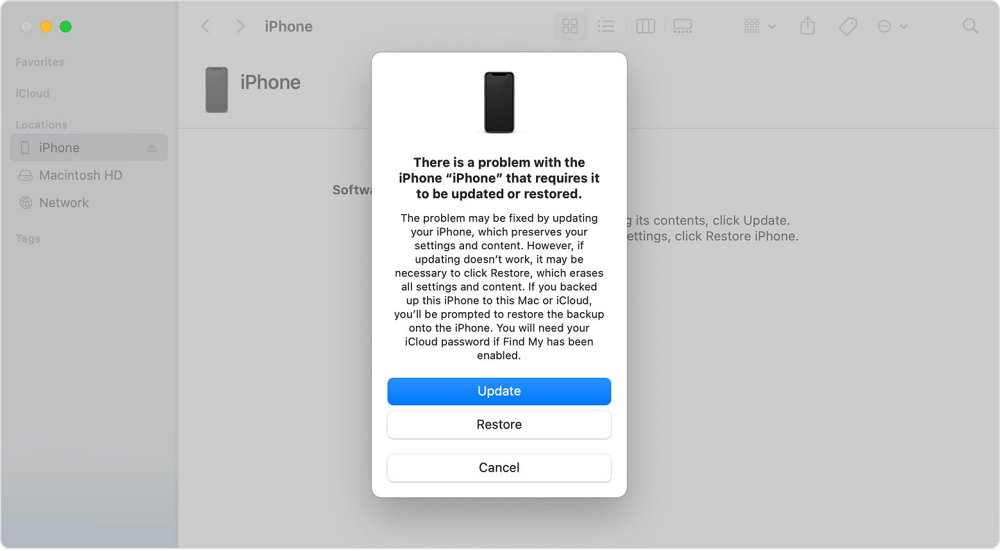








Austin Rainwater
A less destructive solution than wiping your iPhone is to use Siri to turn on Airplane Mode.
I was able to say “Hey Siri, turn on Airplane Mode.” Siri doesn’t show up, but you will see the orange dot showing microphone use. Then the airplane icon.
Here are the steps for this method:
1. Restart the iPhone. If holding the side button doesn’t work, press volume up, volume down, and then hold the side button until the Apple logo appears.
2. Once your phone boots, unlock your phone. Do NOT hit Continue yet.
3. Turn on Airplane Mode. So far, Siri is the only way I know to do it. (As an alternative, I’ve seen suggestions of using an unplugged microwave as a faraday cage).
4. Continue. It will ask you to connect to a WiFi network. Proceed without WiFi.
5. Accept the terms and conditions.
6. Viola! You should be able to get into your phone without deleting anything.
I think this has something to do with terms and conditions. When you set up an iPhone, it is designed to not work until it can report to Apple that you’ve accepted them, and something in that reporting process appears to be broken. Thankfully, it looks like iPhones don’t require it if your phone doesn’t have an internet connection.
Hopefully, this issue is resolved before the full release of iOS 17. But I’m leaving this comment in case it is not.
Zach
If this doesn’t work for you then try DFU mode