In this guide, we will show you the steps to fix the auto brightness and screen flicker issue on your OnePlus 11R. If you are looking to get your hands on a budget device that beholds a feature-rich specs sheet with tons of goodies, then this offering from the Chinese OEM might just be the right device to opt for. However, the same sentiments cannot be echoed by tech enthusiasts.
If the fiasco surrounding the MSM Tool wasn’t enough, there’s now another infuriating issue being reported by many. Most of the users who have converted their OnePlus 11R [Ace 2] from ColorOS to OxygenOS are reporting that they are now constantly getting bugged with Auto brightness and screen flicker issues. If you are also in the same boat, then this guide will make you aware of a nifty workaround to rectify this issue. Follow along.
Table of Contents
Fix Auto Brightness & Screen Flicker Issue on OnePlus 11R

The below process will wipe off all the data from your device, so please take a complete device backup beforehand. Droidwin and its members wouldn’t be held responsible in case of a thermonuclear war, your alarm doesn’t wake you up, or if anything happens to your device and data by performing the below steps.
STEP 1: Install Android SDK
 First and foremost, you will have to install the Android SDK Platform Tools on your PC. This is the official ADB and Fastboot binary provided by Google and is the only recommended one. So download it and then extract it to any convenient location on your PC. Doing so will give you the platform tools folder, which will be used throughout this guide.
First and foremost, you will have to install the Android SDK Platform Tools on your PC. This is the official ADB and Fastboot binary provided by Google and is the only recommended one. So download it and then extract it to any convenient location on your PC. Doing so will give you the platform tools folder, which will be used throughout this guide.
STEP 2: Enable USB Debugging and OEM Unlocking
Next up, you will have to enable USB Debugging and OEM Unlocking on your device. The former will make your device recognizable by the PC in ADB mode. This will then allow you to boot your device to Fastboot Mode. On the other hand, OEM Unlocking is required to carry out the bootloader unlocking process.
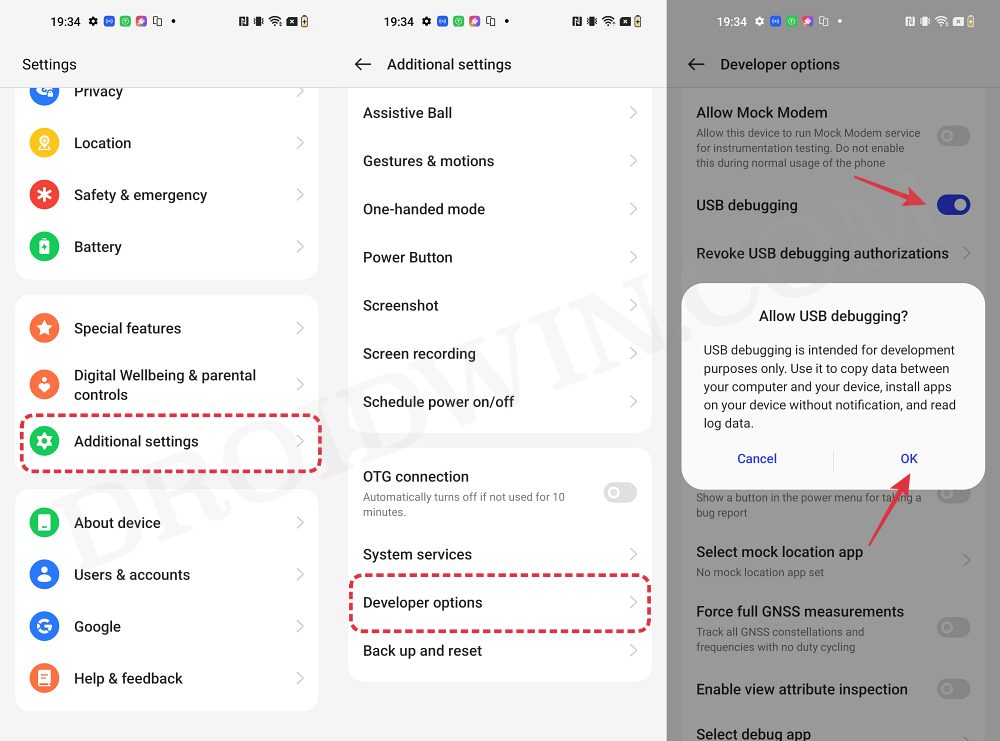
So head over to Settings > About Phone > Tap on Build Number 7 times > Go back to Settings > System > Advanced > Developer Options > Enable USB Debugging and OEM Unlocking.
STEP 3: Unlock Bootloader on OnePlus 11R
After this, you will have to unlock the bootloader on your device. Do keep in mind that this process will wipe off all the data and might nullify the device’s warranty as well. So if that’s all well and good, then refer to our comprehensive guide on How to Unlock Bootloader on OnePlus 11R.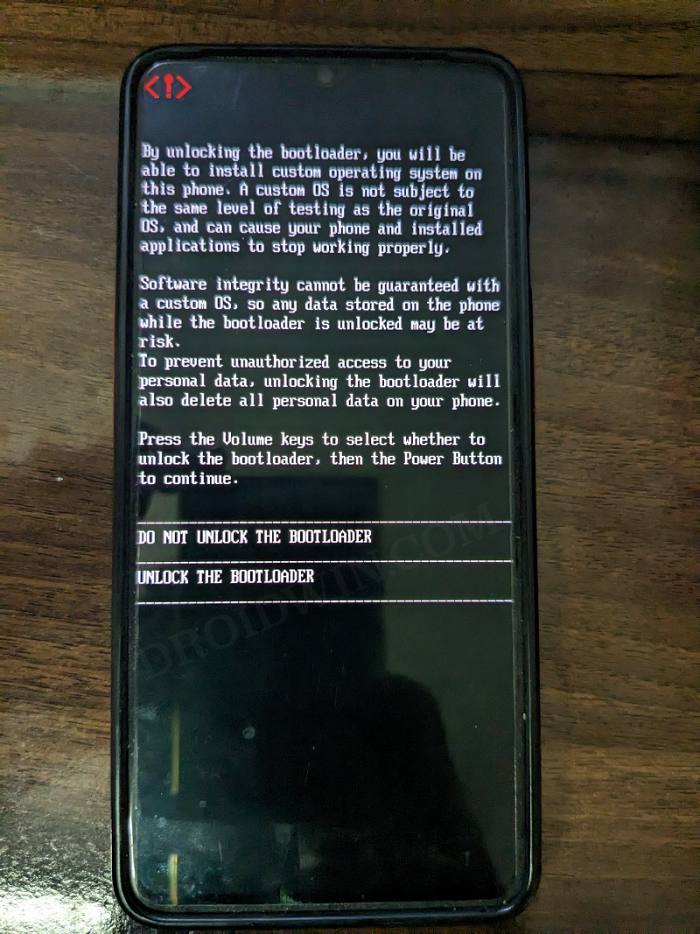
STEP 4: Download OnePlus 11R Firmware
Download and extract the firmware version CPH2449 GLO A.10 on your PC.
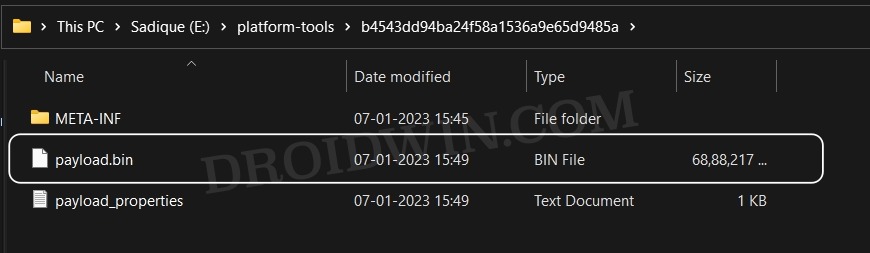
STEP 5: Boot OnePlus 11R to Fastboot Mode
- Now connect your device to the PC via a USB cable. Make sure USB Debugging is enabled.
- Then head over to the platform-tools folder, type in CMD in the address bar, and hit Enter. This will launch the Command Prompt.

- Type in the following command in the CMD window to boot your device to Fastboot Mode
adb reboot bootloader

- To verify the Fastboot connection, type in the below command and you should get back the device ID.
fastboot devices

STEP 6: Flash OnePlus 11R Firmware via Fastboot Enhance
- To begin with, download and extract Fastboot Enhance.
- Then launch it, go to Payload Dumper, and click Browse.

- Select the extracted payload.bin file of the stock ROM and hit Open.
- Then checkmark Ignore Unknown Partitions.
- Now go to the Fastboot Virtualization tab and click on Flash payload.bin.
- Once done, click on the Reboot to FastbootD button. Your device will boot to FastbootD Mode.

- As before, checkmark Ignore Unknown Partitions and then flash the payload.bin.

STEP 7: Flash ocdt on OnePlus 11R
- To begin with, grab hold of the ocdt.img [CPH2449.img] from here.
- Then rename it to ocdt.img and transfer it to the platform-tools folder.
- Now boot your device to Fastboot Mode via the below command:
adb reboot bootloader
- Then type in the below command to flash the ocdt.img:
fastboot flash ocdt ocdt.img
- Now execute the below command to boot your device to the OS
fastboot reboot
- Then skip the setup and do not set any PIN/pattern/password.
- Let the device boot to the OS and then you may carry out the desired task.
That’s it. These were the steps to fix the auto brightness and screen flicker issue on your OnePlus 11R. Do note that after successfully carrying out the aforementioned steps, some users have then relocked the bootloader [via fastboot flashing lock]. However, I wouldn’t advise doing so as it could spell trouble in the long run [even more so since there is no unbrick tool available].

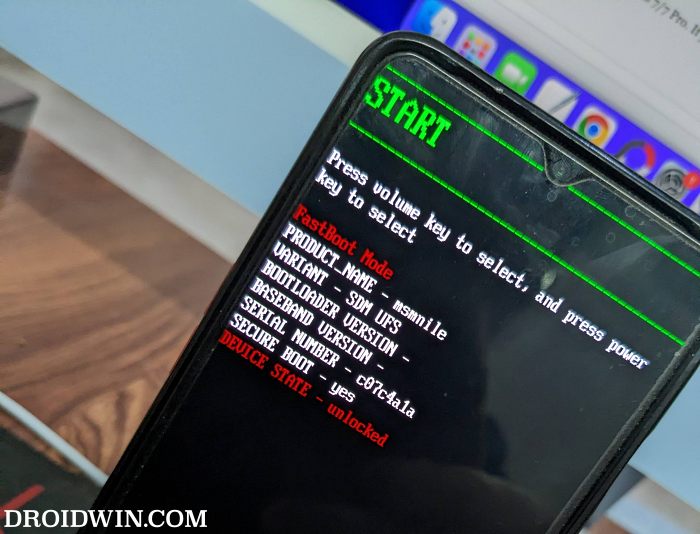


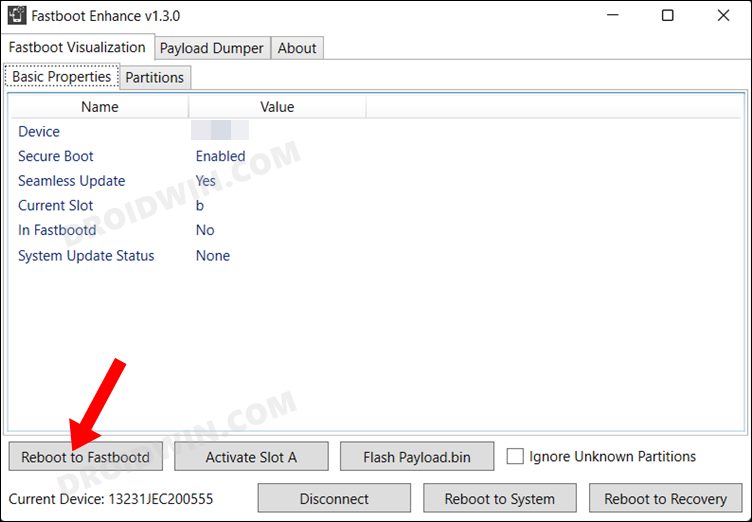
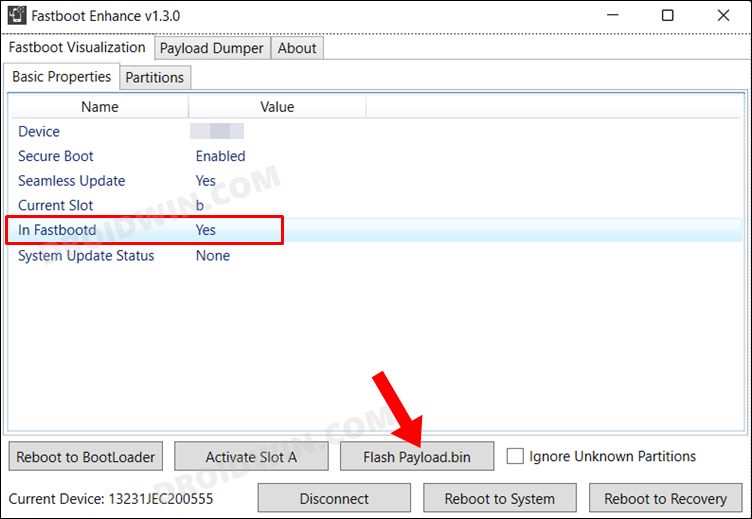








Fazal
Having same problem any will this process will solve the issue?
lisa
OnePlus 11R Firmware VERSION is normaly CPH2487 and no CPH2449.
Bin
Oneplus 11r or oneplus 11? I see your post like oneplus 11 (link and name firmware, ocdt…)