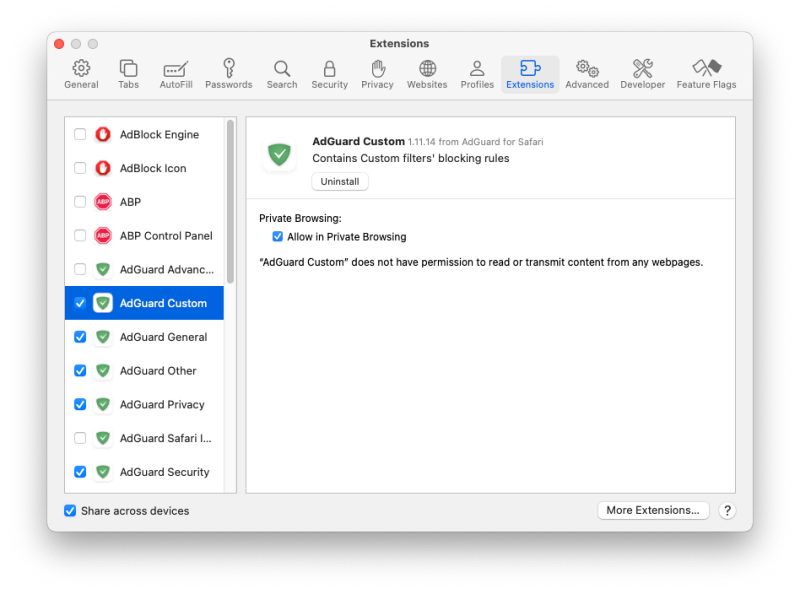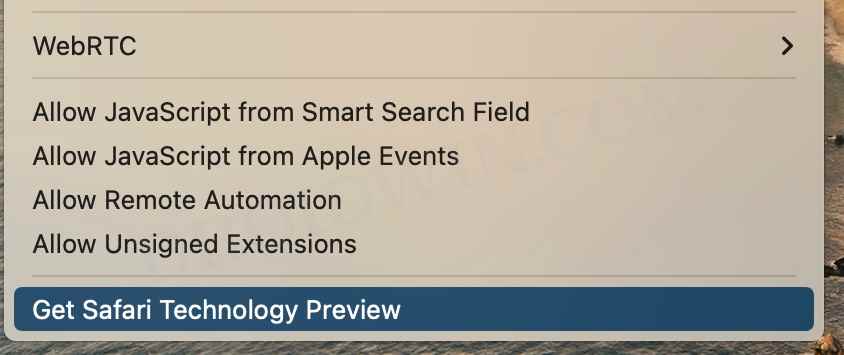In this guide, we will show you a couple of handy methods to fix the issue of missing extensions from Safari 17. When it comes to web browsers, Apple users are usually content with the in-built stock offering. Apart from being able to checkmark all the prerequisites, its seamless integration with other Apple devices makes it to go-to choice for those sets of users. Moreover, with the release of the macOS Sonoma, the browser has been blessed with a new update as well.
While the major talking point is the support for profile [finally!], however, that isn’t the only one. Many users have voiced their concern that numerous extensions have suddenly gone missing from their Safari browser right after installing its 17th iteration, alongside the macOS Sonoma. If you are also getting bugged by this issue, then this guide will make you aware of a couple of nifty workarounds that should help you resolve it. Follow along.
Table of Contents
Fix Extensions Disappeared in Safari 17
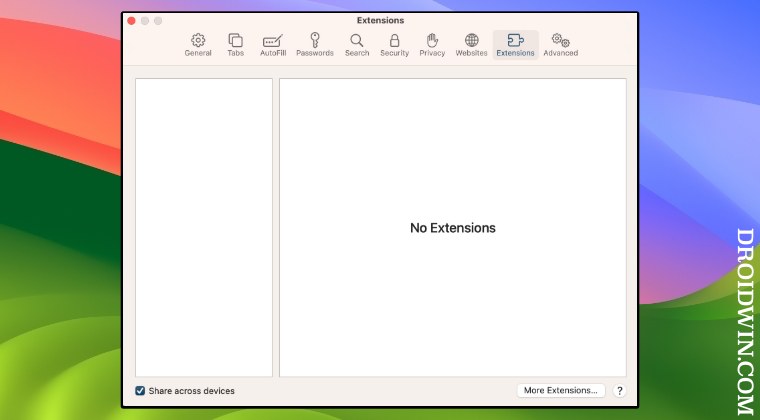
It is recommended that you try out each of the below-mentioned workarounds and then see which one spells out success. So with that in mind, let’s get started.
FIX 1: Refresh Safari Extensions
First off, you should disable and enable all your extensions. This will refresh its underlying settings and could rectify the issue that we are currently dealing with. So give it a try using the below-listed steps and check if it works in your favor.
- Launch Safari and go to Settings > Extensions.
- Then uncheck all the extensions and close Safari.

- Wait for a few seconds and go to Safari > Settings > Extensions.
- Now re-enable all the extensions and check out the results.
FIX 2: Re-Register Safari Extensions
Next up, you should de-register and then re-register all your Safari extensions. Here’s how it could be done:
- Go to Launchpad > Others > open Terminal.
- Then type in the below command to re-register the extensions:
/System/Library/Frameworks/CoreServices.framework/Frameworks/LaunchServices.framework/Support/lsregister -f -R /Applications/Safari.app
- Now launch Safari and check out the results.
FIX 3: Use Safari Technology Preview
At the time of writing, the Safari Technology Preview version 17 is not affected by this issue. So you could give it a shot until the issue is officially rectified. Here’s how it could be done:
- Launch Safari and go to the Develop menu.
- Then select Get Safari Technology Preview.

- Now download and install it on your Mac.
- Launch it and sign in using your Apple ID.
- All your extensions should now be back.
These were the various methods to fix the issue of missing extensions from Safari 17. If you have any queries concerning the aforementioned steps, do let us know in the comments. We will get back to you with a solution at the earliest.